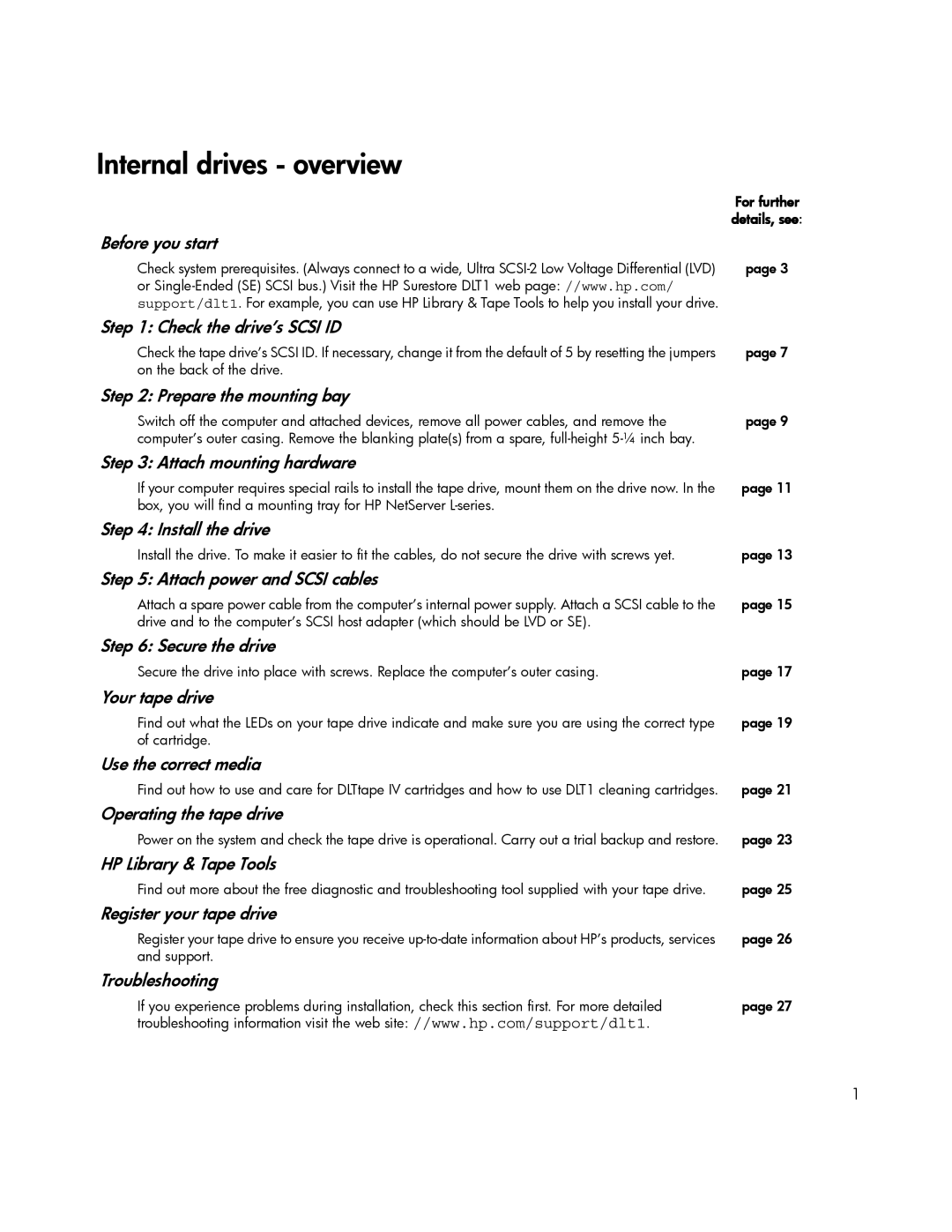| For further |
| details, see: |
Before you start |
|
Check system prerequisites. (Always connect to a wide, Ultra | page 3 |
or |
|
support/dlt1. For example, you can use HP Library & Tape Tools to help you install your drive. |
|
Step 1: Check the drive’s SCSI ID |
|
Check the tape drive’s SCSI ID. If necessary, change it from the default of 5 by resetting the jumpers | page 7 |
on the back of the drive. |
|
Step 2: Prepare the mounting bay |
|
Switch off the computer and attached devices, remove all power cables, and remove the | page 9 |
computer’s outer casing. Remove the blanking plate(s) from a spare, |
|
Step 3: Attach mounting hardware |
|
If your computer requires special rails to install the tape drive, mount them on the drive now. In the | page 11 |
box, you will find a mounting tray for HP NetServer |
|
Step 4: Install the drive |
|
Install the drive. To make it easier to fit the cables, do not secure the drive with screws yet. | page 13 |
Step 5: Attach power and SCSI cables |
|
Attach a spare power cable from the computer’s internal power supply. Attach a SCSI cable to the | page 15 |
drive and to the computer’s SCSI host adapter (which should be LVD or SE). |
|
Step 6: Secure the drive |
|
Secure the drive into place with screws. Replace the computer’s outer casing. | page 17 |
Your tape drive |
|
Find out what the LEDs on your tape drive indicate and make sure you are using the correct type | page 19 |
of cartridge. |
|
Use the correct media |
|
Find out how to use and care for DLTtape IV cartridges and how to use DLT1 cleaning cartridges. | page 21 |
Operating the tape drive |
|
Power on the system and check the tape drive is operational. Carry out a trial backup and restore. | page 23 |
HP Library & Tape Tools |
|
Find out more about the free diagnostic and troubleshooting tool supplied with your tape drive. | page 25 |
Register your tape drive |
|
Register your tape drive to ensure you receive | page 26 |
and support. |
|
Troubleshooting |
|
If you experience problems during installation, check this section first. For more detailed | page 27 |
troubleshooting information visit the web site: //www.hp.com/support/dlt1. |
|
1