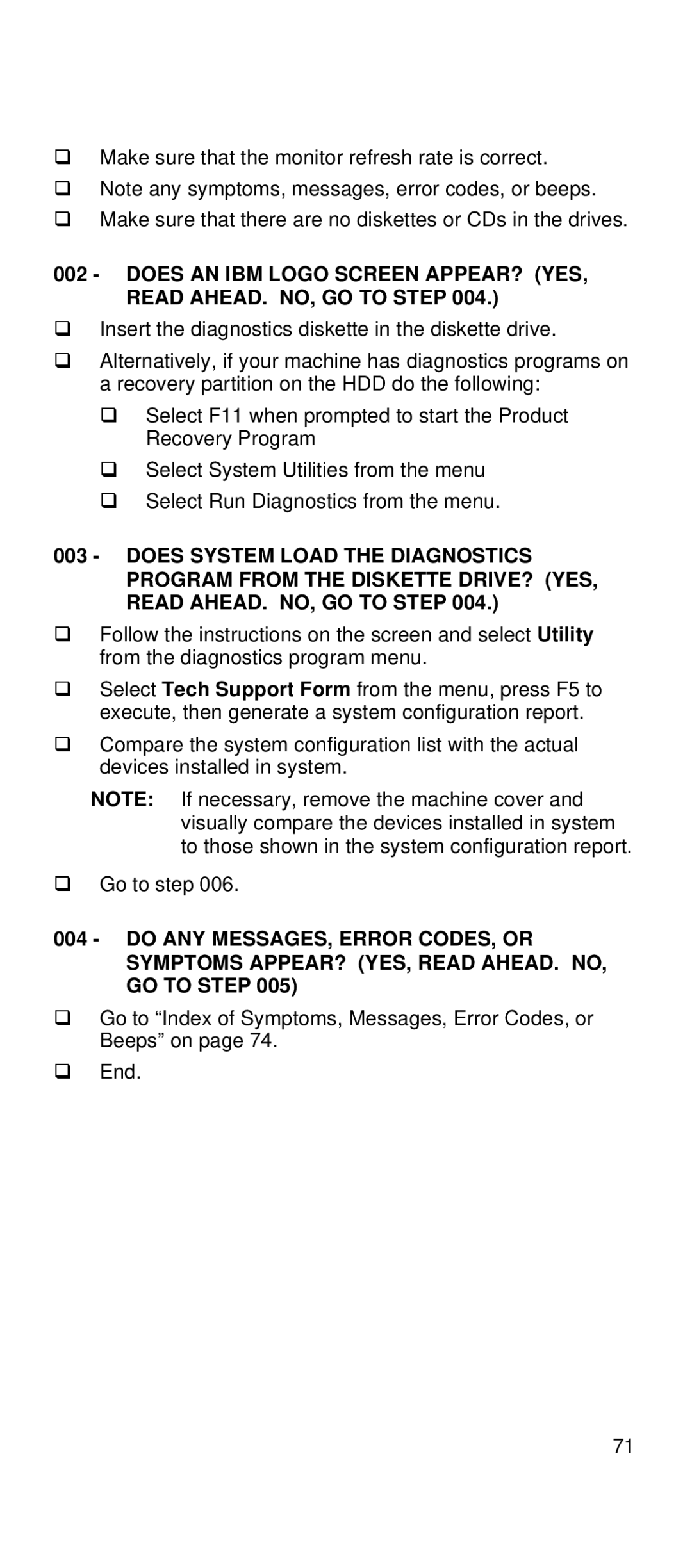qMake sure that the monitor refresh rate is correct.
qNote any symptoms, messages, error codes, or beeps.
qMake sure that there are no diskettes or CDs in the drives.
002 - DOES AN IBM LOGO SCREEN APPEAR? (YES,
READ AHEAD. NO, GO TO STEP 004.)
qInsert the diagnostics diskette in the diskette drive.
qAlternatively, if your machine has diagnostics programs on a recovery partition on the HDD do the following:
q Select F11 when prompted to start the Product Recovery Program
q Select System Utilities from the menu q Select Run Diagnostics from the menu.
003 - DOES SYSTEM LOAD THE DIAGNOSTICS PROGRAM FROM THE DISKETTE DRIVE? (YES, READ AHEAD. NO, GO TO STEP 004.)
qFollow the instructions on the screen and select Utility from the diagnostics program menu.
qSelect Tech Support Form from the menu, press F5 to execute, then generate a system configuration report.
qCompare the system configuration list with the actual devices installed in system.
NOTE: If necessary, remove the machine cover and visually compare the devices installed in system to those shown in the system configuration report.
qGo to step 006.
004 - DO ANY MESSAGES, ERROR CODES, OR SYMPTOMS APPEAR? (YES, READ AHEAD. NO, GO TO STEP 005)
qGo to “Index of Symptoms, Messages, Error Codes, or Beeps” on page 74.
qEnd.
71