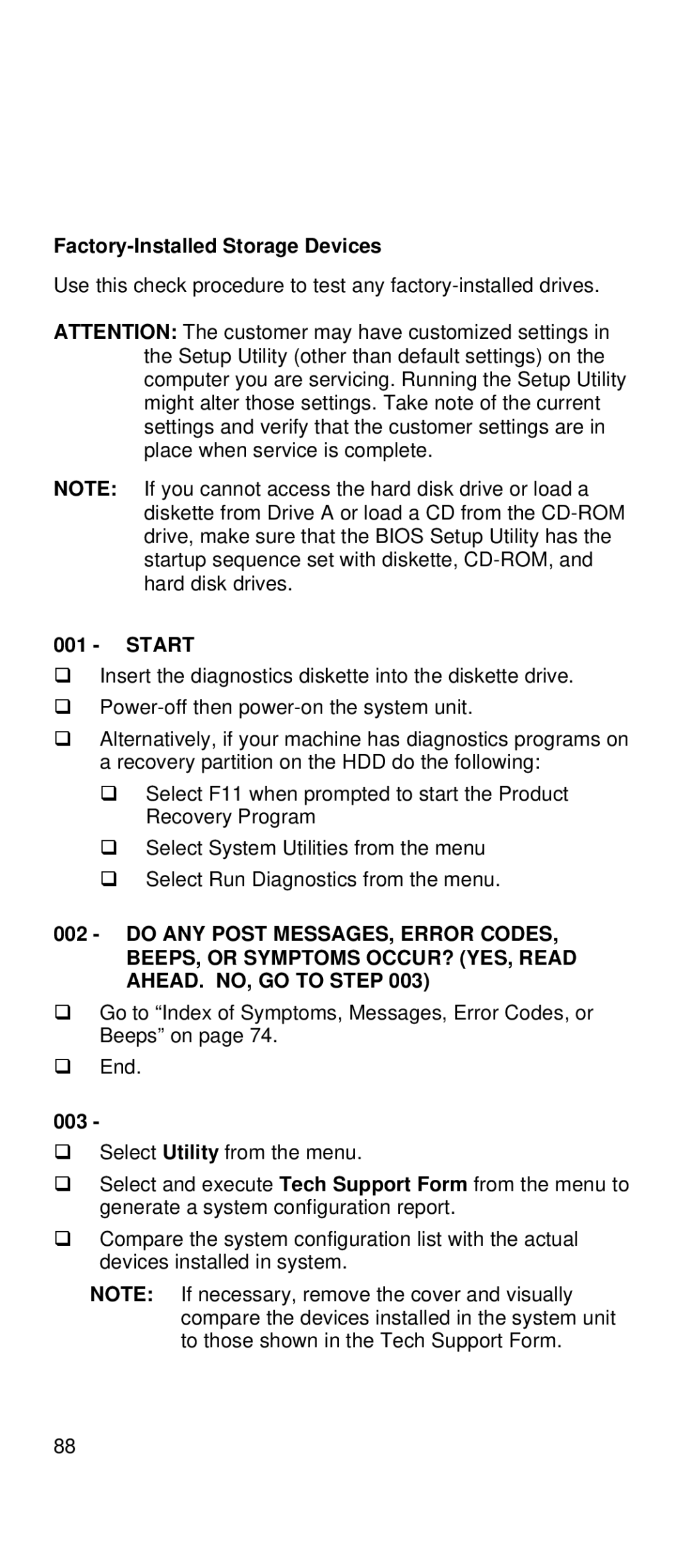Factory-Installed Storage Devices
Use this check procedure to test any
ATTENTION: The customer may have customized settings in the Setup Utility (other than default settings) on the computer you are servicing. Running the Setup Utility might alter those settings. Take note of the current settings and verify that the customer settings are in place when service is complete.
NOTE: If you cannot access the hard disk drive or load a diskette from Drive A or load a CD from the
001 - START
qInsert the diagnostics diskette into the diskette drive.
q
qAlternatively, if your machine has diagnostics programs on a recovery partition on the HDD do the following:
q Select F11 when prompted to start the Product Recovery Program
q Select System Utilities from the menu q Select Run Diagnostics from the menu.
002 - DO ANY POST MESSAGES, ERROR CODES, BEEPS, OR SYMPTOMS OCCUR? (YES, READ AHEAD. NO, GO TO STEP 003)
qGo to “Index of Symptoms, Messages, Error Codes, or Beeps” on page 74.
qEnd.
003 -
qSelect Utility from the menu.
qSelect and execute Tech Support Form from the menu to generate a system configuration report.
qCompare the system configuration list with the actual devices installed in system.
NOTE: If necessary, remove the cover and visually compare the devices installed in the system unit to those shown in the Tech Support Form.
88