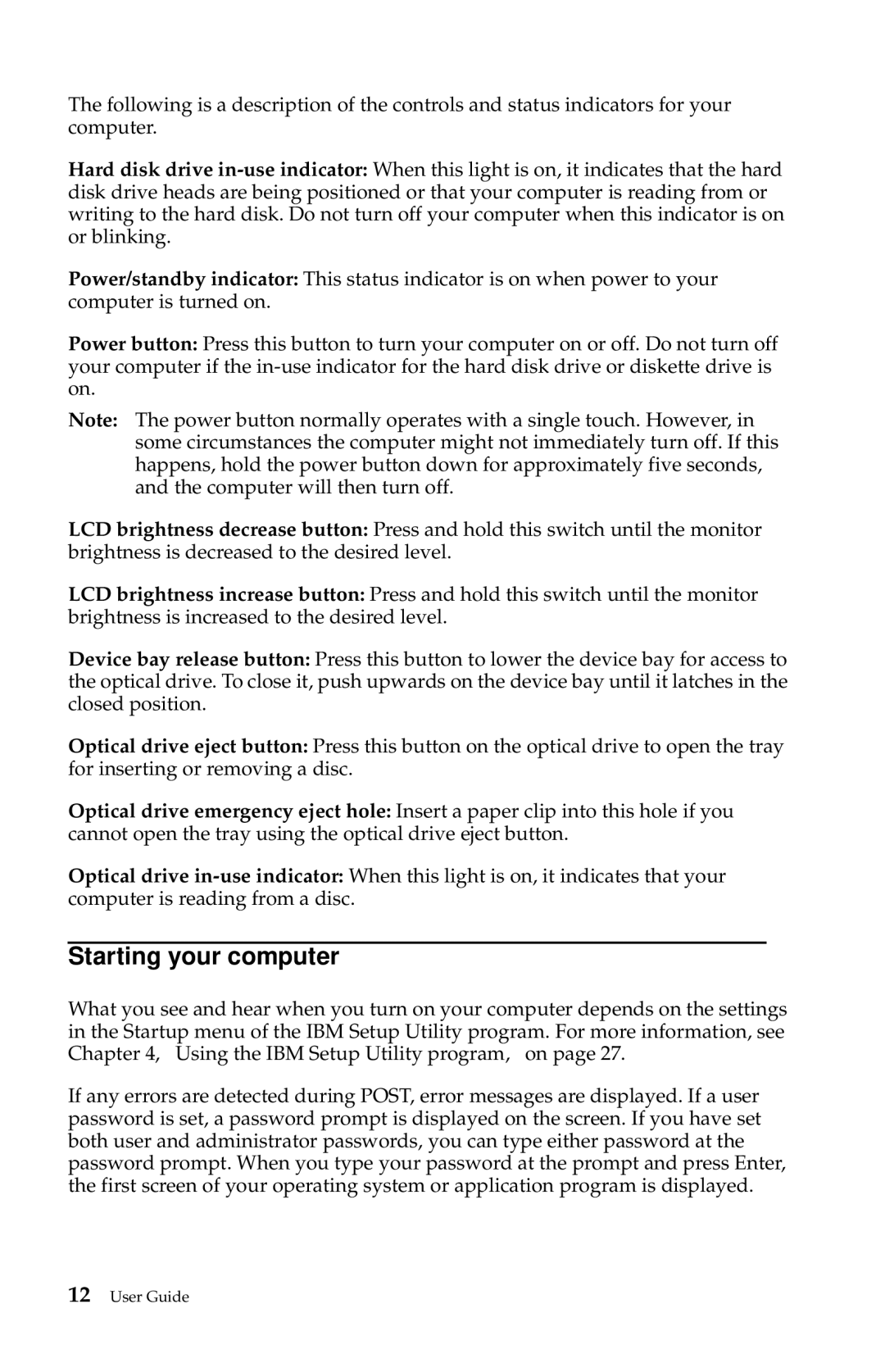2283, 6274 specifications
The IBM 2283 and 6274, pivotal components of the IBM family of products, represent a significant leap in technological advancement and efficiency in enterprise computing. Designed with the modern business environment in mind, these models are crafted to address a variety of data processing needs, making them indispensable to organizations striving for operational efficiency.The IBM 2283 is primarily recognized as a high-performance printer that caters to the printing demands of large enterprises. One of its notable features is the ability to produce large volumes of high-quality printouts, which is essential for businesses that require meticulous documentation and reporting. With its fast printing capabilities, the 2283 is engineered to enhance productivity, allowing users to obtain results quickly without sacrificing quality.
In terms of technology, the IBM 2283 employs advanced printing techniques, such as laser technology, which ensures precise imaging and sharp text output. Additionally, the printer supports various media types and sizes, making it versatile for different business applications. Its connectivity options allow for seamless integration with existing systems and workflows, enabling users to send print jobs directly from their computers, thereby simplifying the printing process.
On the other hand, the IBM 6274 model takes data processing a notch higher with its robust set of features aimed at enhancing data analysis and reporting. This model focuses on delivering powerful processing capabilities, making it suitable for organizations that need to handle complex data sets efficiently. The 6274 is equipped with advanced algorithms to facilitate advanced analytics, offering businesses insights that drive decision-making.
One of the standout characteristics of the IBM 6274 is its support for multiple connectivity options, including Ethernet and wireless communication, which offers flexibility in accessing and processing data. Furthermore, with its user-friendly interface, the 6274 ensures that users can easily navigate through its functionalities without extensive training.
Both the IBM 2283 and 6274 are characterized by their reliability and durability, ensuring long-term use in demanding environments. They are designed with energy efficiency in mind, aligning with the modern emphasis on sustainability in technology.
In summary, the IBM 2283 and 6274 models embody the fusion of performance, versatility, and reliability. They are equipped with cutting-edge technologies that cater to the needs of contemporary businesses, making them vital tools for enhancing productivity and efficiency in a fast-paced corporate landscape.