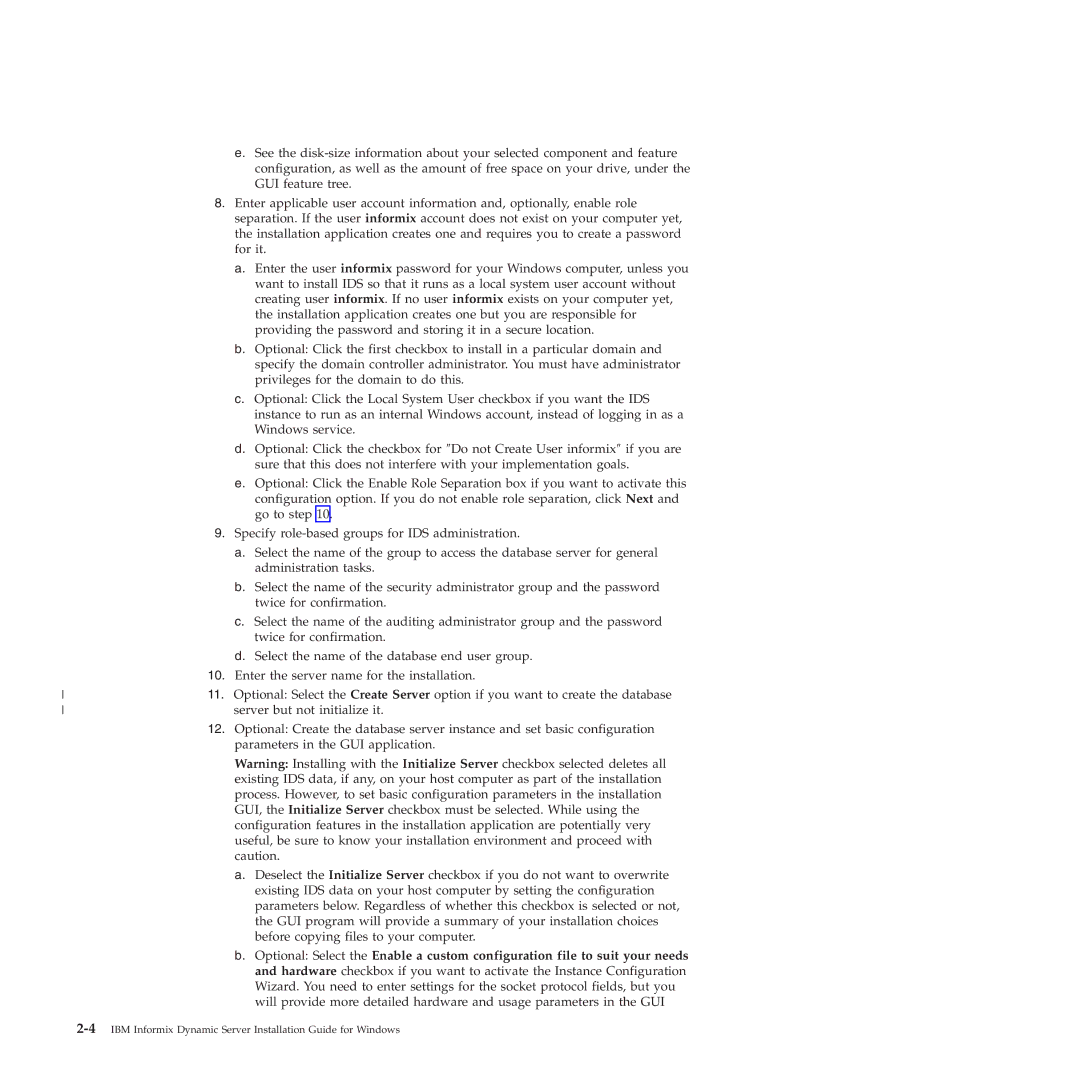|
| e. See the |
|
| configuration, as well as the amount of free space on your drive, under the |
|
| GUI feature tree. |
| 8. | Enter applicable user account information and, optionally, enable role |
|
| separation. If the user informix account does not exist on your computer yet, |
|
| the installation application creates one and requires you to create a password |
|
| for it. |
|
| a. Enter the user informix password for your Windows computer, unless you |
|
| want to install IDS so that it runs as a local system user account without |
|
| creating user informix. If no user informix exists on your computer yet, |
|
| the installation application creates one but you are responsible for |
|
| providing the password and storing it in a secure location. |
|
| b. Optional: Click the first checkbox to install in a particular domain and |
|
| specify the domain controller administrator. You must have administrator |
|
| privileges for the domain to do this. |
|
| c. Optional: Click the Local System User checkbox if you want the IDS |
|
| instance to run as an internal Windows account, instead of logging in as a |
|
| Windows service. |
|
| d. Optional: Click the checkbox for ″Do not Create User informix″ if you are |
|
| sure that this does not interfere with your implementation goals. |
|
| e. Optional: Click the Enable Role Separation box if you want to activate this |
|
| configuration option. If you do not enable role separation, click Next and |
|
| go to step 10. |
| 9. | Specify |
|
| a. Select the name of the group to access the database server for general |
|
| administration tasks. |
|
| b. Select the name of the security administrator group and the password |
|
| twice for confirmation. |
|
| c. Select the name of the auditing administrator group and the password |
|
| twice for confirmation. |
|
| d. Select the name of the database end user group. |
| 10. | Enter the server name for the installation. |
11. | Optional: Select the Create Server option if you want to create the database | |
| server but not initialize it. | |
| 12. | Optional: Create the database server instance and set basic configuration |
|
| parameters in the GUI application. |
Warning: Installing with the Initialize Server checkbox selected deletes all existing IDS data, if any, on your host computer as part of the installation process. However, to set basic configuration parameters in the installation GUI, the Initialize Server checkbox must be selected. While using the configuration features in the installation application are potentially very useful, be sure to know your installation environment and proceed with caution.
a. Deselect the Initialize Server checkbox if you do not want to overwrite existing IDS data on your host computer by setting the configuration parameters below. Regardless of whether this checkbox is selected or not, the GUI program will provide a summary of your installation choices before copying files to your computer.
b. Optional: Select the Enable a custom configuration file to suit your needs and hardware checkbox if you want to activate the Instance Configuration Wizard. You need to enter settings for the socket protocol fields, but you will provide more detailed hardware and usage parameters in the GUI