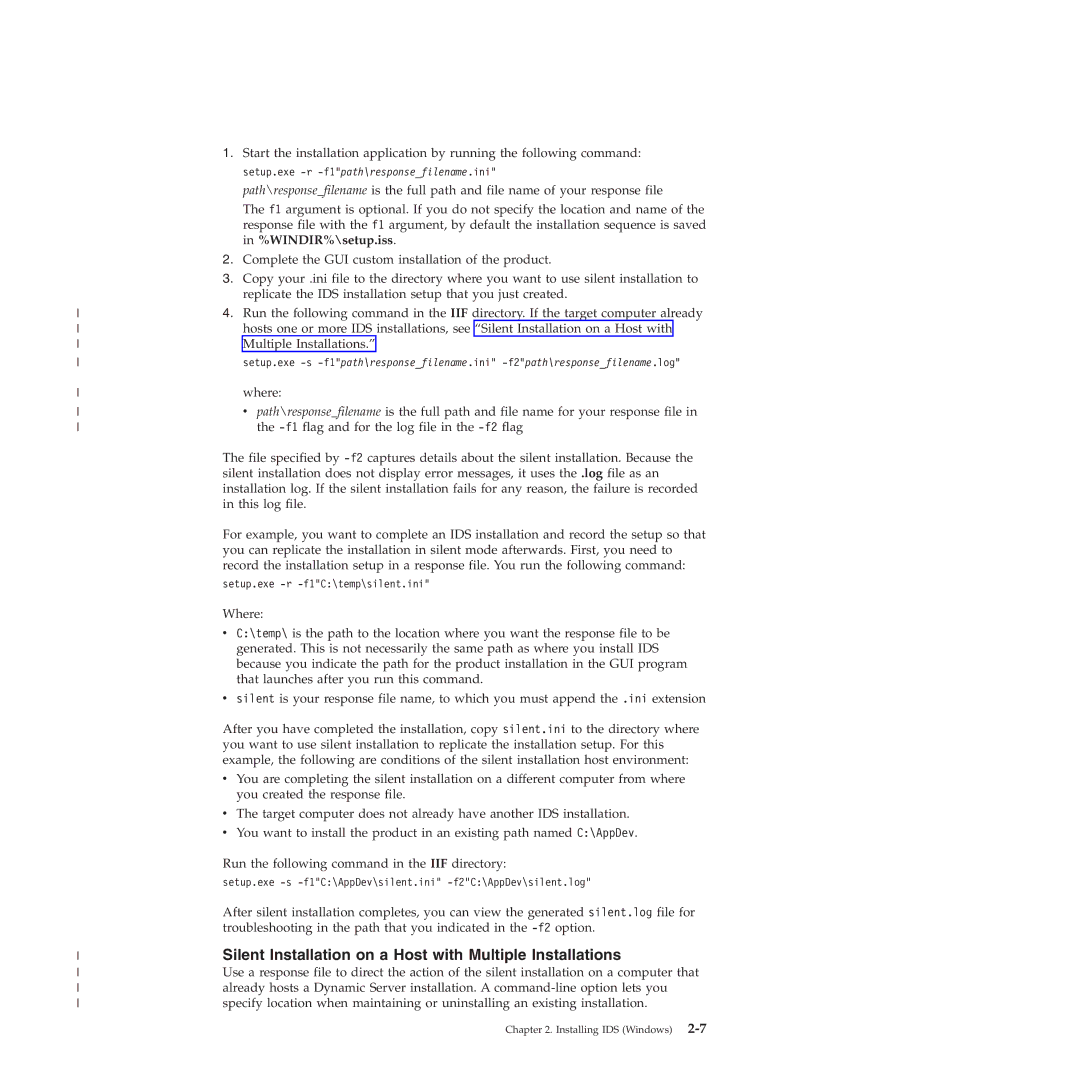1. Start the installation application by running the following command:
| setup.exe |
| path\response_filename is the full path and file name of your response file |
| The f1 argument is optional. If you do not specify the location and name of the |
| response file with the f1 argument, by default the installation sequence is saved |
| in %WINDIR%\setup.iss. |
| 2. Complete the GUI custom installation of the product. |
| 3. Copy your .ini file to the directory where you want to use silent installation to |
| replicate the IDS installation setup that you just created. |
4. Run the following command in the IIF directory. If the target computer already | |
hosts one or more IDS installations, see “Silent Installation on a Host with | |
Multiple Installations.” | |
setup.exe | |
where: | |
v path\response_filename is the full path and file name for your response file in | |
the | |
| The file specified by |
| silent installation does not display error messages, it uses the .log file as an |
| installation log. If the silent installation fails for any reason, the failure is recorded |
| in this log file. |
| For example, you want to complete an IDS installation and record the setup so that |
| you can replicate the installation in silent mode afterwards. First, you need to |
| record the installation setup in a response file. You run the following command: |
| setup.exe |
Where:
vC:\temp\ is the path to the location where you want the response file to be generated. This is not necessarily the same path as where you install IDS because you indicate the path for the product installation in the GUI program that launches after you run this command.
vsilent is your response file name, to which you must append the .ini extension
After you have completed the installation, copy silent.ini to the directory where you want to use silent installation to replicate the installation setup. For this example, the following are conditions of the silent installation host environment:
v You are completing the silent installation on a different computer from where you created the response file.
| v The target computer does not already have another IDS installation. |
| v You want to install the product in an existing path named C:\AppDev. |
| Run the following command in the IIF directory: |
| setup.exe |
| After silent installation completes, you can view the generated silent.log file for |
| troubleshooting in the path that you indicated in the |
Silent Installation on a Host with Multiple Installations | |
Use a response file to direct the action of the silent installation on a computer that | |
already hosts a Dynamic Server installation. A | |
specify location when maintaining or uninstalling an existing installation. |
Chapter 2. Installing IDS (Windows)