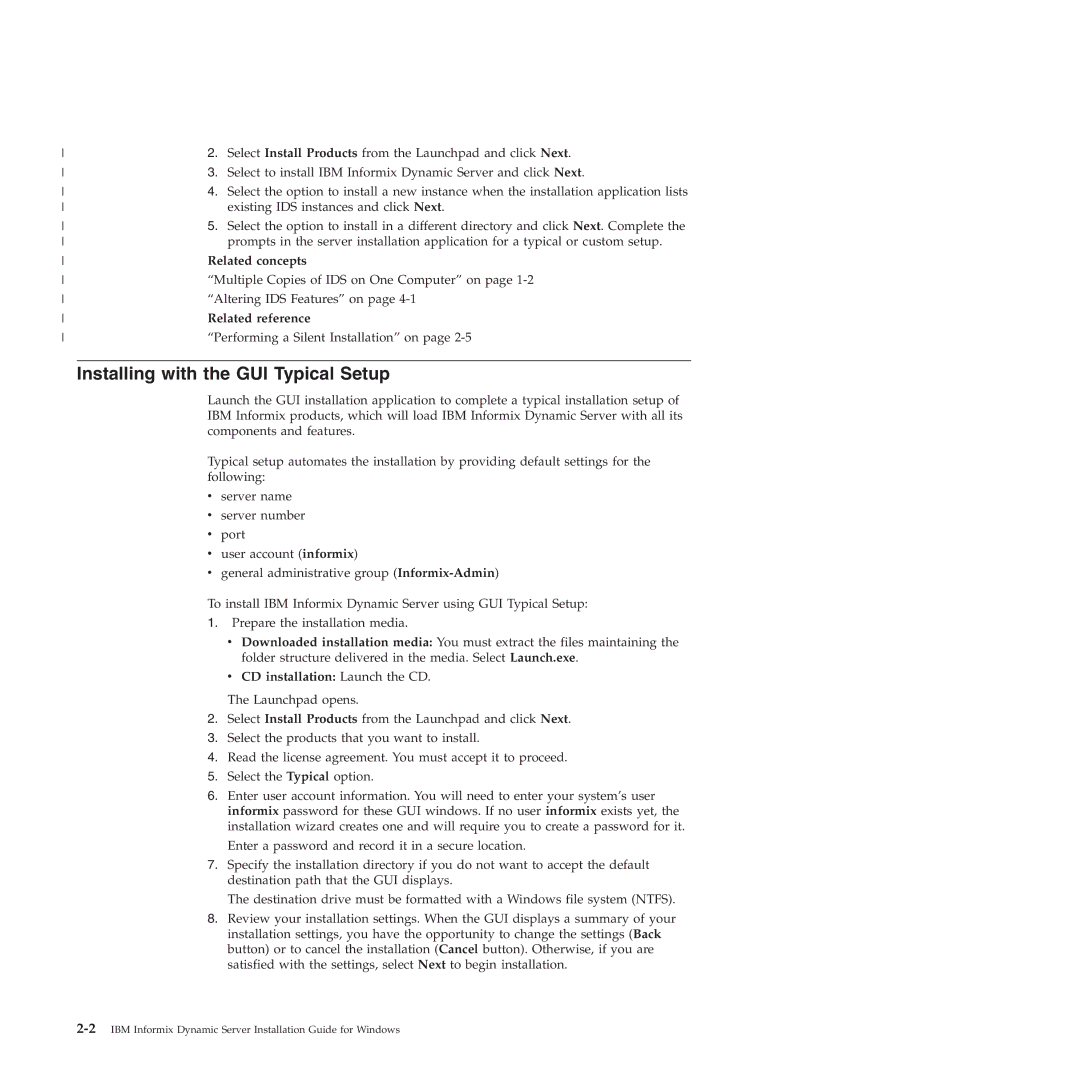2. | Select Install Products from the Launchpad and click Next. | |
3. | Select to install IBM Informix Dynamic Server and click Next. | |
4. | Select the option to install a new instance when the installation application lists | |
| existing IDS instances and click Next. | |
5. | Select the option to install in a different directory and click Next. Complete the | |
| prompts in the server installation application for a typical or custom setup. | |
Related concepts | ||
“Multiple Copies of IDS on One Computer” on page | ||
“Altering IDS Features” on page | ||
Related reference | ||
“Performing a Silent Installation” on page | ||
Installing with the GUI Typical Setup
Launch the GUI installation application to complete a typical installation setup of IBM Informix products, which will load IBM Informix Dynamic Server with all its components and features.
Typical setup automates the installation by providing default settings for the following:
vserver name
vserver number
vport
vuser account (informix)
vgeneral administrative group
To install IBM Informix Dynamic Server using GUI Typical Setup:
1.Prepare the installation media.
v Downloaded installation media: You must extract the files maintaining the folder structure delivered in the media. Select Launch.exe.
vCD installation: Launch the CD.
The Launchpad opens.
2.Select Install Products from the Launchpad and click Next.
3.Select the products that you want to install.
4.Read the license agreement. You must accept it to proceed.
5.Select the Typical option.
6.Enter user account information. You will need to enter your system’s user informix password for these GUI windows. If no user informix exists yet, the installation wizard creates one and will require you to create a password for it.
Enter a password and record it in a secure location.
7.Specify the installation directory if you do not want to accept the default destination path that the GUI displays.
The destination drive must be formatted with a Windows file system (NTFS).
8.Review your installation settings. When the GUI displays a summary of your installation settings, you have the opportunity to change the settings (Back button) or to cancel the installation (Cancel button). Otherwise, if you are satisfied with the settings, select Next to begin installation.