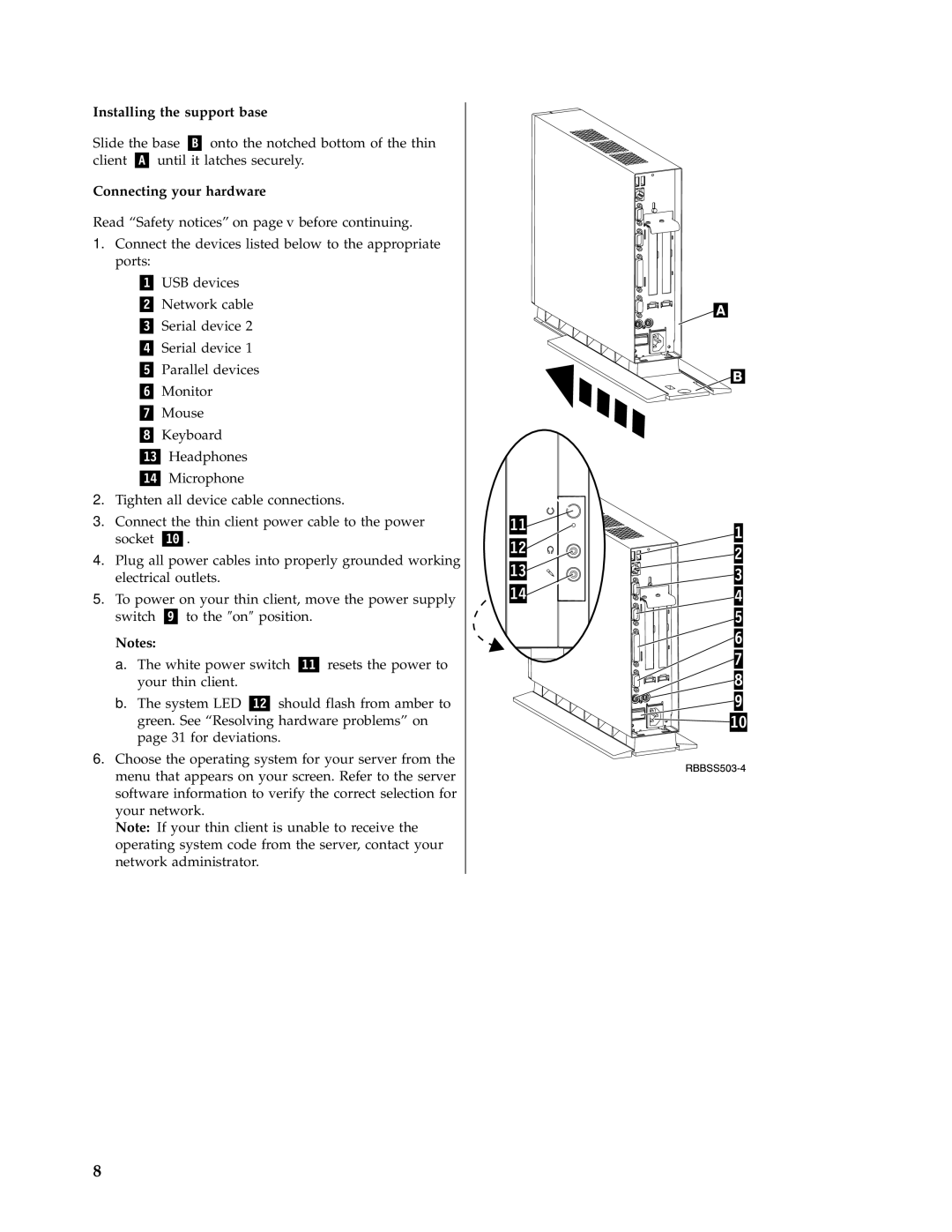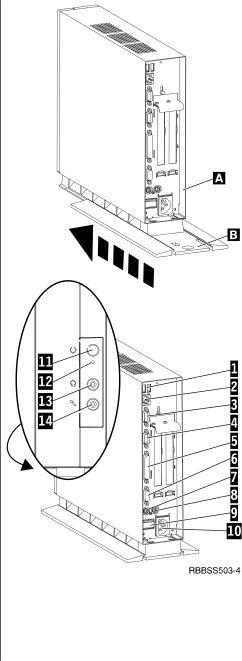
Installing the support base
Slide the base | onto the notched bottom of the thin | |
client | until it latches securely. | |
Connecting your hardware
Read “Safety notices” on page v before continuing.
1.Connect the devices listed below to the appropriate ports:
USB devices
Network cable
Serial device 2
Serial device 1
Parallel devices
Monitor
Mouse
Keyboard
Headphones
Microphone
2.Tighten all device cable connections.
3.Connect the thin client power cable to the power
socket .
4.Plug all power cables into properly grounded working electrical outlets.
5.To power on your thin client, move the power supply
switch | to the ″on″ position. |
| ||
Notes: |
|
|
| |
a. | The white power switch | resets the power to | ||
| your thin client. |
|
| |
b. | The system LED | should flash from amber to | ||
green. See “Resolving hardware problems” on page 31 for deviations.
6.Choose the operating system for your server from the menu that appears on your screen. Refer to the server software information to verify the correct selection for your network.
Note: If your thin client is unable to receive the operating system code from the server, contact your network administrator.
8