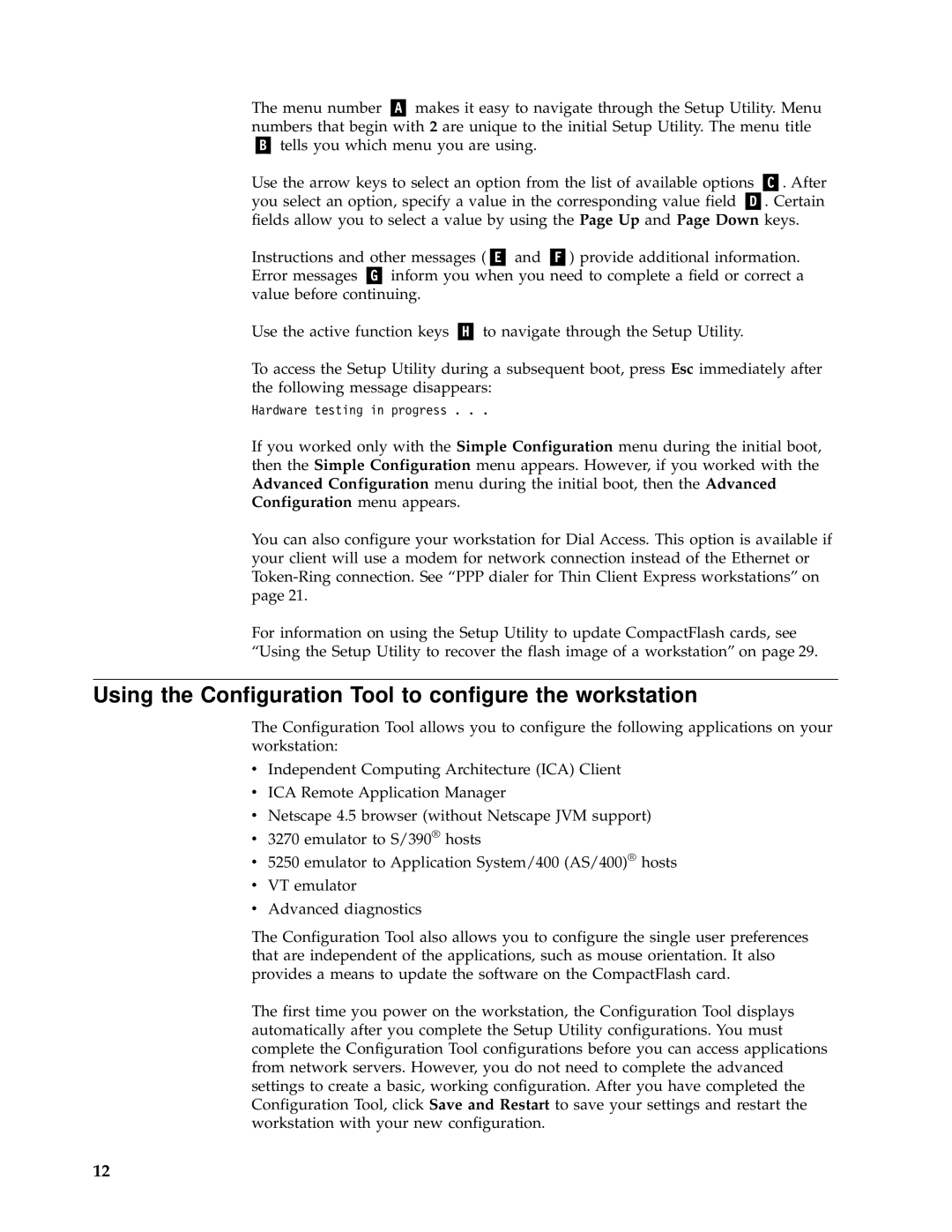The menu number makes it easy to navigate through the Setup Utility. Menu numbers that begin with 2 are unique to the initial Setup Utility. The menu title
tells you which menu you are using. |
|
Use the arrow keys to select an option from the list of available options | . After |
you select an option, specify a value in the corresponding value field | . Certain |
fields allow you to select a value by using the Page Up and Page Down keys.
Instructions and other messages ( | and | ) provide additional information. | ||
Error messages | inform you when you need to complete a field or correct a | |||
value before continuing. |
|
|
| |
Use the active function keys | to navigate through the Setup Utility. | |||
To access the Setup Utility during a subsequent boot, press Esc immediately after the following message disappears:
Hardware testing in progress . . .
If you worked only with the Simple Configuration menu during the initial boot, then the Simple Configuration menu appears. However, if you worked with the Advanced Configuration menu during the initial boot, then the Advanced Configuration menu appears.
You can also configure your workstation for Dial Access. This option is available if your client will use a modem for network connection instead of the Ethernet or
For information on using the Setup Utility to update CompactFlash cards, see
“Using the Setup Utility to recover the flash image of a workstation” on page 29.
Using the Configuration Tool to configure the workstation
The Configuration Tool allows you to configure the following applications on your workstation:
vIndependent Computing Architecture (ICA) Client
vICA Remote Application Manager
vNetscape 4.5 browser (without Netscape JVM support)
v3270 emulator to S/390® hosts
v5250 emulator to Application System/400 (AS/400)® hosts
vVT emulator
vAdvanced diagnostics
The Configuration Tool also allows you to configure the single user preferences that are independent of the applications, such as mouse orientation. It also provides a means to update the software on the CompactFlash card.
The first time you power on the workstation, the Configuration Tool displays automatically after you complete the Setup Utility configurations. You must complete the Configuration Tool configurations before you can access applications from network servers. However, you do not need to complete the advanced settings to create a basic, working configuration. After you have completed the Configuration Tool, click Save and Restart to save your settings and restart the workstation with your new configuration.
12