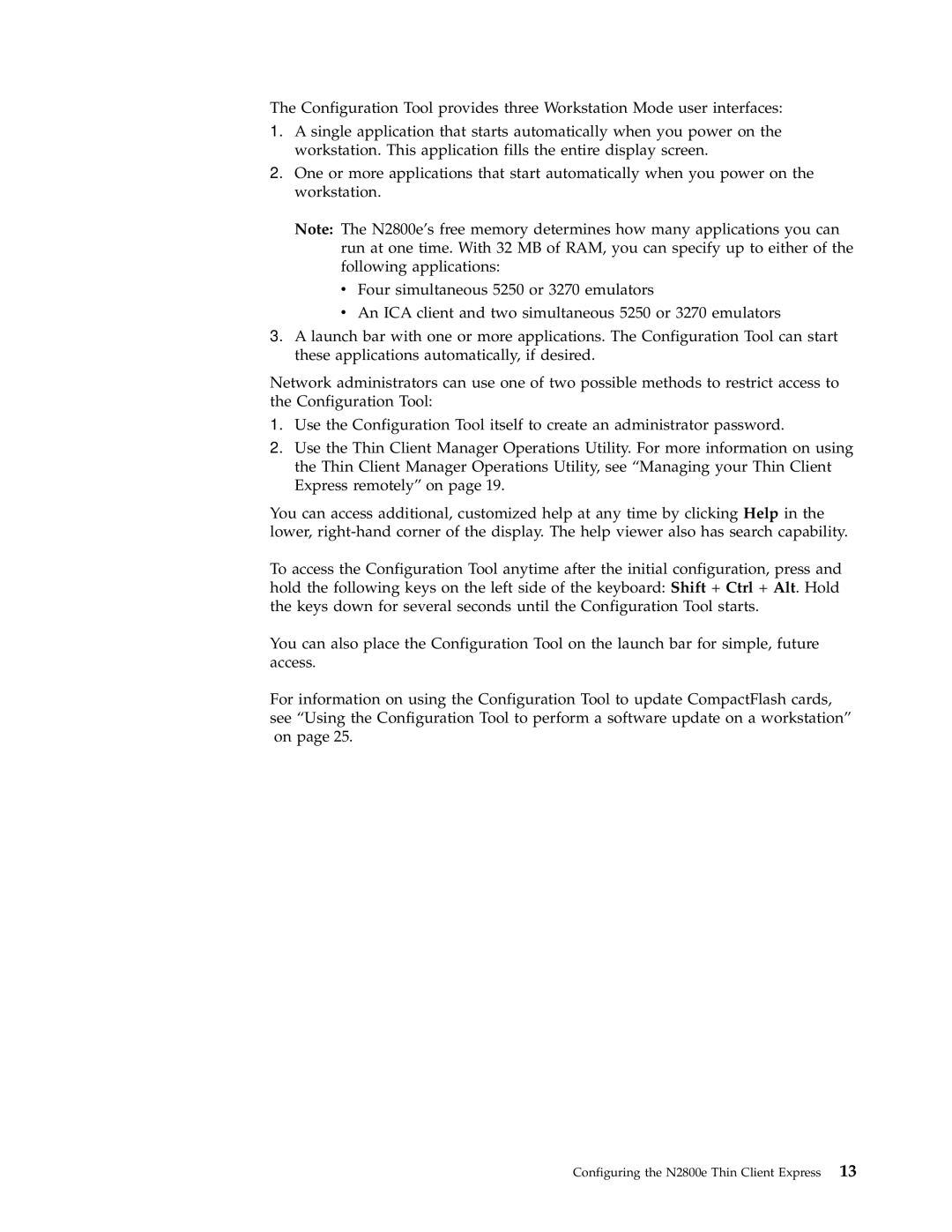The Configuration Tool provides three Workstation Mode user interfaces:
1.A single application that starts automatically when you power on the workstation. This application fills the entire display screen.
2.One or more applications that start automatically when you power on the workstation.
Note: The N2800e’s free memory determines how many applications you can run at one time. With 32 MB of RAM, you can specify up to either of the following applications:
vFour simultaneous 5250 or 3270 emulators
vAn ICA client and two simultaneous 5250 or 3270 emulators
3.A launch bar with one or more applications. The Configuration Tool can start these applications automatically, if desired.
Network administrators can use one of two possible methods to restrict access to the Configuration Tool:
1.Use the Configuration Tool itself to create an administrator password.
2.Use the Thin Client Manager Operations Utility. For more information on using the Thin Client Manager Operations Utility, see “Managing your Thin Client Express remotely” on page 19.
You can access additional, customized help at any time by clicking Help in the lower,
To access the Configuration Tool anytime after the initial configuration, press and hold the following keys on the left side of the keyboard: Shift + Ctrl + Alt. Hold the keys down for several seconds until the Configuration Tool starts.
You can also place the Configuration Tool on the launch bar for simple, future access.
For information on using the Configuration Tool to update CompactFlash cards, see “Using the Configuration Tool to perform a software update on a workstation” on page 25.