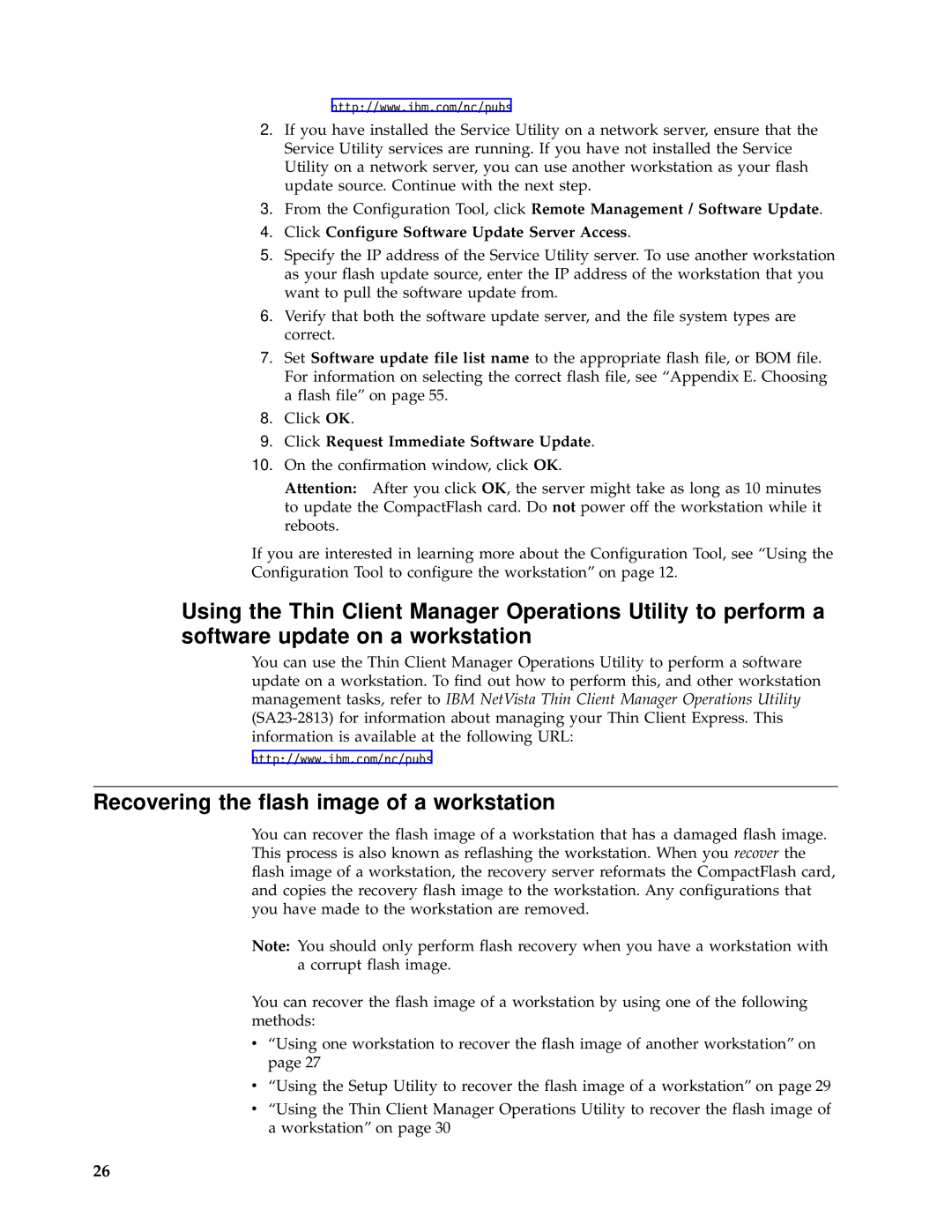http://www.ibm.com/nc/pubs
2.If you have installed the Service Utility on a network server, ensure that the Service Utility services are running. If you have not installed the Service Utility on a network server, you can use another workstation as your flash update source. Continue with the next step.
3.From the Configuration Tool, click Remote Management / Software Update.
4.Click Configure Software Update Server Access.
5.Specify the IP address of the Service Utility server. To use another workstation as your flash update source, enter the IP address of the workstation that you want to pull the software update from.
6.Verify that both the software update server, and the file system types are correct.
7.Set Software update file list name to the appropriate flash file, or BOM file. For information on selecting the correct flash file, see “Appendix E. Choosing a flash file” on page 55.
8.Click OK.
9.Click Request Immediate Software Update.
10.On the confirmation window, click OK.
Attention: After you click OK, the server might take as long as 10 minutes to update the CompactFlash card. Do not power off the workstation while it reboots.
If you are interested in learning more about the Configuration Tool, see “Using the Configuration Tool to configure the workstation” on page 12.
Using the Thin Client Manager Operations Utility to perform a software update on a workstation
You can use the Thin Client Manager Operations Utility to perform a software update on a workstation. To find out how to perform this, and other workstation management tasks, refer to IBM NetVista Thin Client Manager Operations Utility
http://www.ibm.com/nc/pubs
Recovering the flash image of a workstation
You can recover the flash image of a workstation that has a damaged flash image. This process is also known as reflashing the workstation. When you recover the flash image of a workstation, the recovery server reformats the CompactFlash card, and copies the recovery flash image to the workstation. Any configurations that you have made to the workstation are removed.
Note: You should only perform flash recovery when you have a workstation with a corrupt flash image.
You can recover the flash image of a workstation by using one of the following methods:
v“Using one workstation to recover the flash image of another workstation” on page 27
v“Using the Setup Utility to recover the flash image of a workstation” on page 29
v“Using the Thin Client Manager Operations Utility to recover the flash image of a workstation” on page 30
26