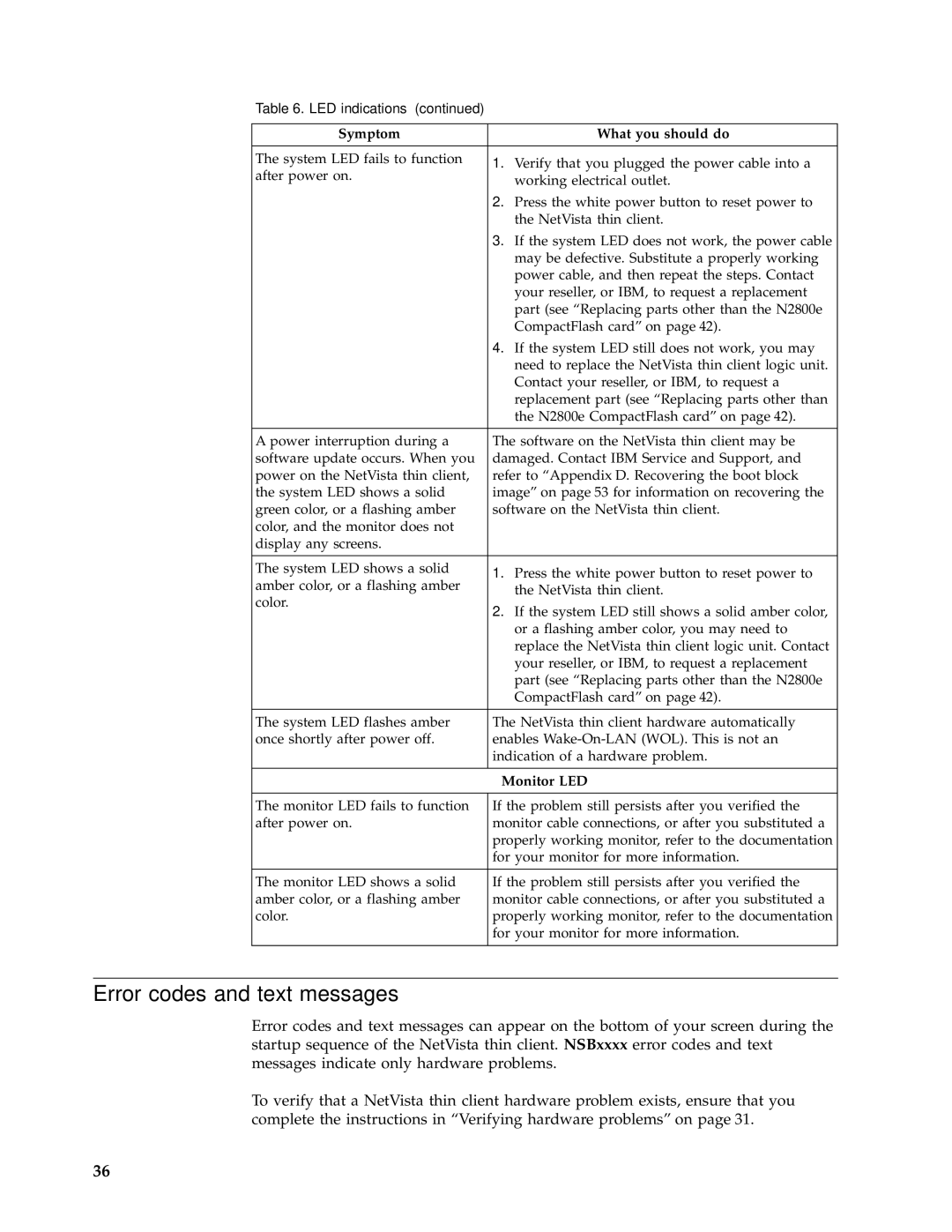Table 6. LED indications (continued)
Symptom | What you should do | |
|
| |
The system LED fails to function | 1. Verify that you plugged the power cable into a | |
after power on. | ||
working electrical outlet. | ||
| ||
| 2. Press the white power button to reset power to | |
| the NetVista thin client. | |
| 3. If the system LED does not work, the power cable | |
| may be defective. Substitute a properly working | |
| power cable, and then repeat the steps. Contact | |
| your reseller, or IBM, to request a replacement | |
| part (see “Replacing parts other than the N2800e | |
| CompactFlash card” on page 42). | |
| 4. If the system LED still does not work, you may | |
| need to replace the NetVista thin client logic unit. | |
| Contact your reseller, or IBM, to request a | |
| replacement part (see “Replacing parts other than | |
| the N2800e CompactFlash card” on page 42). | |
|
| |
A power interruption during a | The software on the NetVista thin client may be | |
software update occurs. When you | damaged. Contact IBM Service and Support, and | |
power on the NetVista thin client, | refer to “Appendix D. Recovering the boot block | |
the system LED shows a solid | image” on page 53 for information on recovering the | |
green color, or a flashing amber | software on the NetVista thin client. | |
color, and the monitor does not |
| |
display any screens. |
| |
|
| |
The system LED shows a solid | 1. Press the white power button to reset power to | |
amber color, or a flashing amber | ||
the NetVista thin client. | ||
color. | ||
2. If the system LED still shows a solid amber color, | ||
| ||
| or a flashing amber color, you may need to | |
| replace the NetVista thin client logic unit. Contact | |
| your reseller, or IBM, to request a replacement | |
| part (see “Replacing parts other than the N2800e | |
| CompactFlash card” on page 42). | |
|
| |
The system LED flashes amber | The NetVista thin client hardware automatically | |
once shortly after power off. | enables | |
| indication of a hardware problem. | |
|
|
| Monitor LED |
The monitor LED fails to function | If the problem still persists after you verified the |
after power on. | monitor cable connections, or after you substituted a |
| properly working monitor, refer to the documentation |
| for your monitor for more information. |
|
|
The monitor LED shows a solid | If the problem still persists after you verified the |
amber color, or a flashing amber | monitor cable connections, or after you substituted a |
color. | properly working monitor, refer to the documentation |
| for your monitor for more information. |
|
|
Error codes and text messages
Error codes and text messages can appear on the bottom of your screen during the startup sequence of the NetVista thin client. NSBxxxx error codes and text messages indicate only hardware problems.
To verify that a NetVista thin client hardware problem exists, ensure that you complete the instructions in “Verifying hardware problems” on page 31.
36