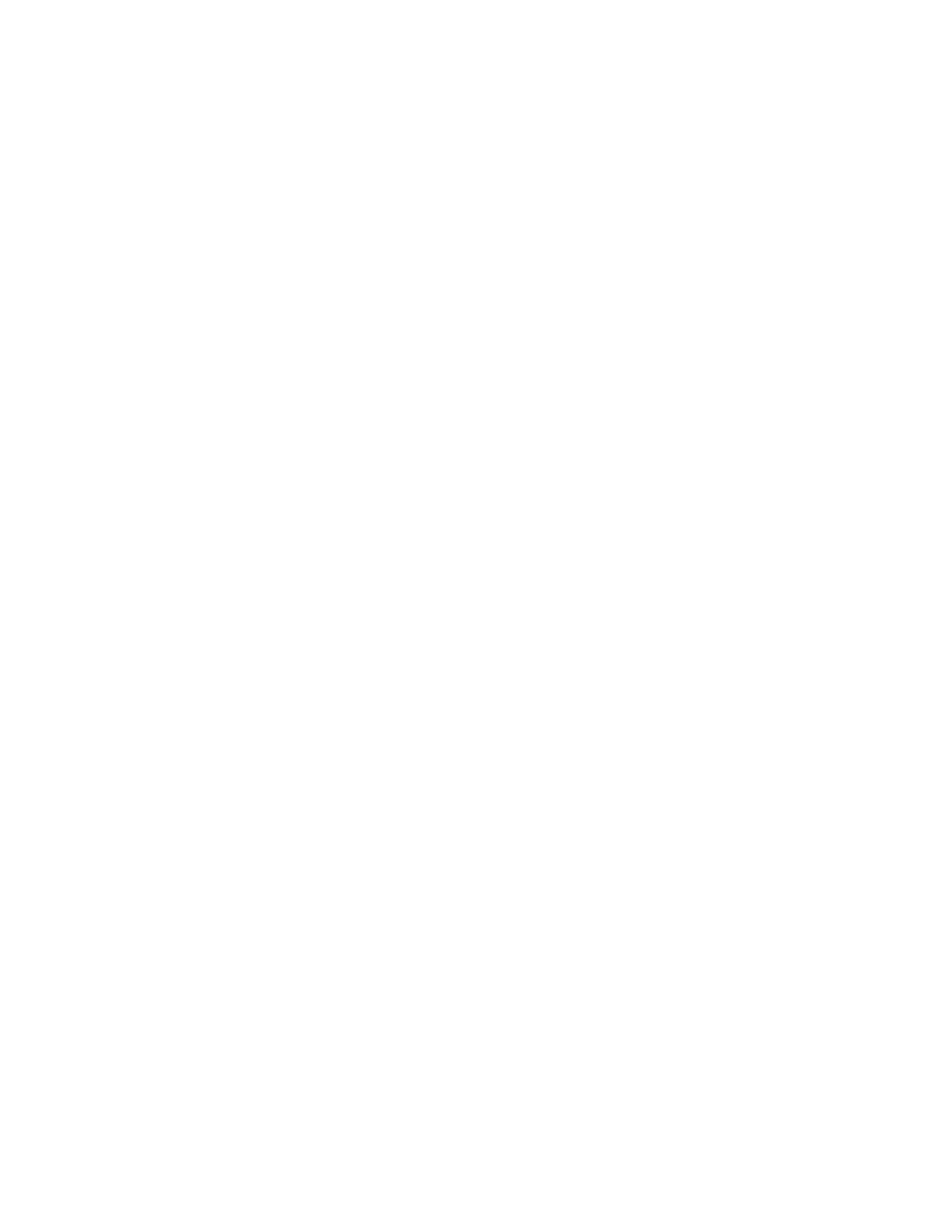__ 2. Unplug the power cable from the electrical outlet.
__ 3. Ensure that you properly connected all devices to the NetVista thin client. See “Connecting your hardware” on page 8 for more information.
__ 4. Plug the NetVista thin client power cable into a properly grounded, working electrical outlet.
__ 5. Power on the NetVista thin client.
__ 6. Wait for the IBM NetVista thin client screen to appear on your monitor.
vIf the IBM NetVista thin client screen appears, and the NetVista thin client does not indicate any hardware problems during
vIf the NetVista thin client indicates a hardware problem, record any problem indications and a description of the problem. Consult Table 3 with your hardware problem information.
Table 3. Hardware problem resolution information
Hardware problem indications | Where to find information |
|
|
Visible hardware failure | “Visible hardware failure” |
|
|
Audio beep sequences | “Audio beep sequences” on page 34 |
|
|
LED indications | “LED indications” on page 35 |
|
|
Error codes and text messages | “Error codes and text messages” on page 36 |
|
|
Visible hardware failure
You experience visible hardware failure during normal operation when a device that is attached to your logic unit fails to function properly. Visible hardware failure includes the following:
vA device that is attached to your logic unit fails to function at all. For example:
–Your mouse cursor stops moving.
–Your monitor displays a blank screen.
–Characters do not display on your monitor when you type.
vA device that is attached to your logic unit does not function properly. For example:
–Your monitor displays unreadable screens.
–Your mouse cursor does not move smoothly.
–Some keys on your keyboard do not respond correctly.
If your NetVista thin client hardware has a visible hardware failure, consult Table 4. Contact your technical support if these steps do not resolve the problem.
Table 4. Visible hardware failure
Symptom | What you should do |
|
|
Logic Unit
32