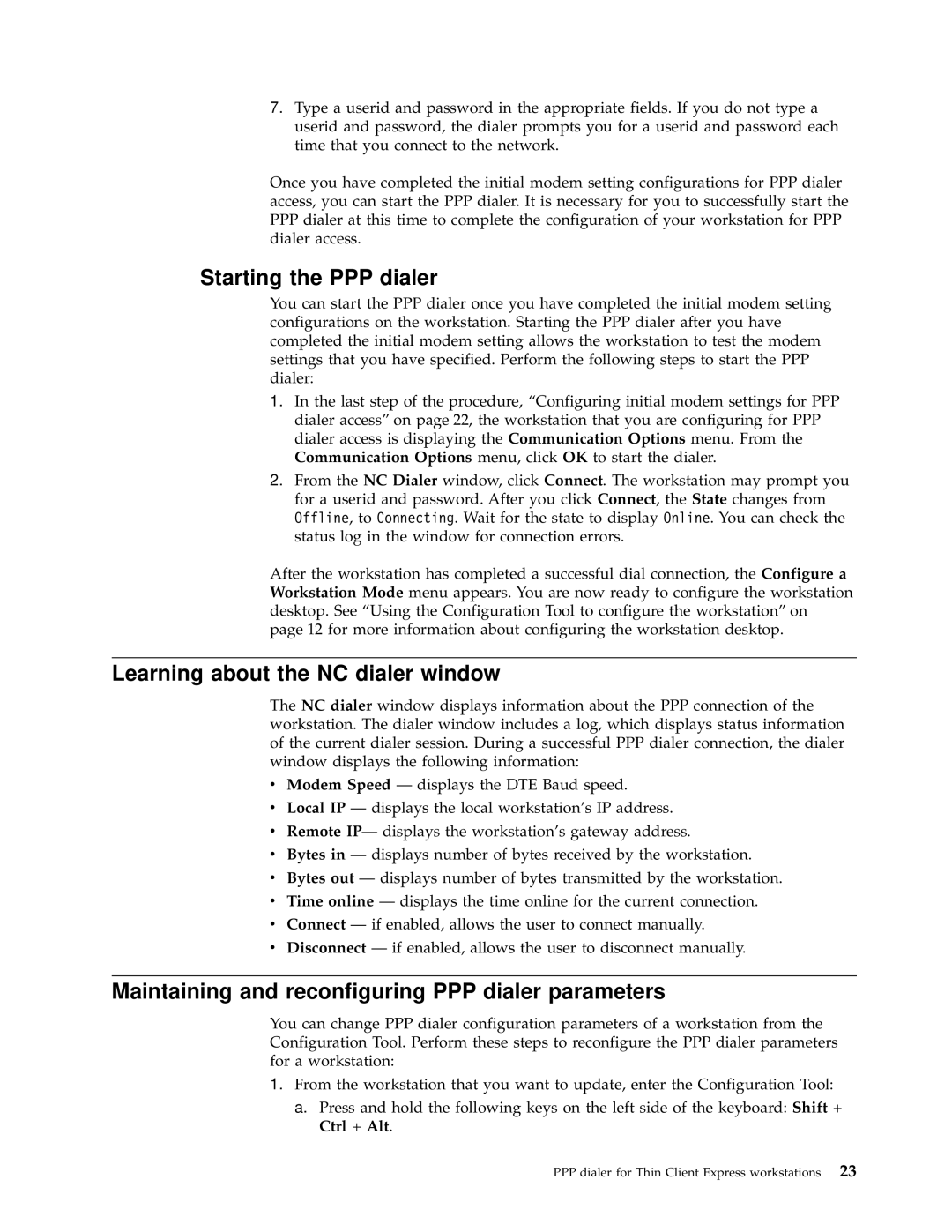7.Type a userid and password in the appropriate fields. If you do not type a userid and password, the dialer prompts you for a userid and password each time that you connect to the network.
Once you have completed the initial modem setting configurations for PPP dialer access, you can start the PPP dialer. It is necessary for you to successfully start the
PPPdialer at this time to complete the configuration of your workstation for PPP dialer access.
Starting the PPP dialer
You can start the PPP dialer once you have completed the initial modem setting configurations on the workstation. Starting the PPP dialer after you have completed the initial modem setting allows the workstation to test the modem settings that you have specified. Perform the following steps to start the PPP dialer:
1.In the last step of the procedure, “Configuring initial modem settings for PPP dialer access” on page 22, the workstation that you are configuring for PPP dialer access is displaying the Communication Options menu. From the Communication Options menu, click OK to start the dialer.
2.From the NC Dialer window, click Connect. The workstation may prompt you
for a userid and password. After you click Connect, the State changes from Offline, to Connecting. Wait for the state to display Online. You can check the status log in the window for connection errors.
After the workstation has completed a successful dial connection, the Configure a Workstation Mode menu appears. You are now ready to configure the workstation desktop. See “Using the Configuration Tool to configure the workstation” on page 12 for more information about configuring the workstation desktop.
Learning about the NC dialer window
The NC dialer window displays information about the PPP connection of the workstation. The dialer window includes a log, which displays status information of the current dialer session. During a successful PPP dialer connection, the dialer window displays the following information:
vModem Speed — displays the DTE Baud speed.
vLocal IP — displays the local workstation’s IP address.
vRemote IP— displays the workstation’s gateway address.
vBytes in — displays number of bytes received by the workstation.
vBytes out — displays number of bytes transmitted by the workstation.
vTime online — displays the time online for the current connection.
vConnect — if enabled, allows the user to connect manually.
vDisconnect — if enabled, allows the user to disconnect manually.
Maintaining and reconfiguring PPP dialer parameters
You can change PPP dialer configuration parameters of a workstation from the Configuration Tool. Perform these steps to reconfigure the PPP dialer parameters for a workstation:
1.From the workstation that you want to update, enter the Configuration Tool:
a.Press and hold the following keys on the left side of the keyboard: Shift + Ctrl + Alt.
PPP dialer for Thin Client Express workstations 23