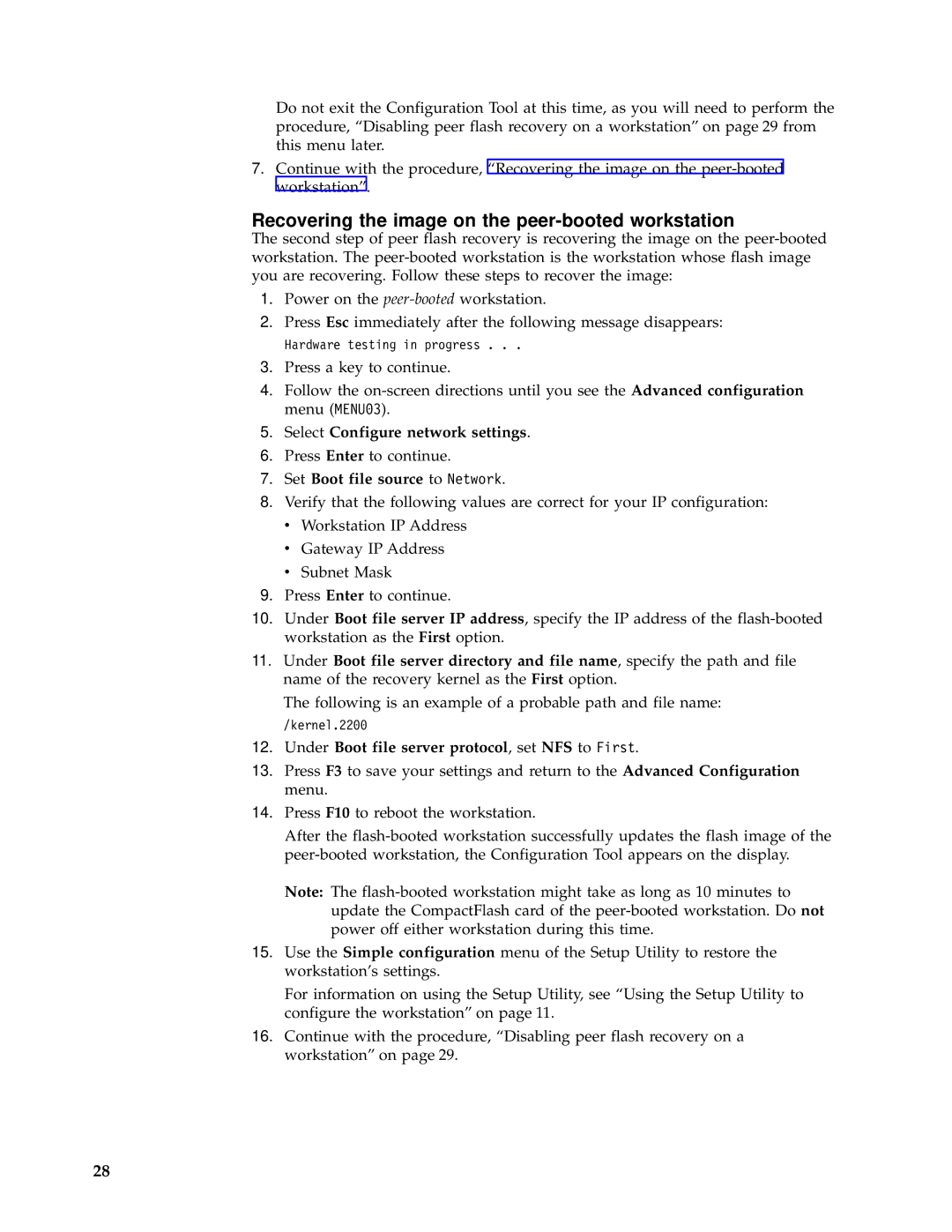Do not exit the Configuration Tool at this time, as you will need to perform the procedure, “Disabling peer flash recovery on a workstation” on page 29 from this menu later.
7.Continue with the procedure, “Recovering the image on the
Recovering the image on the peer-booted workstation
The second step of peer flash recovery is recovering the image on the
1.Power on the
2.Press Esc immediately after the following message disappears:
Hardware testing in progress . . .
3.Press a key to continue.
4.Follow the
5.Select Configure network settings.
6.Press Enter to continue.
7.Set Boot file source to Network.
8.Verify that the following values are correct for your IP configuration:
vWorkstation IP Address
vGateway IP Address
vSubnet Mask
9.Press Enter to continue.
10.Under Boot file server IP address, specify the IP address of the
11.Under Boot file server directory and file name, specify the path and file name of the recovery kernel as the First option.
The following is an example of a probable path and file name:
/kernel.2200
12.Under Boot file server protocol, set NFS to First.
13.Press F3 to save your settings and return to the Advanced Configuration menu.
14.Press F10 to reboot the workstation.
After the
Note: The
15.Use the Simple configuration menu of the Setup Utility to restore the workstation’s settings.
For information on using the Setup Utility, see “Using the Setup Utility to configure the workstation” on page 11.
16.Continue with the procedure, “Disabling peer flash recovery on a workstation” on page 29.
28