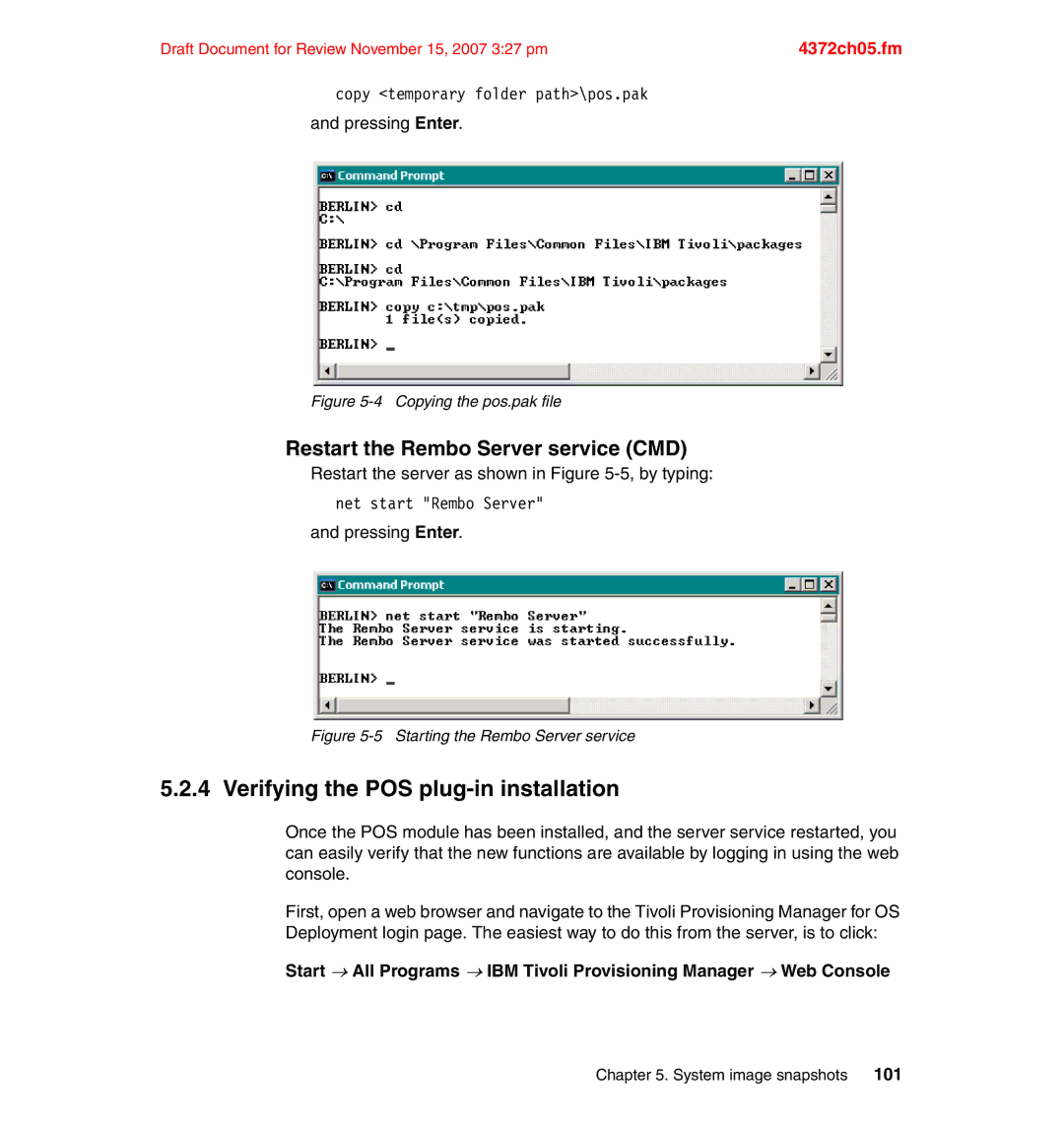Draft Document for Review November 15, 2007 3:27 pm | 4372ch05.fm |
copy <temporary folder path>\pos.pak
and pressing Enter.
Figure 5-4 Copying the pos.pak file
Restart the Rembo Server service (CMD)
Restart the server as shown in Figure
net start "Rembo Server"
and pressing Enter.
Figure 5-5 Starting the Rembo Server service
5.2.4 Verifying the POS plug-in installation
Once the POS module has been installed, and the server service restarted, you can easily verify that the new functions are available by logging in using the web console.
First, open a web browser and navigate to the Tivoli Provisioning Manager for OS Deployment login page. The easiest way to do this from the server, is to click:
Start → All Programs → IBM Tivoli Provisioning Manager → Web Console
Chapter 5. System image snapshots 101