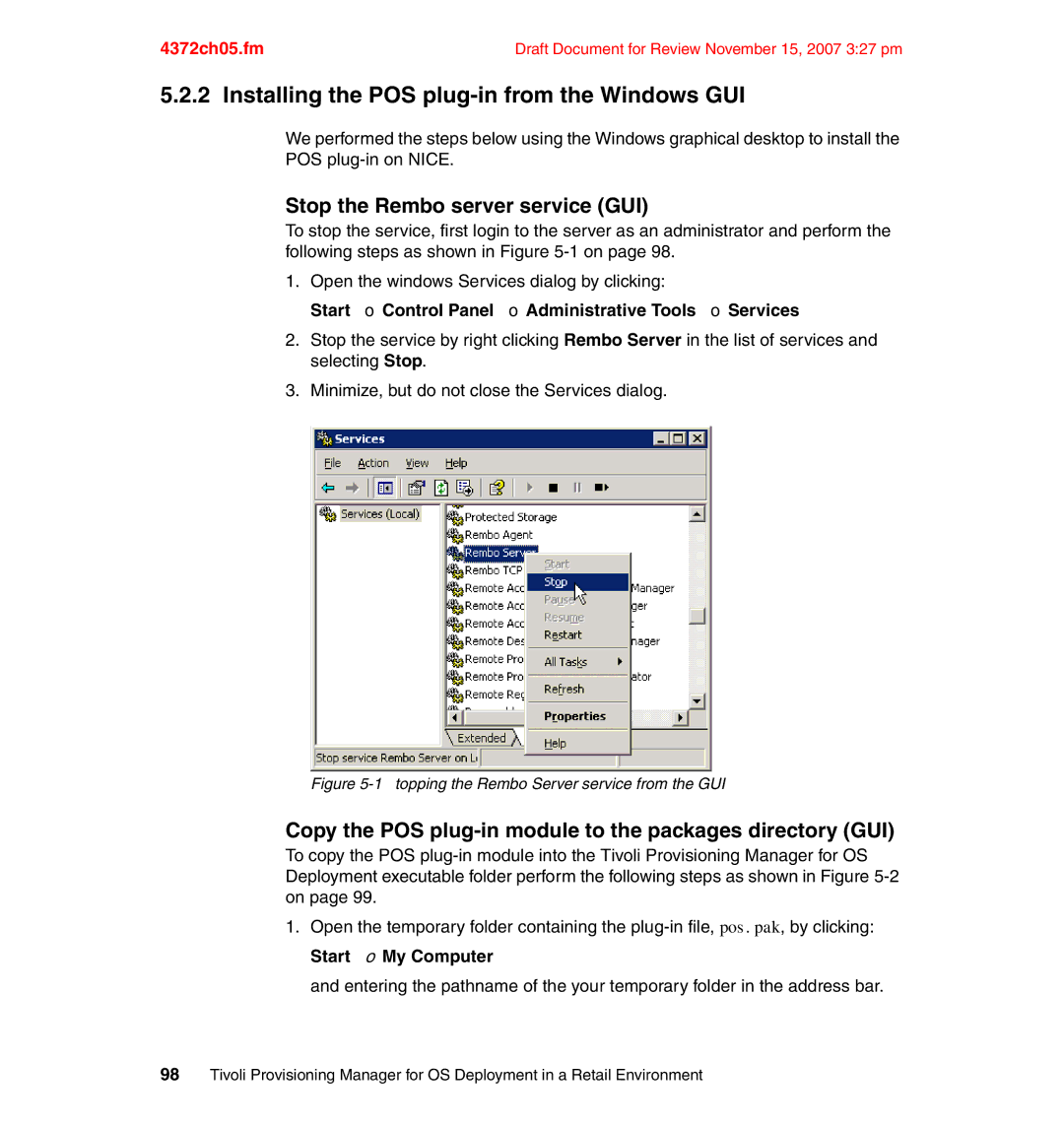4372ch05.fm | Draft Document for Review November 15, 2007 3:27 pm |
5.2.2 Installing the POS plug-in from the Windows GUI
We performed the steps below using the Windows graphical desktop to install the POS
Stop the Rembo server service (GUI)
To stop the service, first login to the server as an administrator and perform the following steps as shown in Figure
1.Open the windows Services dialog by clicking:
Start → Control Panel → Administrative Tools → Services
2.Stop the service by right clicking Rembo Server in the list of services and selecting Stop.
3.Minimize, but do not close the Services dialog.
Figure 5-1 topping the Rembo Server service from the GUI
Copy the POS plug-in module to the packages directory (GUI)
To copy the POS
1.Open the temporary folder containing the
and entering the pathname of the your temporary folder in the address bar.
98Tivoli Provisioning Manager for OS Deployment in a Retail Environment