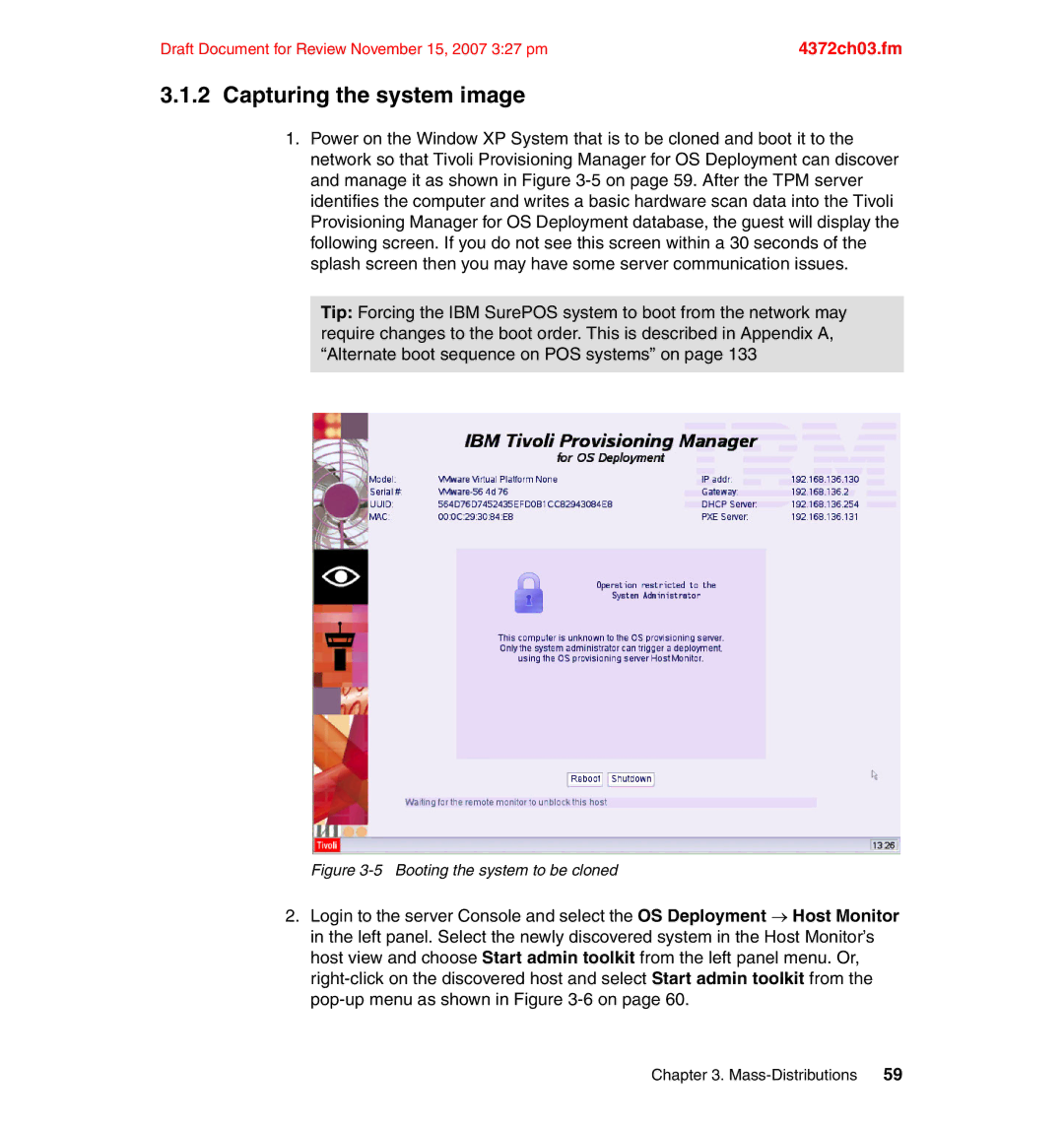Draft Document for Review November 15, 2007 3:27 pm | 4372ch03.fm |
3.1.2Capturing the system image
1.Power on the Window XP System that is to be cloned and boot it to the network so that Tivoli Provisioning Manager for OS Deployment can discover and manage it as shown in Figure
Tip: Forcing the IBM SurePOS system to boot from the network may require changes to the boot order. This is described in Appendix A, “Alternate boot sequence on POS systems” on page 133
Figure 3-5 Booting the system to be cloned
2.Login to the server Console and select the OS Deployment → Host Monitor in the left panel. Select the newly discovered system in the Host Monitor’s host view and choose Start admin toolkit from the left panel menu. Or,
Chapter 3.