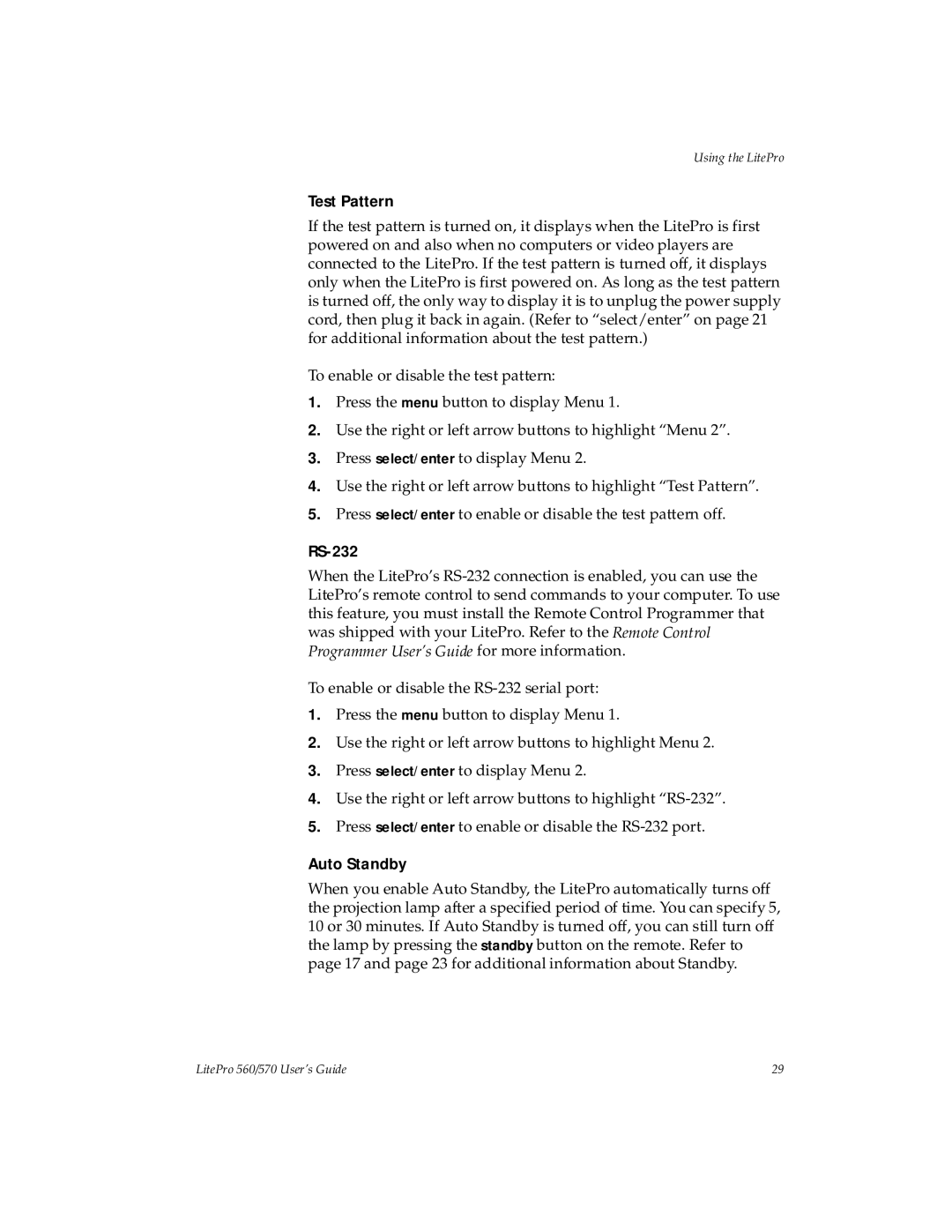Using the LitePro
Test Pattern
If the test pattern is turned on, it displays when the LitePro is first powered on and also when no computers or video players are connected to the LitePro. If the test pattern is turned off, it displays only when the LitePro is first powered on. As long as the test pattern is turned off, the only way to display it is to unplug the power supply cord, then plug it back in again. (Refer to “select/enter” on page 21 for additional information about the test pattern.)
To enable or disable the test pattern:
1.Press the menu button to display Menu 1.
2.Use the right or left arrow buttons to highlight “Menu 2”.
3.Press select/enter to display Menu 2.
4.Use the right or left arrow buttons to highlight “Test Pattern”.
5.Press select/enter to enable or disable the test pattern off.
RS-232
When the LitePro’s
To enable or disable the
1.Press the menu button to display Menu 1.
2.Use the right or left arrow buttons to highlight Menu 2.
3.Press select/enter to display Menu 2.
4.Use the right or left arrow buttons to highlight
5.Press select/enter to enable or disable the
Auto Standby
When you enable Auto Standby, the LitePro automatically turns off the projection lamp after a specified period of time. You can specify 5, 10 or 30 minutes. If Auto Standby is turned off, you can still turn off the lamp by pressing the standby button on the remote. Refer to page 17 and page 23 for additional information about Standby.
LitePro 560/570 User’s Guide | 29 |