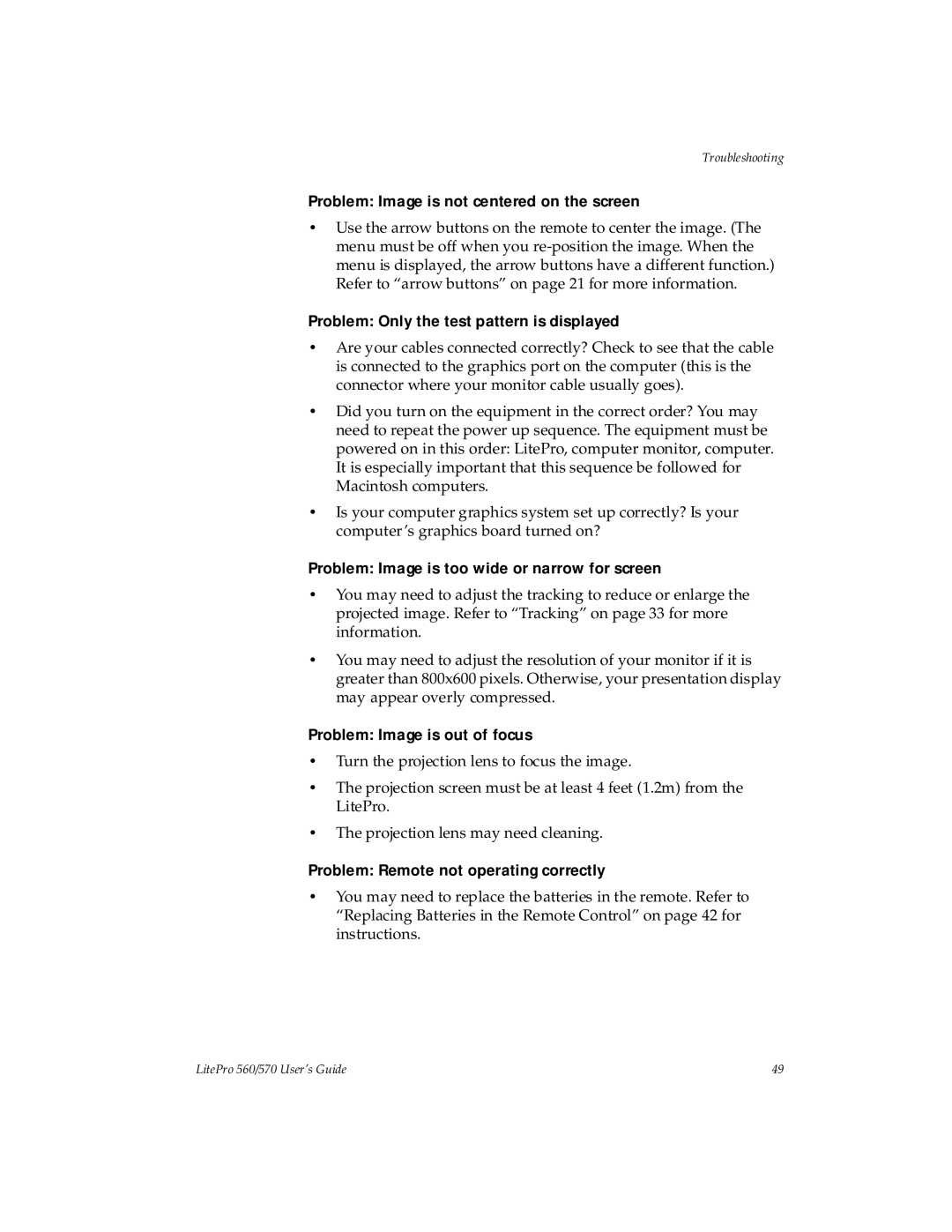Troubleshooting
Problem: Image is not centered on the screen
•Use the arrow buttons on the remote to center the image. (The menu must be off when you
Problem: Only the test pattern is displayed
•Are your cables connected correctly? Check to see that the cable is connected to the graphics port on the computer (this is the connector where your monitor cable usually goes).
•Did you turn on the equipment in the correct order? You may need to repeat the power up sequence. The equipment must be powered on in this order: LitePro, computer monitor, computer. It is especially important that this sequence be followed for Macintosh computers.
•Is your computer graphics system set up correctly? Is your computer’s graphics board turned on?
Problem: Image is too wide or narrow for screen
•You may need to adjust the tracking to reduce or enlarge the projected image. Refer to “Tracking” on page 33 for more information.
•You may need to adjust the resolution of your monitor if it is greater than 800x600 pixels. Otherwise, your presentation display may appear overly compressed.
Problem: Image is out of focus
•Turn the projection lens to focus the image.
•The projection screen must be at least 4 feet (1.2m) from the LitePro.
•The projection lens may need cleaning.
Problem: Remote not operating correctly
•You may need to replace the batteries in the remote. Refer to “Replacing Batteries in the Remote Control” on page 42 for instructions.
LitePro 560/570 User’s Guide | 49 |