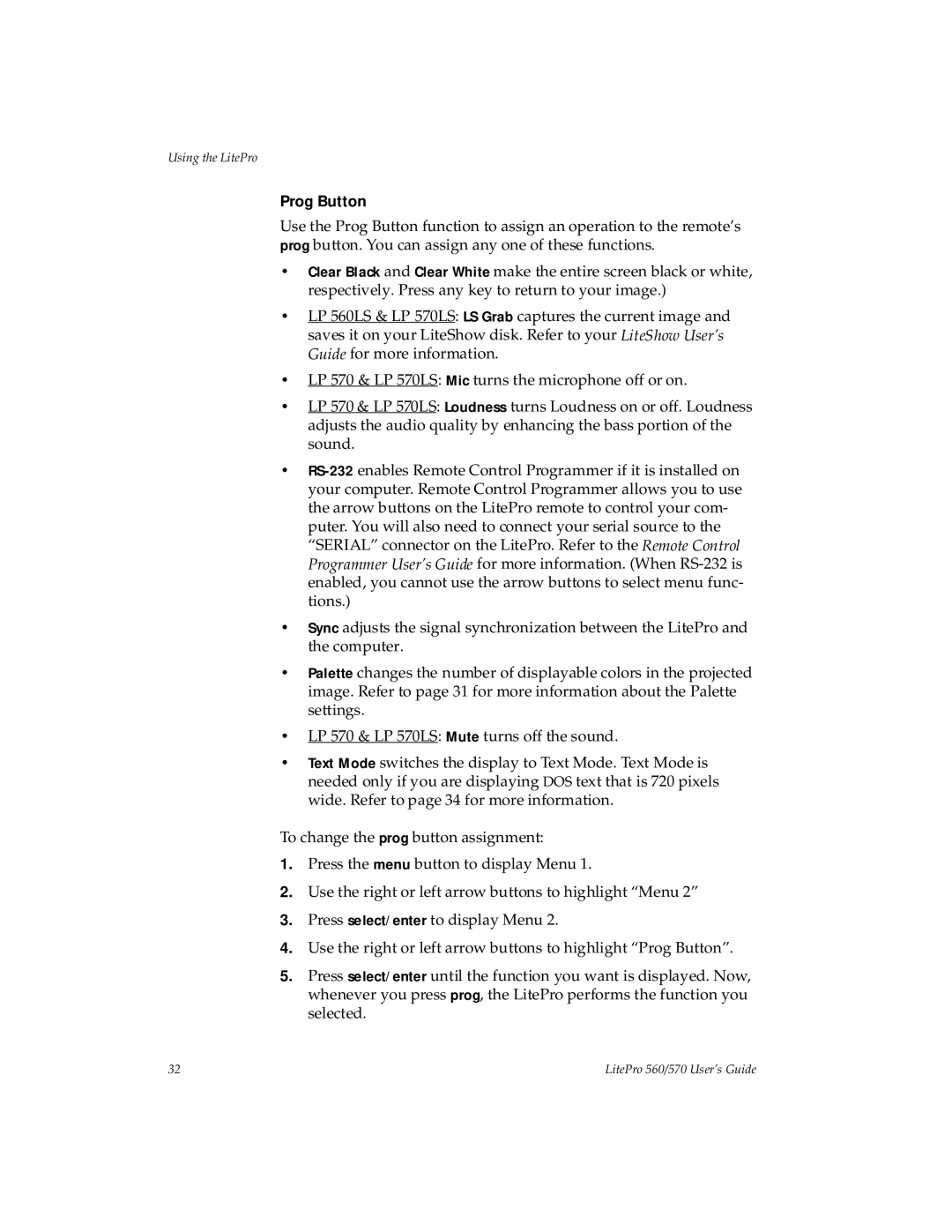Using the LitePro
Prog Button
Use the Prog Button function to assign an operation to the remote’s prog button. You can assign any one of these functions.
•Clear Black and Clear White make the entire screen black or white, respectively. Press any key to return to your image.)
•LP 560LS & LP 570LS: LS Grab captures the current image and saves it on your LiteShow disk. Refer to your LiteShow User’s Guide for more information.
•LP 570 & LP 570LS: Mic turns the microphone off or on.
•LP 570 & LP 570LS: Loudness turns Loudness on or off. Loudness adjusts the audio quality by enhancing the bass portion of the sound.
•
•Sync adjusts the signal synchronization between the LitePro and the computer.
•Palette changes the number of displayable colors in the projected image. Refer to page 31 for more information about the Palette settings.
•LP 570 & LP 570LS: Mute turns off the sound.
•Text Mode switches the display to Text Mode. Text Mode is needed only if you are displaying DOS text that is 720 pixels wide. Refer to page 34 for more information.
To change the prog button assignment:
1.Press the menu button to display Menu 1.
2.Use the right or left arrow buttons to highlight “Menu 2”
3.Press select/enter to display Menu 2.
4.Use the right or left arrow buttons to highlight “Prog Button”.
5.Press select/enter until the function you want is displayed. Now, whenever you press prog, the LitePro performs the function you selected.
32 | LitePro 560/570 User’s Guide |