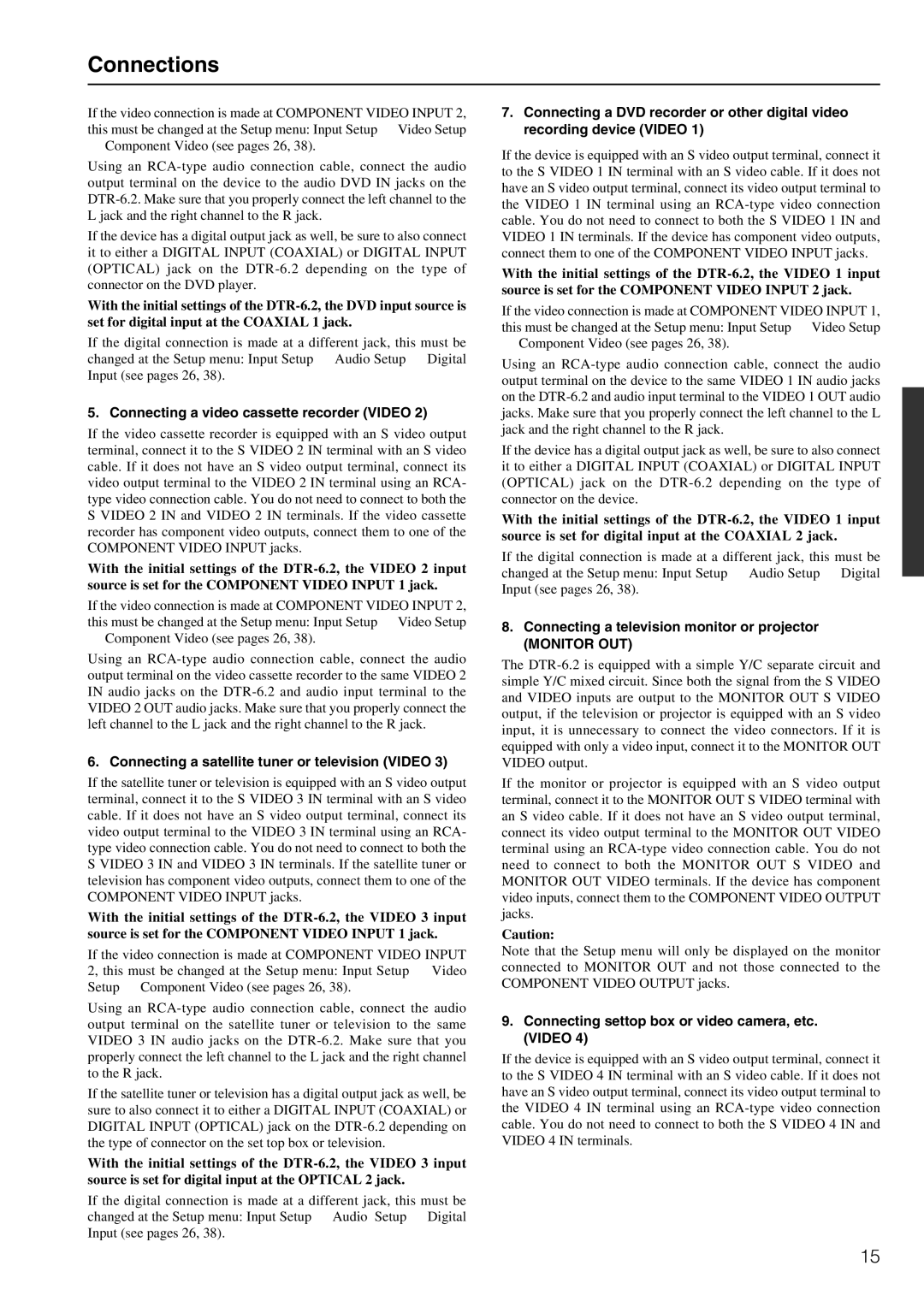If the video connection is made at COMPONENT VIDEO INPUT 2, this must be changed at the Setup menu: Input Setup → Video Setup
→Component Video (see pages 26, 38).
Using an RCA-type audio connection cable, connect the audio output terminal on the device to the audio DVD IN jacks on the DTR-6.2. Make sure that you properly connect the left channel to the L jack and the right channel to the R jack.
If the device has a digital output jack as well, be sure to also connect it to either a DIGITAL INPUT (COAXIAL) or DIGITAL INPUT (OPTICAL) jack on the DTR-6.2 depending on the type of connector on the DVD player.
With the initial settings of the DTR-6.2, the DVD input source is set for digital input at the COAXIAL 1 jack.
If the digital connection is made at a different jack, this must be changed at the Setup menu: Input Setup → Audio Setup → Digital Input (see pages 26, 38).
5. Connecting a video cassette recorder (VIDEO 2)
If the video cassette recorder is equipped with an S video output terminal, connect it to the S VIDEO 2 IN terminal with an S video cable. If it does not have an S video output terminal, connect its video output terminal to the VIDEO 2 IN terminal using an RCA- type video connection cable. You do not need to connect to both the S VIDEO 2 IN and VIDEO 2 IN terminals. If the video cassette recorder has component video outputs, connect them to one of the COMPONENT VIDEO INPUT jacks.
With the initial settings of the DTR-6.2, the VIDEO 2 input source is set for the COMPONENT VIDEO INPUT 1 jack.
If the video connection is made at COMPONENT VIDEO INPUT 2, this must be changed at the Setup menu: Input Setup → Video Setup
→Component Video (see pages 26, 38).
Using an RCA-type audio connection cable, connect the audio output terminal on the video cassette recorder to the same VIDEO 2 IN audio jacks on the DTR-6.2 and audio input terminal to the VIDEO 2 OUT audio jacks. Make sure that you properly connect the left channel to the L jack and the right channel to the R jack.
6. Connecting a satellite tuner or television (VIDEO 3)
If the satellite tuner or television is equipped with an S video output terminal, connect it to the S VIDEO 3 IN terminal with an S video cable. If it does not have an S video output terminal, connect its video output terminal to the VIDEO 3 IN terminal using an RCA- type video connection cable. You do not need to connect to both the S VIDEO 3 IN and VIDEO 3 IN terminals. If the satellite tuner or television has component video outputs, connect them to one of the COMPONENT VIDEO INPUT jacks.
With the initial settings of the DTR-6.2, the VIDEO 3 input source is set for the COMPONENT VIDEO INPUT 1 jack.
If the video connection is made at COMPONENT VIDEO INPUT 2, this must be changed at the Setup menu: Input Setup → Video Setup → Component Video (see pages 26, 38).
Using an RCA-type audio connection cable, connect the audio output terminal on the satellite tuner or television to the same VIDEO 3 IN audio jacks on the DTR-6.2. Make sure that you properly connect the left channel to the L jack and the right channel to the R jack.
If the satellite tuner or television has a digital output jack as well, be sure to also connect it to either a DIGITAL INPUT (COAXIAL) or DIGITAL INPUT (OPTICAL) jack on the DTR-6.2 depending on the type of connector on the set top box or television.
With the initial settings of the DTR-6.2, the VIDEO 3 input source is set for digital input at the OPTICAL 2 jack.
If the digital connection is made at a different jack, this must be changed at the Setup menu: Input Setup → Audio Setup → Digital Input (see pages 26, 38).
7.Connecting a DVD recorder or other digital video recording device (VIDEO 1)
If the device is equipped with an S video output terminal, connect it to the S VIDEO 1 IN terminal with an S video cable. If it does not have an S video output terminal, connect its video output terminal to the VIDEO 1 IN terminal using an RCA-type video connection cable. You do not need to connect to both the S VIDEO 1 IN and VIDEO 1 IN terminals. If the device has component video outputs, connect them to one of the COMPONENT VIDEO INPUT jacks.
With the initial settings of the DTR-6.2, the VIDEO 1 input source is set for the COMPONENT VIDEO INPUT 2 jack.
If the video connection is made at COMPONENT VIDEO INPUT 1, this must be changed at the Setup menu: Input Setup → Video Setup
→Component Video (see pages 26, 38).
Using an RCA-type audio connection cable, connect the audio output terminal on the device to the same VIDEO 1 IN audio jacks on the DTR-6.2 and audio input terminal to the VIDEO 1 OUT audio jacks. Make sure that you properly connect the left channel to the L jack and the right channel to the R jack.
If the device has a digital output jack as well, be sure to also connect it to either a DIGITAL INPUT (COAXIAL) or DIGITAL INPUT (OPTICAL) jack on the DTR-6.2 depending on the type of connector on the device.
With the initial settings of the DTR-6.2, the VIDEO 1 input source is set for digital input at the COAXIAL 2 jack.
If the digital connection is made at a different jack, this must be changed at the Setup menu: Input Setup → Audio Setup → Digital Input (see pages 26, 38).
8.Connecting a television monitor or projector
(MONITOR OUT)
The DTR-6.2 is equipped with a simple Y/C separate circuit and simple Y/C mixed circuit. Since both the signal from the S VIDEO and VIDEO inputs are output to the MONITOR OUT S VIDEO output, if the television or projector is equipped with an S video input, it is unnecessary to connect the video connectors. If it is equipped with only a video input, connect it to the MONITOR OUT VIDEO output.
If the monitor or projector is equipped with an S video output terminal, connect it to the MONITOR OUT S VIDEO terminal with an S video cable. If it does not have an S video output terminal, connect its video output terminal to the MONITOR OUT VIDEO terminal using an RCA-type video connection cable. You do not need to connect to both the MONITOR OUT S VIDEO and MONITOR OUT VIDEO terminals. If the device has component video inputs, connect them to the COMPONENT VIDEO OUTPUT jacks.
Caution:
Note that the Setup menu will only be displayed on the monitor connected to MONITOR OUT and not those connected to the COMPONENT VIDEO OUTPUT jacks.
9.Connecting settop box or video camera, etc. (VIDEO 4)
If the device is equipped with an S video output terminal, connect it to the S VIDEO 4 IN terminal with an S video cable. If it does not have an S video output terminal, connect its video output terminal to the VIDEO 4 IN terminal using an RCA-type video connection cable. You do not need to connect to both the S VIDEO 4 IN and VIDEO 4 IN terminals.