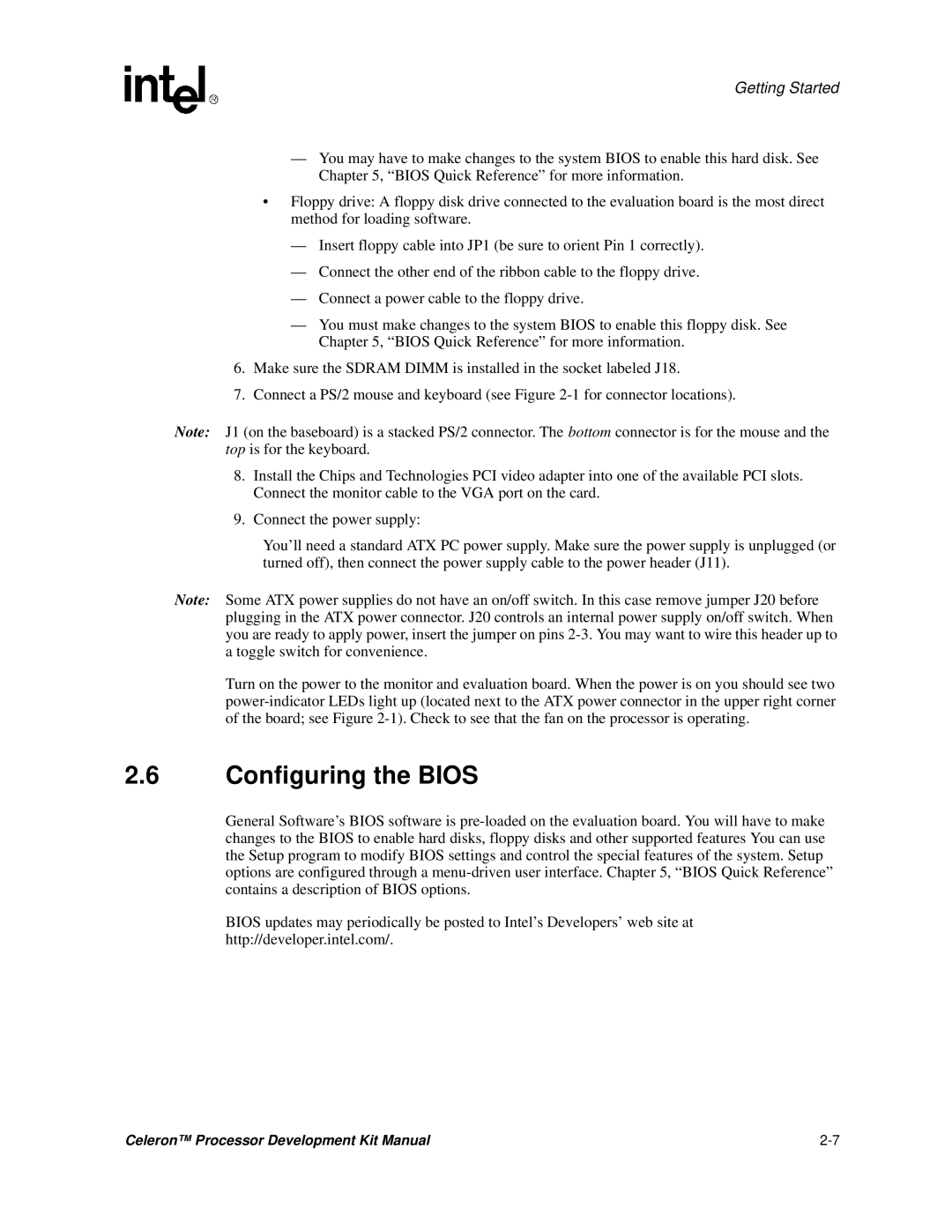Getting Started
—You may have to make changes to the system BIOS to enable this hard disk. See Chapter 5, “BIOS Quick Reference” for more information.
•Floppy drive: A floppy disk drive connected to the evaluation board is the most direct method for loading software.
—Insert floppy cable into JP1 (be sure to orient Pin 1 correctly).
—Connect the other end of the ribbon cable to the floppy drive.
—Connect a power cable to the floppy drive.
—You must make changes to the system BIOS to enable this floppy disk. See Chapter 5, “BIOS Quick Reference” for more information.
6.Make sure the SDRAM DIMM is installed in the socket labeled J18.
7.Connect a PS/2 mouse and keyboard (see Figure
Note: J1 (on the baseboard) is a stacked PS/2 connector. The bottom connector is for the mouse and the top is for the keyboard.
8.Install the Chips and Technologies PCI video adapter into one of the available PCI slots. Connect the monitor cable to the VGA port on the card.
9.Connect the power supply:
You’ll need a standard ATX PC power supply. Make sure the power supply is unplugged (or turned off), then connect the power supply cable to the power header (J11).
Note: Some ATX power supplies do not have an on/off switch. In this case remove jumper J20 before plugging in the ATX power connector. J20 controls an internal power supply on/off switch. When you are ready to apply power, insert the jumper on pins
Turn on the power to the monitor and evaluation board. When the power is on you should see two
2.6Configuring the BIOS
General Software’s BIOS software is
BIOS updates may periodically be posted to Intel’s Developers’ web site at
http://developer.intel.com/.
Celeron™ Processor Development Kit Manual |