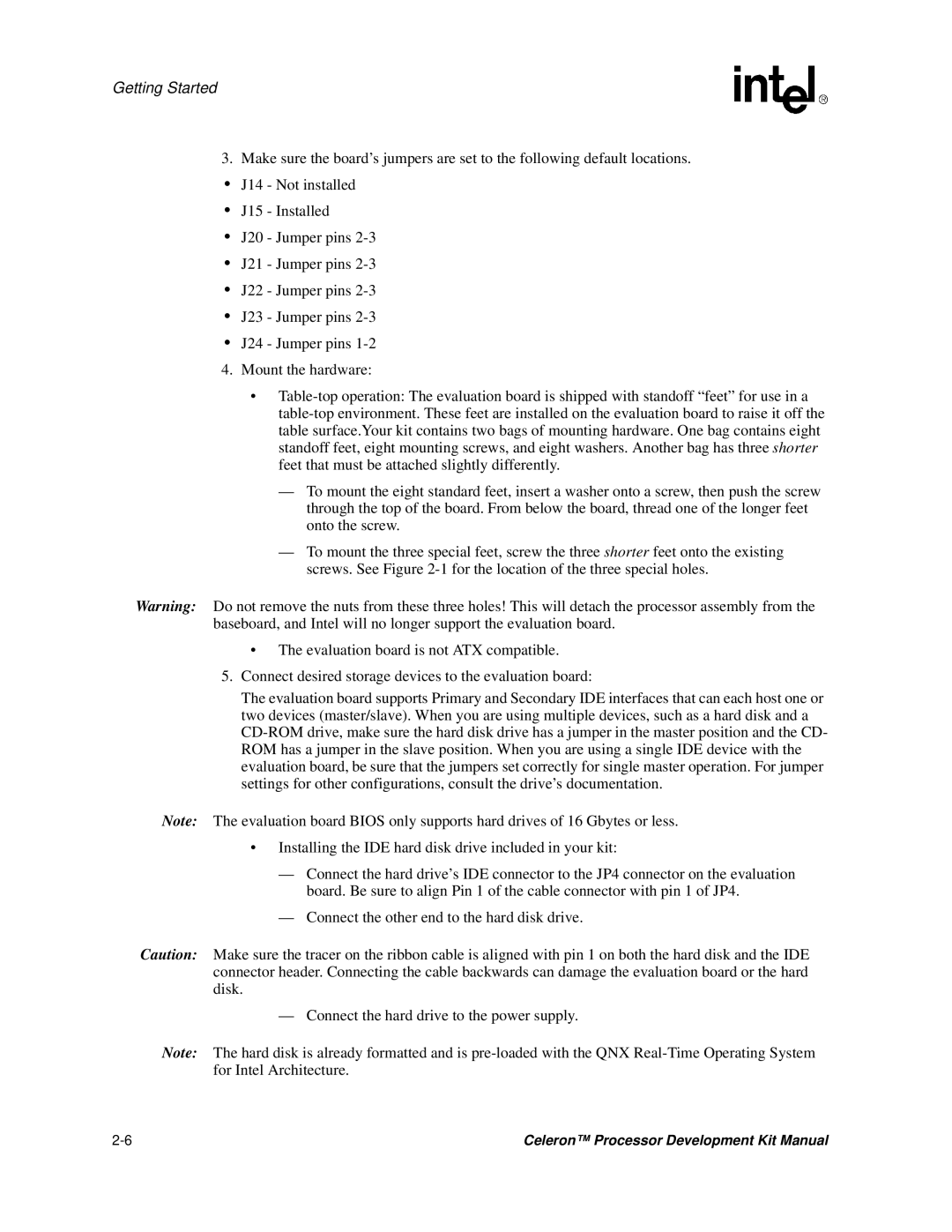Getting Started
3. Make sure the board’s jumpers are set to the following default locations.
•J14 - Not installed
•J15 - Installed
•J20 - Jumper pins
•J21 - Jumper pins
•J22 - Jumper pins
•J23 - Jumper pins
•J24 - Jumper pins
4. Mount the hardware:
•
—To mount the eight standard feet, insert a washer onto a screw, then push the screw through the top of the board. From below the board, thread one of the longer feet onto the screw.
— To mount the three special feet, screw the three shorter feet onto the existing screws. See Figure
Warning: Do not remove the nuts from these three holes! This will detach the processor assembly from the baseboard, and Intel will no longer support the evaluation board.
•The evaluation board is not ATX compatible.
5.Connect desired storage devices to the evaluation board:
The evaluation board supports Primary and Secondary IDE interfaces that can each host one or two devices (master/slave). When you are using multiple devices, such as a hard disk and a
Note: The evaluation board BIOS only supports hard drives of 16 Gbytes or less.
•Installing the IDE hard disk drive included in your kit:
—Connect the hard drive’s IDE connector to the JP4 connector on the evaluation board. Be sure to align Pin 1 of the cable connector with pin 1 of JP4.
—Connect the other end to the hard disk drive.
Caution: Make sure the tracer on the ribbon cable is aligned with pin 1 on both the hard disk and the IDE connector header. Connecting the cable backwards can damage the evaluation board or the hard disk.
— Connect the hard drive to the power supply.
Note: The hard disk is already formatted and is
Celeron™ Processor Development Kit Manual |