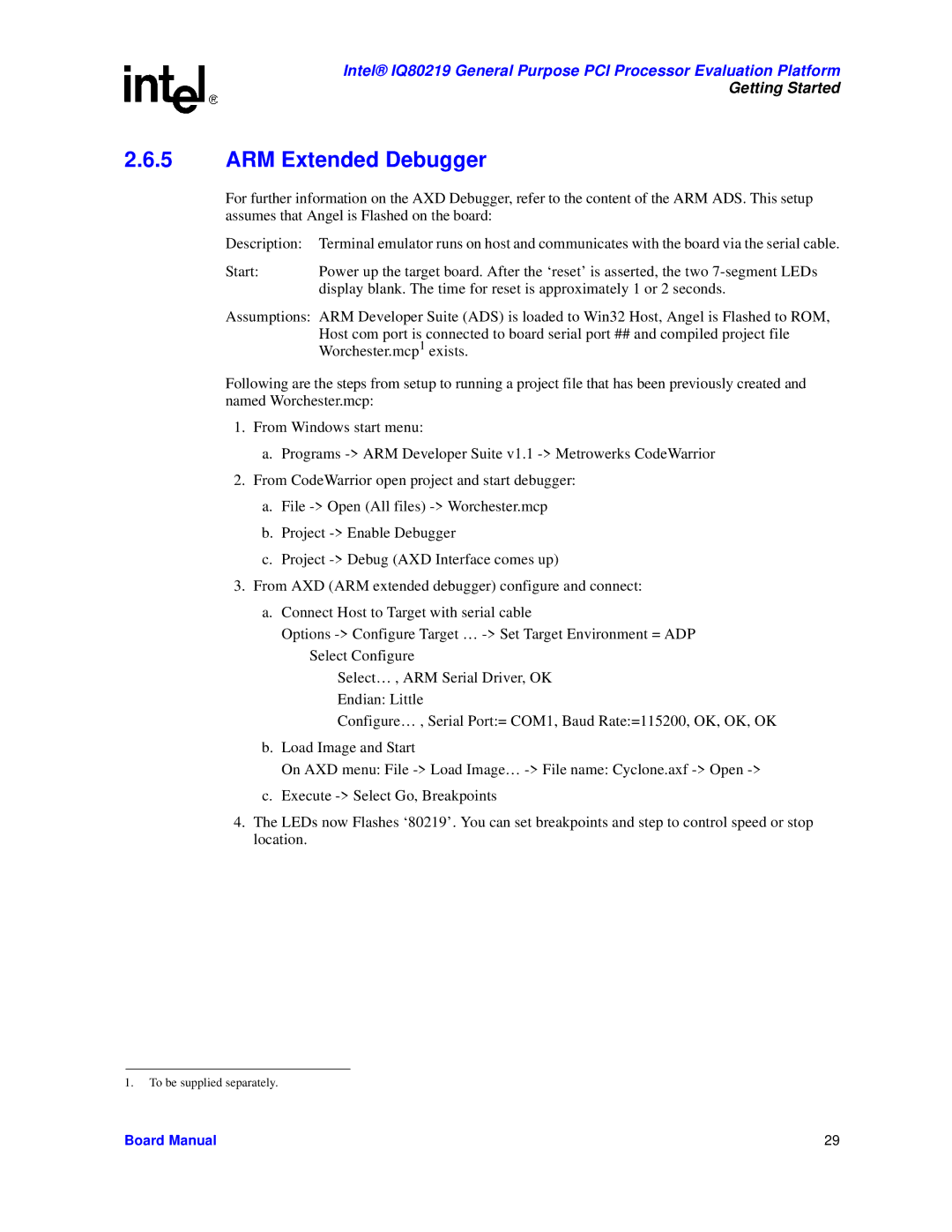Intel® IQ80219 General Purpose PCI Processor Evaluation Platform
Getting Started
2.6.5ARM Extended Debugger
For further information on the AXD Debugger, refer to the content of the ARM ADS. This setup assumes that Angel is Flashed on the board:
Description: | Terminal emulator runs on host and communicates with the board via the serial cable. |
Start: | Power up the target board. After the ‘reset’ is asserted, the two |
| display blank. The time for reset is approximately 1 or 2 seconds. |
Assumptions: ARM Developer Suite (ADS) is loaded to Win32 Host, Angel is Flashed to ROM, Host com port is connected to board serial port ## and compiled project file Worchester.mcp1 exists.
Following are the steps from setup to running a project file that has been previously created and named Worchester.mcp:
1.From Windows start menu:
a.Programs
2.From CodeWarrior open project and start debugger:
a.File
b.Project
c.Project
3.From AXD (ARM extended debugger) configure and connect:
a.Connect Host to Target with serial cable
Options
Select… , ARM Serial Driver, OK Endian: Little
Configure… , Serial Port:= COM1, Baud Rate:=115200, OK, OK, OK
b.Load Image and Start
On AXD menu: File
c.Execute
4.The LEDs now Flashes ‘80219’. You can set breakpoints and step to control speed or stop location.
1.To be supplied separately.
Board Manual | 29 |