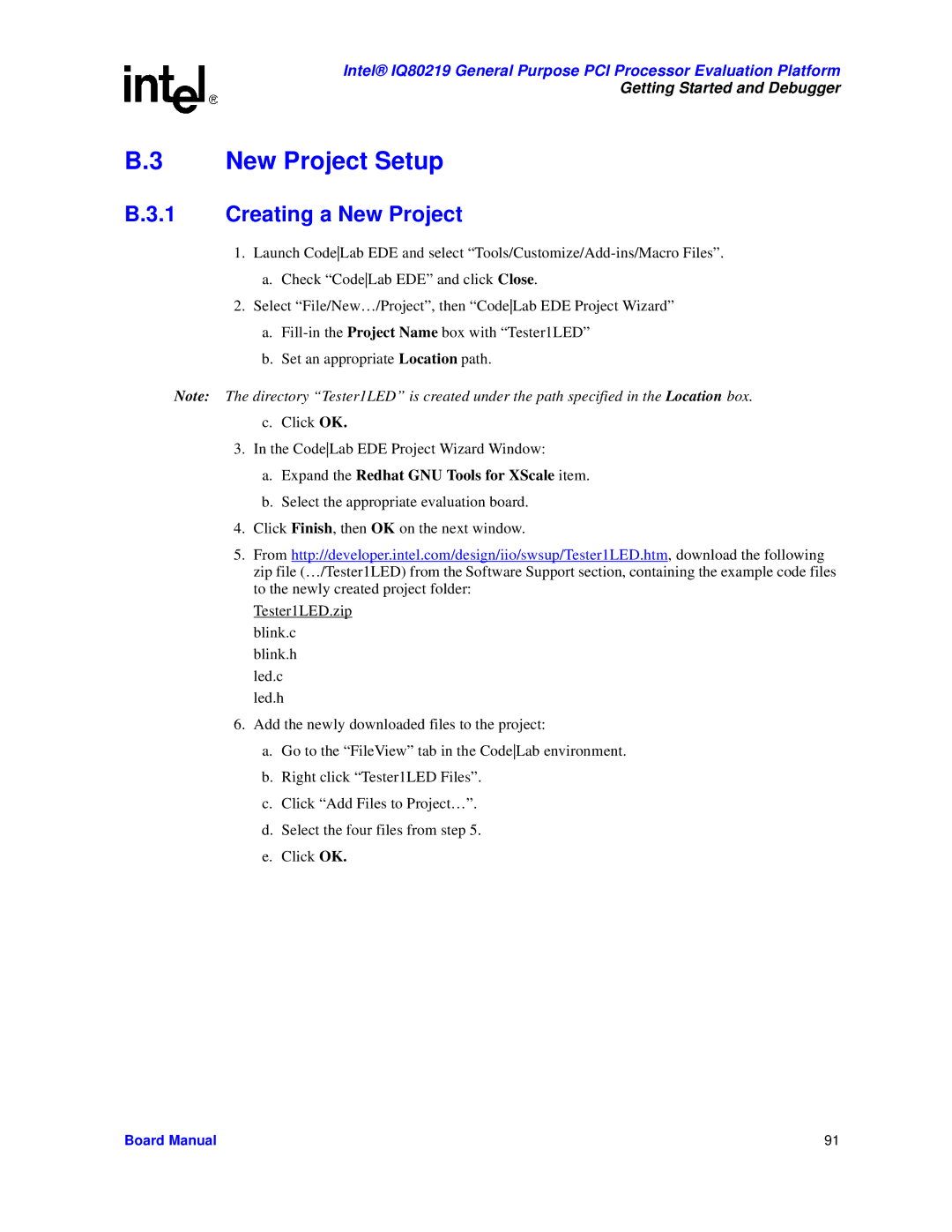Intel® IQ80219 General Purpose PCI Processor Evaluation Platform
Getting Started and Debugger
B.3 New Project Setup
B.3.1 Creating a New Project
1.Launch CodeLab EDE and select
a.Check “CodeLab EDE” and click Close.
2.Select “File/New…/Project”, then “CodeLab EDE Project Wizard”
a.
b.Set an appropriate Location path.
Note: The directory “Tester1LED” is created under the path specified in the Location box.
c.Click OK.
3.In the CodeLab EDE Project Wizard Window:
a.Expand the Redhat GNU Tools for XScale item.
b.Select the appropriate evaluation board.
4.Click Finish, then OK on the next window.
5.From http://developer.intel.com/design/iio/swsup/Tester1LED.htm, download the following zip file (…/Tester1LED) from the Software Support section, containing the example code files to the newly created project folder:
Tester1LED.zip
blink.c
blink.h
led.c
led.h
6.Add the newly downloaded files to the project:
a.Go to the “FileView” tab in the CodeLab environment.
b.Right click “Tester1LED Files”.
c.Click “Add Files to Project…”.
d.Select the four files from step 5.
e.Click OK.
Board Manual | 91 |