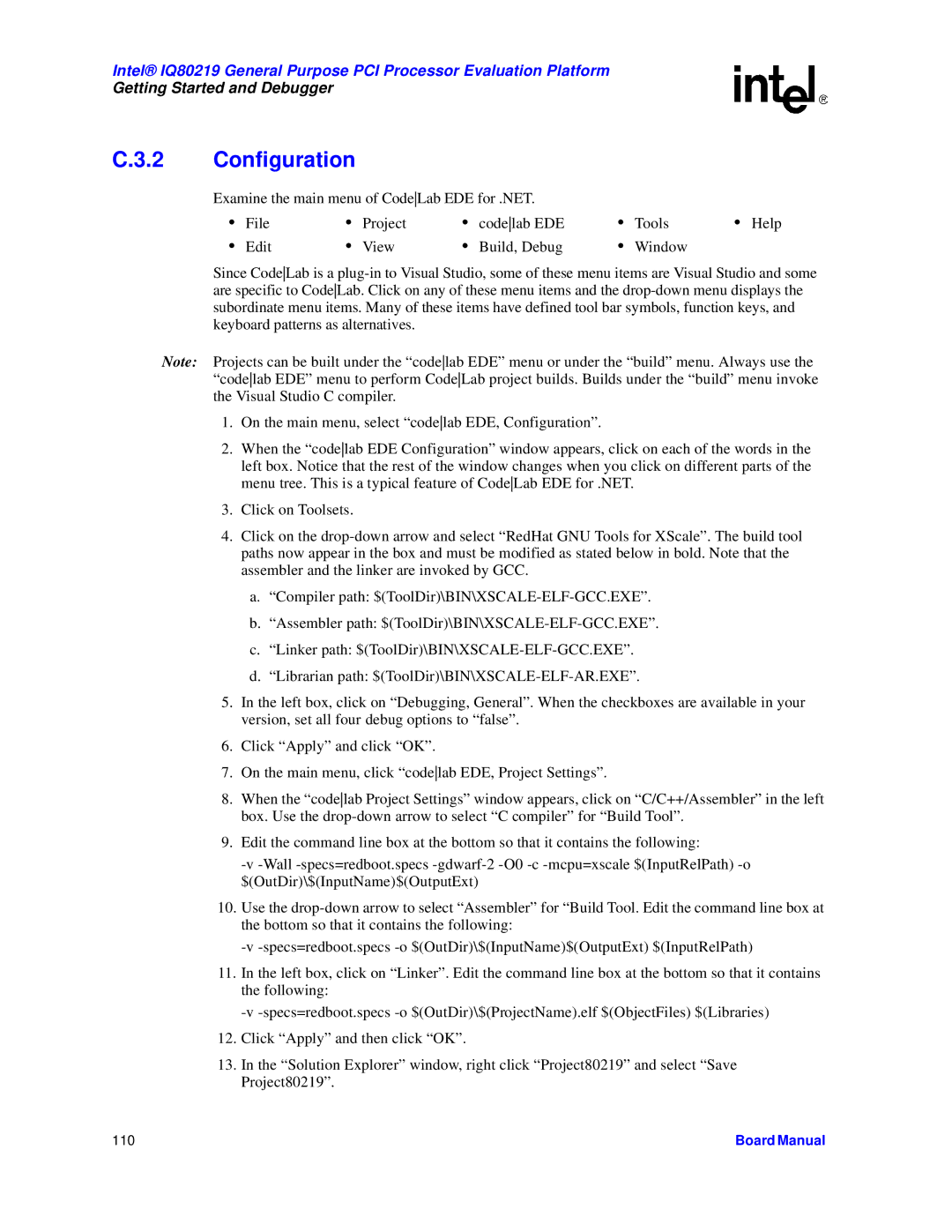Intel® IQ80219 General Purpose PCI Processor Evaluation Platform
Getting Started and Debugger
C.3.2 | Configuration |
|
|
|
|
|
| ||
| Examine the main menu of CodeLab EDE for .NET. |
|
|
| |||||
| • | File | • | Project | • | codelab EDE | • | Tools | • Help |
| • | Edit | • | View | • | Build, Debug | • | Window |
|
Since CodeLab is a
Note: Projects can be built under the “codelab EDE” menu or under the “build” menu. Always use the “codelab EDE” menu to perform CodeLab project builds. Builds under the “build” menu invoke the Visual Studio C compiler.
1.On the main menu, select “codelab EDE, Configuration”.
2.When the “codelab EDE Configuration” window appears, click on each of the words in the left box. Notice that the rest of the window changes when you click on different parts of the menu tree. This is a typical feature of CodeLab EDE for .NET.
3.Click on Toolsets.
4.Click on the
a.“Compiler path:
b.“Assembler path:
c.“Linker path:
d.“Librarian path:
5.In the left box, click on “Debugging, General”. When the checkboxes are available in your version, set all four debug options to “false”.
6.Click “Apply” and click “OK”.
7.On the main menu, click “codelab EDE, Project Settings”.
8.When the “codelab Project Settings” window appears, click on “C/C++/Assembler” in the left box. Use the
9.Edit the command line box at the bottom so that it contains the following:
10.Use the
11.In the left box, click on “Linker”. Edit the command line box at the bottom so that it contains the following:
12.Click “Apply” and then click “OK”.
13.In the “Solution Explorer” window, right click “Project80219” and select “Save Project80219”.
110 | Board Manual |