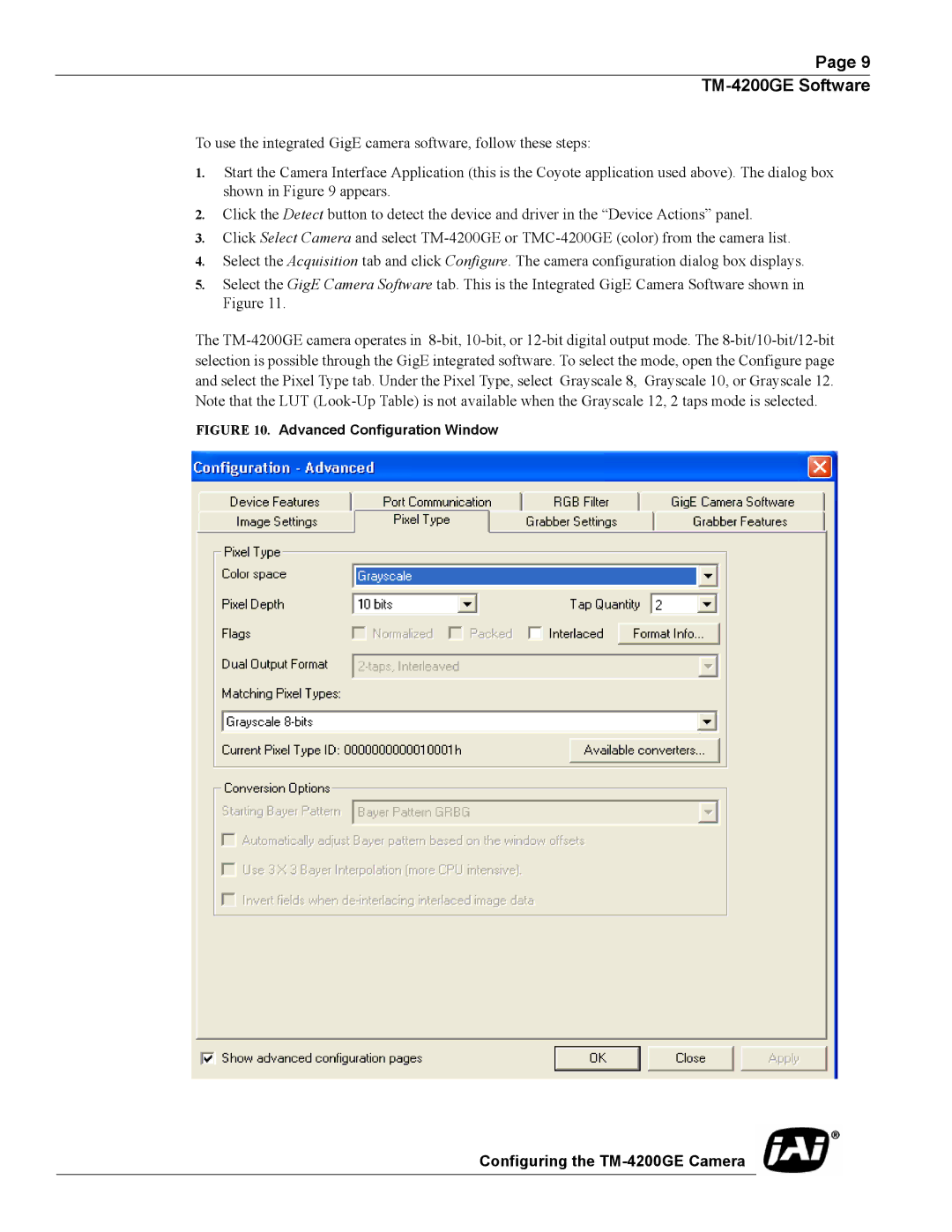Page 9
TM-4200GE Software
To use the integrated GigE camera software, follow these steps:
1.Start the Camera Interface Application (this is the Coyote application used above). The dialog box shown in Figure 9 appears.
2.Click the Detect button to detect the device and driver in the “Device Actions” panel.
3.Click Select Camera and select
4.Select the Acquisition tab and click Configure. The camera configuration dialog box displays.
5.Select the GigE Camera Software tab. This is the Integrated GigE Camera Software shown in Figure 11.
The