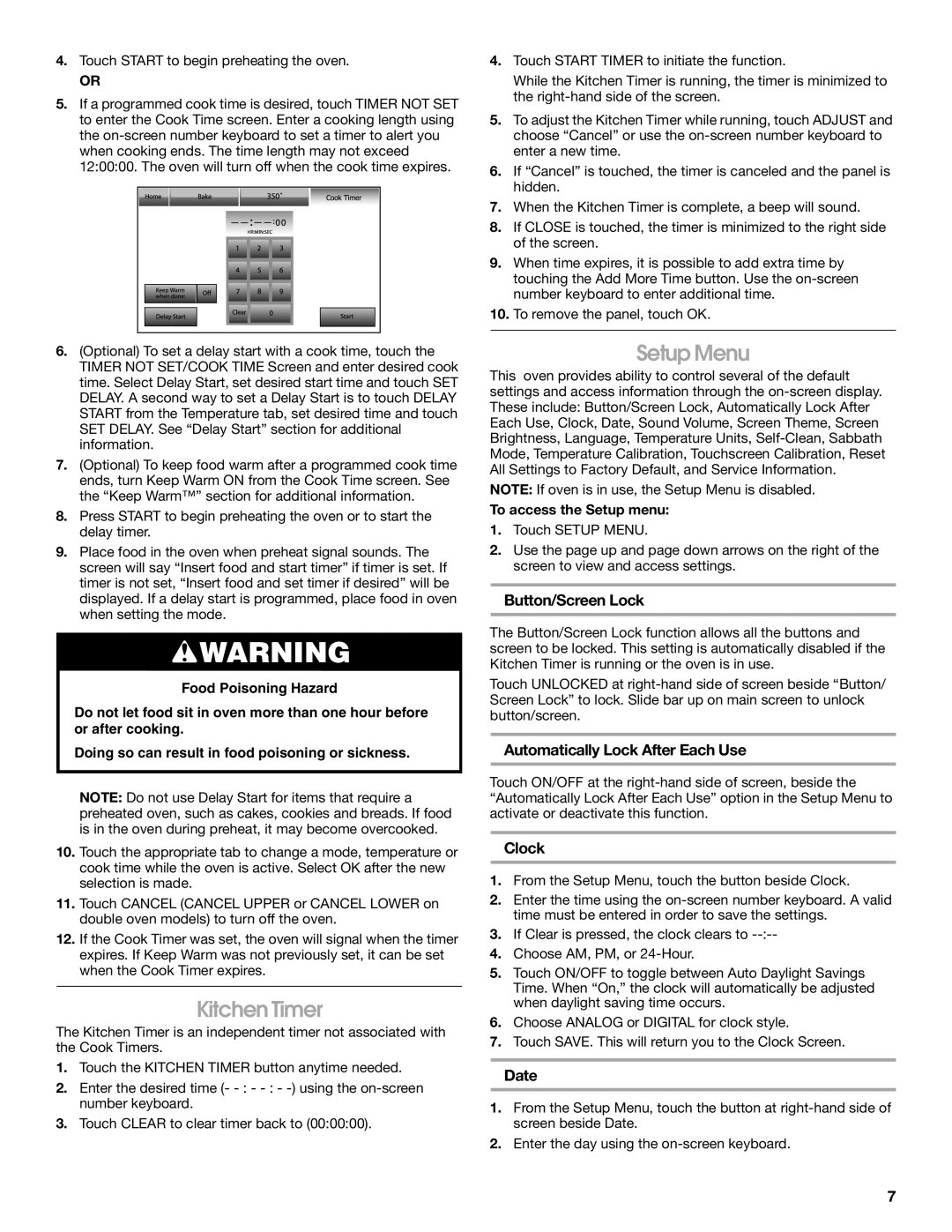4.Touch START to begin preheating the oven.
OR
5.If a programmed cook time is desired, touch TIMER NOT SET to enter the Cook Time screen. Enter a cooking length using the
6.(Optional) To set a delay start with a cook time, touch the TIMER NOT SET/COOK TIME Screen and enter desired cook time. Select Delay Start, set desired start time and touch SET DELAY. A second way to set a Delay Start is to touch DELAY START from the Temperature tab, set desired time and touch SET DELAY. See “Delay Start” section for additional information.
7.(Optional) To keep food warm after a programmed cook time ends, turn Keep Warm ON from the Cook Time screen. See the “Keep Warm™” section for additional information.
8.Press START to begin preheating the oven or to start the delay timer.
9.Place food in the oven when preheat signal sounds. The screen will say “Insert food and start timer” if timer is set. If timer is not set, “Insert food and set timer if desired” will be displayed. If a delay start is programmed, place food in oven when setting the mode.
![]() WARNING
WARNING
Food Poisoning Hazard
Do not let food sit in oven more than one hour before or after cooking.
Doing so can result in food poisoning or sickness.
NOTE: Do not use Delay Start for items that require a preheated oven, such as cakes, cookies and breads. If food is in the oven during preheat, it may become overcooked.
10.Touch the appropriate tab to change a mode, temperature or cook time while the oven is active. Select OK after the new selection is made.
11.Touch CANCEL (CANCEL UPPER or CANCEL LOWER on double oven models) to turn off the oven.
12.If the Cook Timer was set, the oven will signal when the timer expires. If Keep Warm was not previously set, it can be set when the Cook Timer expires.
Kitchen Timer
The Kitchen Timer is an independent timer not associated with the Cook Timers.
1.Touch the KITCHEN TIMER button anytime needed.
2.Enter the desired time (-
3.Touch CLEAR to clear timer back to (00:00:00).
4.Touch START TIMER to initiate the function.
While the Kitchen Timer is running, the timer is minimized to the
5.To adjust the Kitchen Timer while running, touch ADJUST and choose “Cancel” or use the
6.If “Cancel” is touched, the timer is canceled and the panel is hidden.
7.When the Kitchen Timer is complete, a beep will sound.
8.If CLOSE is touched, the timer is minimized to the right side of the screen.
9.When time expires, it is possible to add extra time by touching the Add More Time button. Use the
10.To remove the panel, touch OK.
Setup Menu
This oven provides ability to control several of the default settings and access information through the
NOTE: If oven is in use, the Setup Menu is disabled.
To access the Setup menu:
1.Touch SETUP MENU.
2.Use the page up and page down arrows on the right of the screen to view and access settings.
Button/Screen Lock
The Button/Screen Lock function allows all the buttons and screen to be locked. This setting is automatically disabled if the Kitchen Timer is running or the oven is in use.
Touch UNLOCKED at
Automatically Lock After Each Use
Touch ON/OFF at the
Clock
1.From the Setup Menu, touch the button beside Clock.
2.Enter the time using the
3.If Clear is pressed, the clock clears to
4.Choose AM, PM, or
5.Touch ON/OFF to toggle between Auto Daylight Savings Time. When “On,” the clock will automatically be adjusted when daylight saving time occurs.
6.Choose ANALOG or DIGITAL for clock style.
7.Touch SAVE. This will return you to the Clock Screen.
Date
1.From the Setup Menu, touch the button at
2.Enter the day using the
7