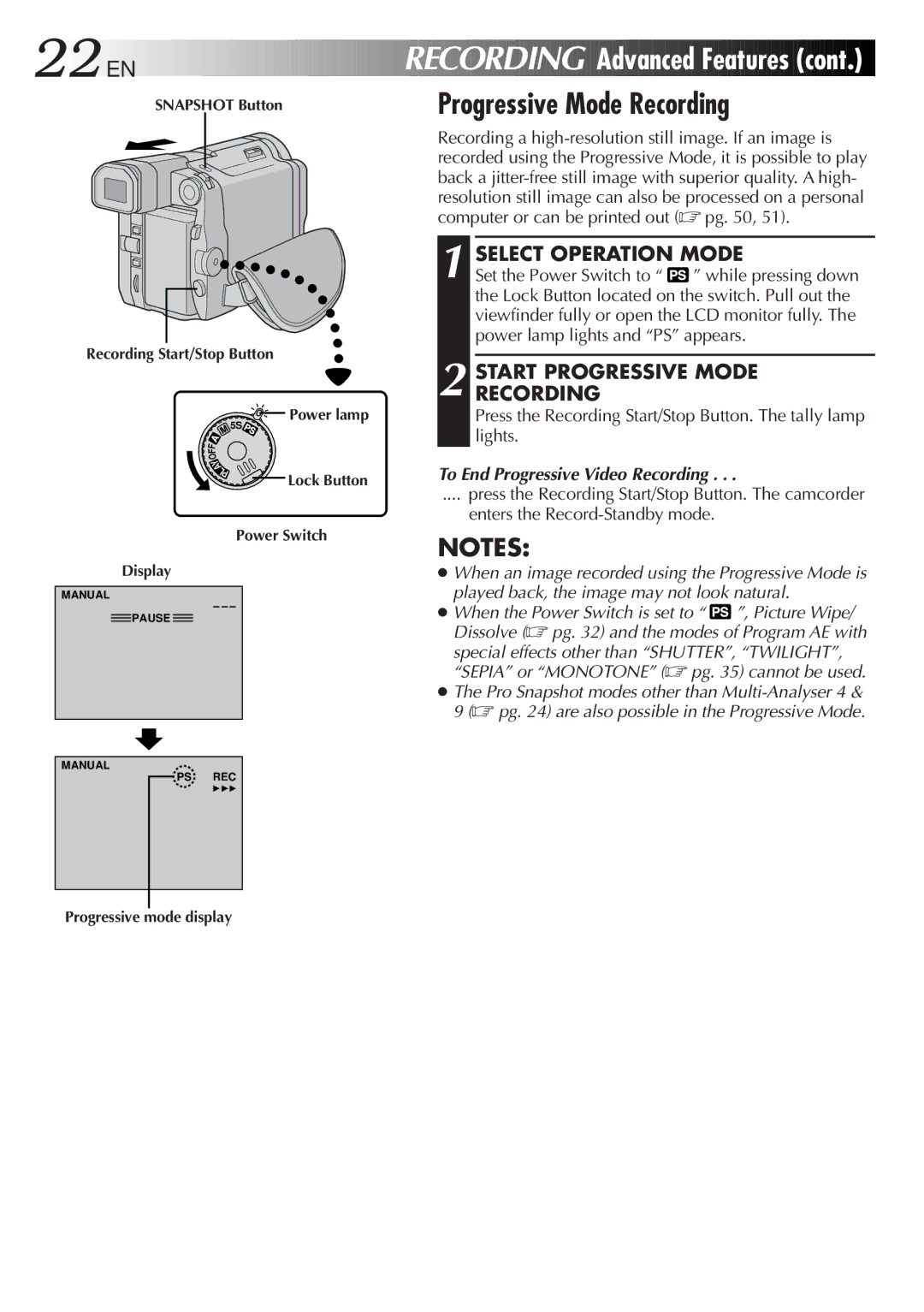GR-DVL9600
Dear Customer
It is recommended that you
EN3
This unit is produced to comply with Standard IEC Publ
Cleaning Cloth
AC Power Adapter
Remote Control Unit RM-V711U Video Cable DC Cord
Charger AA-V68EA Min DVM-30
About DV
Luminance Signal Y Lens Colour Difference Signal R-Y/B-Y
Signal Compression
Analysis Mic Conversion
Power
Charging the Battery Pack
Tilt Viewfinder Upward Attach Battery Pack
Using the Battery Pack
Using AC Power
To Detach The Battery Pack
Battery
Date/Time Settings
Getting Started
INSERT/REMOVE Tape
Loading/Unloading a Cassette
Open Cassette Cover
Close Cassette Cover
10 EN
Recording Mode Setting
SET Recording Mode
Set depending on your preference
Grip Adjustment
Viewfinder Adjustment
Shoulder Strap Attachment
12 EN
Tripod Mounting
Operation Mode
Load a Cassette
14 EN
Recording Basic Recording
Start Shooting
Stop Recording
LCD Monitor/Viewfinder Indications
Press IND. ON/OFF Button
Shooting While Watching The LCD Monitor
16 EN
Before the following steps, perform pg
Interface Shooting
Journalistic Shooting
Brightness Control
Zoom
18 EN
Basic Recording
Zoom Out
Proper recording
When blank portion is recorded on a tape
After playing back the recorded tape, when you shoot again
Shooting
20 EN
Recording Advanced Features
Displaying The Date And Time During Recording
Set the Power Switch to the , , or OFF position
Engage 5S Mode
END 5S Mode
Dissolves during 5 second recording mode
22 EN
Progressive Mode Recording
Start Progressive Mode Recording
To End Progressive Video Recording
Frame Scan a Scan B
Description of Progressive Scan CCD
Regular shooting of moving images
Scan C
Recording
Advanced Features
24 EN
Pro Snapshot
Pin-Up mode √ Multi-Analyser
Motor Drive Mode
Progressive Mode
To Remove The Shutter Sound
Snapshot Flash Auto Flash
If the Power Switch is set to
26 EN
Engage RECORD-STANDBY
Access Flash Adjustment
Flash Brightness Adjustment
Press the Select Dial
Using Menu For Detailed Adjustment
28 EN
Factory-preset
Recording Menu Explanations
Date/Time Menu Explanations
30 EN
System Menu Explanations
FADE/WIPE Selection
Fade/Wipe Effects
Effect Selection
Select Effect
Before the following steps, perform steps 1 through 4 on pg
32 EN
Picture Wipe or Dissolve Selection
If you select Picture Wipe/Dissolve during recording
Fader And Wipe Menu
Menu
Manual Mode Item Menu AE/EFFECT Menu
Select Mode
Disable Mode
34 EN
Twilight
Shutter
Classic Film
Sepia
Auto Focus
Focusing
36 EN
Patterns that are regularly repeated
Manual Focus
Access Manual Focus
END Adjustment of Focus
To nearer subject
38 EN
Access Manual Mode Item Menu
Access Exposure Control
Exposure Control
Iris
Iris Lock
Center SUBJECT, Lock Iris
To Return To Automatic Iris Control
40 EN
White Balance Adjustment
Accessment White Balance Adjust
To Return To Automatic White Balance
Manual White Balance Operation
Enter Setting
Exit Manual White Balance Adjustment
To Change The Tint For Recording
Engage High Speed Recording Standby
42 EN
High Speed Recording
END Recording
Rewind or Fast-forward the tape
Adjust Volume
Playback Basic Playback
Play Back
EN Playback
Basic Playback
Find Scene of Interest
Progressive Slow-Motion Playback
END Playback
Playback Menu
46 EN
Playback
Close Menu
Displaying The Time Code During Playback
Playback Sound
Recording sound Display Output sound
Basic Connections
When connecting the cables, open this cover
48 EN
Use the provided S-Video cable and Audio/Video cable
Connectvcr Camcorder to TV or
Connectinput VCR Output to TV Supply Power
Turn on the camcorder, the VCR and the TV
Playback Advanced Connections
Turn on Power
50 EN
Connection To a Personal Computer
Connection To a Video Unit Equipped With a DV Connector
Connect Printer to PC if Necessary
52 EN
Tape Dubbing
Start Playback
Digital Dubbing
Make Connections
Press Play 4 to play back the source tape
Insert Battery in Holder
Installing The Battery
Pull OUT Battery Holder
54EN
Functions Buttons
Switch set to the camera position
Infrared beam transmitting window
Using the Remote Control Unit
56 EN
Select Menu Remote sensor
Play 4 Button
Effect
SET REMOTE/VCR Code
58 EN
Random Assemble Editing R.A.Edit
SET Remote to Operate VCR
Make Connections
Select Scenes
SET EDIT-IN Point
EN Using the Remote Control Unit
Select Scenes
SET EDIT-OUT Point
Stop Editing
Automatic Editing to VCR
Prepare Source Tape
RM-V711U Provided T W
For More Accurate Editing
62 EN
Diagnosing VCR’S Against Camcorder Timing
Power Switch Playback Menu
Adjustment of VCR’S Against Camcorder Timing
Access Playback Menu
Input Correction Data
Begin Dubbing
64 EN
Audio Dubbing
Pause During Dubbing
Find Edit in Point
Insert Editing
Find Edit OUT Point
Pause During Editing
66 EN
Corrective Action
Symptom Possible Causes
Corrective Action
Troubleshooting
68 EN
During recording, the date
EN Troubleshooting
After Use
Remove
72EN
Red-Eye Reduction Button
# Date/Time Reset Button Reset
Tally Lamp Power Lamp
Control VOL
Indications
74 EN
Index
LCD Monitor/Viewfinder Indications During Recording
LCD Monitor/Viewfinder Indications During Playback
Indications Function
76 EN
Avoid using the unit
To prolong service life
For safety, do not
To avoid hazard
About moisture condensation
Do not leave the unit
To protect the unit, do not
Serious malfunctioning
Camcorder
AC Power Adapter/Charger AA-V68EA
Connectors
General
GR-DVL9600


 EN
EN






























 Advanced
Advanced
 Features
Features (cont.)
(cont.)

![]() Power lamp
Power lamp![]() PAUSE
PAUSE ![]()
![]() ” while pressing down the Lock Button located on the switch. Pull out the viewfinder fully or open the LCD monitor fully. The power lamp lights and “PS” appears.
” while pressing down the Lock Button located on the switch. Pull out the viewfinder fully or open the LCD monitor fully. The power lamp lights and “PS” appears.![]() ”, Picture Wipe/ Dissolve (☞ pg. 32) and the modes of Program AE with
”, Picture Wipe/ Dissolve (☞ pg. 32) and the modes of Program AE with