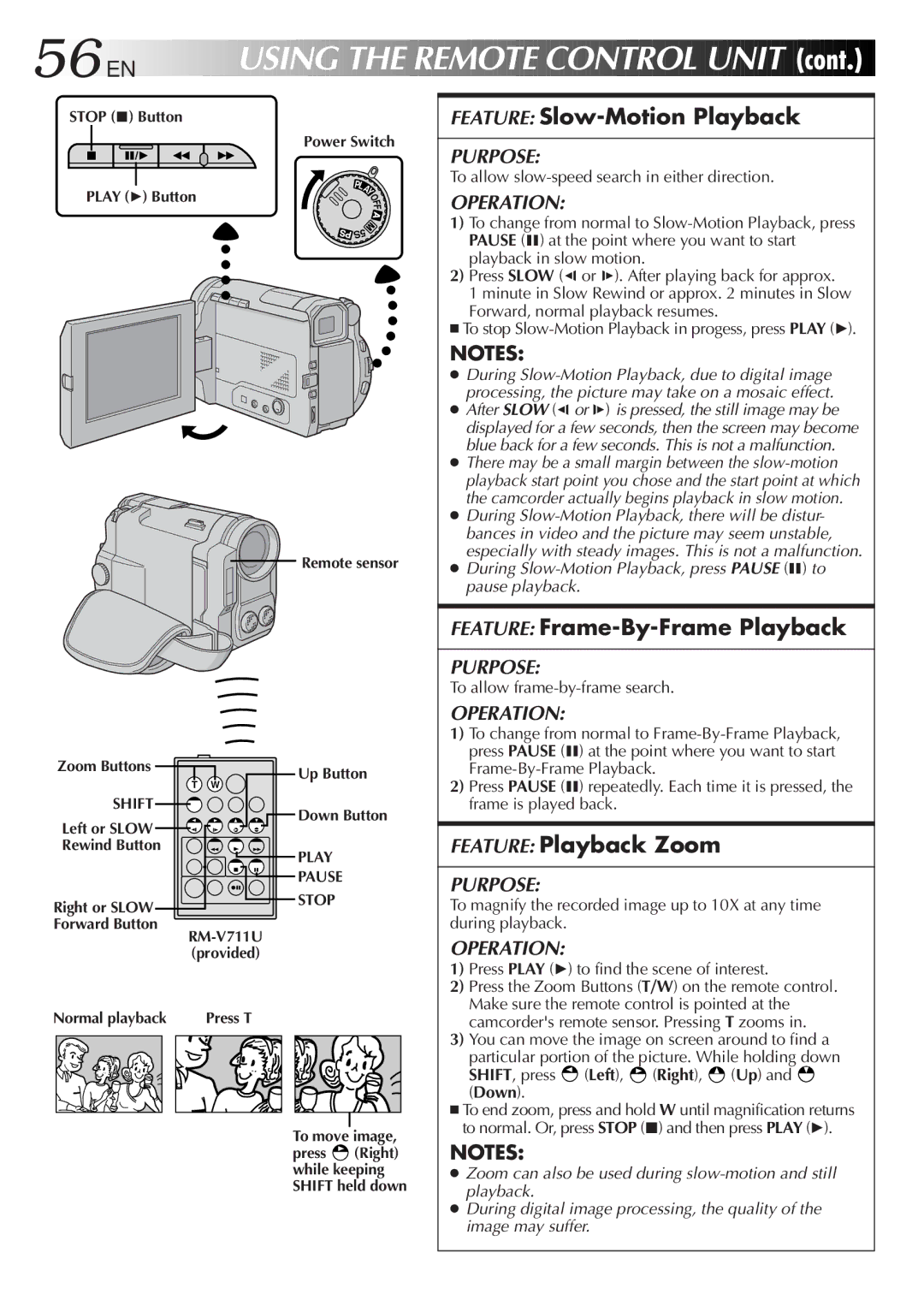56
 EN
EN










USING

 THE
THE
 REMOTE
REMOTE
 CONTROL
CONTROL
 UNIT
UNIT

 (cont.)
(cont.)

STOP (5) Button
| Power Switch |
| PL |
| A |
PLAY (4) Button | Y |
F | |
| O |
| F |
| 5S |
Remote sensor
Zoom Buttons | Up Button | |
T | W | |
SHIFT | Down Button | |
Left or SLOW | ||
| ||
Rewind Button | PLAY | |
| ||
| PAUSE | |
Right or SLOW | STOP | |
| ||
Forward Button |
| |
(provided) | ||
Normal playback | Press T | |
To move image, press ![]() (Right) while keeping SHIFT held down
(Right) while keeping SHIFT held down
FEATURE:
PURPOSE:
To allow
OPERATION:
1)To change from normal to
2)Press SLOW (9or 0). After playing back for approx.
1 minute in Slow Rewind or approx. 2 minutes in Slow
Forward, normal playback resumes.
■To stop
NOTES:
●During
●After SLOW (9or 0) is pressed, the still image may be displayed for a few seconds, then the screen may become blue back for a few seconds. This is not a malfunction.
●There may be a small margin between the
●During
●During
FEATURE:
PURPOSE:
To allow
OPERATION:
1)To change from normal to
2)Press PAUSE (6) repeatedly. Each time it is pressed, the frame is played back.
FEATURE: Playback Zoom
PURPOSE:
To magnify the recorded image up to 10X at any time during playback.
OPERATION:
1)Press PLAY (4) to find the scene of interest.
2)Press the Zoom Buttons (T/W) on the remote control. Make sure the remote control is pointed at the camcorder's remote sensor. Pressing T zooms in.
3)You can move the image on screen around to find a particular portion of the picture. While holding down
SHIFT, press  (Left),
(Left),  (Right),
(Right),  (Up) and
(Up) and  (Down).
(Down).
■To end zoom, press and hold W until magnification returns to normal. Or, press STOP (5) and then press PLAY (4).
NOTES:
●Zoom can also be used during
●During digital image processing, the quality of the image may suffer.