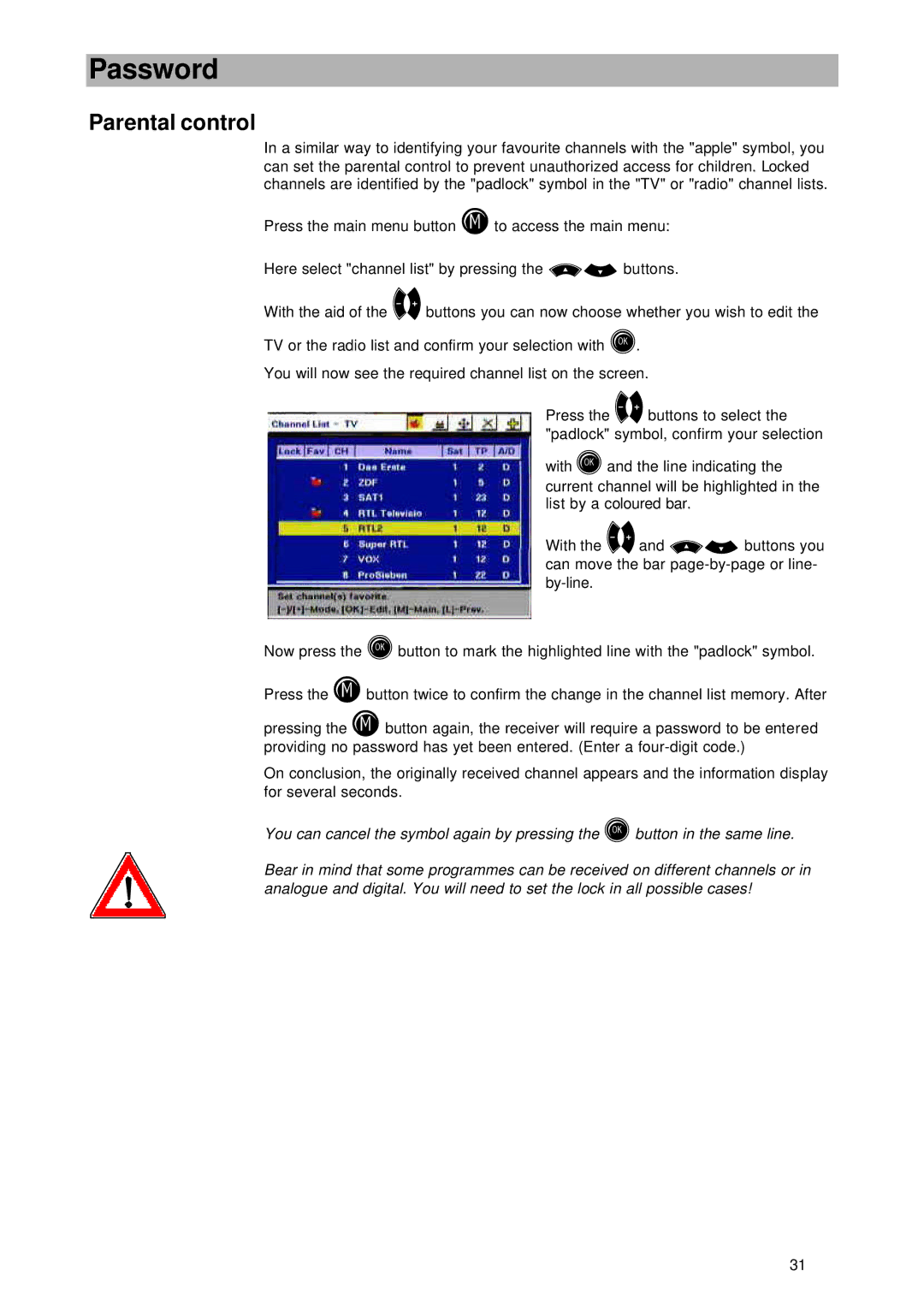Password
Parental control
In a similar way to identifying your favourite channels with the "apple" symbol, you can set the parental control to prevent unauthorized access for children. Locked channels are identified by the "padlock" symbol in the "TV" or "radio" channel lists.
Press the main menu button Mto access the main menu:
Here select "channel list" by pressing the oubuttons.
With the aid of the
TV or the radio list and confirm your selection with O.
You will now see the required channel list on the screen.
Press the
with Oand the line indicating the current channel will be highlighted in the list by a coloured bar.
With the
Now press the Obutton to mark the highlighted line with the "padlock" symbol.
Press the Mbutton twice to confirm the change in the channel list memory. After
pressing the M button again, the receiver will require a password to be entered providing no password has yet been entered. (Enter a
On conclusion, the originally received channel appears and the information display for several seconds.
You can cancel the symbol again by pressing the Obutton in the same line.
Bear in mind that some programmes can be received on different channels or in analogue and digital. You will need to set the lock in all possible cases!
31