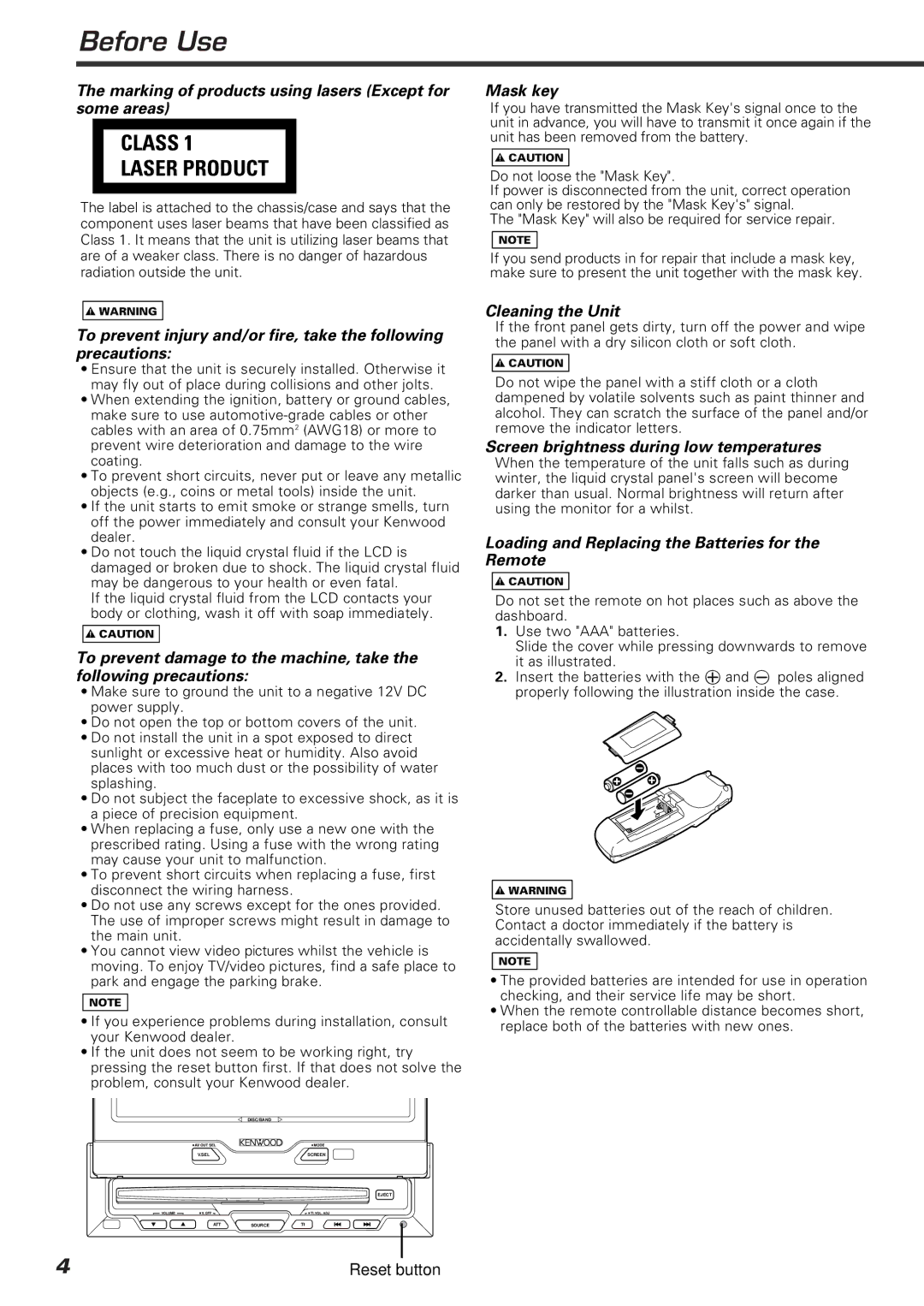Before Use
The marking of products using lasers (Except for some areas)
CLASS 1
LASER PRODUCT
The label is attached to the chassis/case and says that the component uses laser beams that have been classified as Class 1. It means that the unit is utilizing laser beams that are of a weaker class. There is no danger of hazardous radiation outside the unit.
2WARNING
To prevent injury and/or fire, take the following precautions:
•Ensure that the unit is securely installed. Otherwise it may fly out of place during collisions and other jolts.
•When extending the ignition, battery or ground cables, make sure to use
•To prevent short circuits, never put or leave any metallic objects (e.g., coins or metal tools) inside the unit.
•If the unit starts to emit smoke or strange smells, turn off the power immediately and consult your Kenwood dealer.
•Do not touch the liquid crystal fluid if the LCD is damaged or broken due to shock. The liquid crystal fluid may be dangerous to your health or even fatal.
If the liquid crystal fluid from the LCD contacts your body or clothing, wash it off with soap immediately.
2CAUTION
To prevent damage to the machine, take the following precautions:
•Make sure to ground the unit to a negative 12V DC power supply.
•Do not open the top or bottom covers of the unit.
•Do not install the unit in a spot exposed to direct sunlight or excessive heat or humidity. Also avoid places with too much dust or the possibility of water splashing.
•Do not subject the faceplate to excessive shock, as it is a piece of precision equipment.
•When replacing a fuse, only use a new one with the prescribed rating. Using a fuse with the wrong rating may cause your unit to malfunction.
•To prevent short circuits when replacing a fuse, first disconnect the wiring harness.
•Do not use any screws except for the ones provided. The use of improper screws might result in damage to the main unit.
•You cannot view video pictures whilst the vehicle is moving. To enjoy TV/video pictures, find a safe place to park and engage the parking brake.
NOTE
•If you experience problems during installation, consult your Kenwood dealer.
•If the unit does not seem to be working right, try pressing the reset button first. If that does not solve the problem, consult your Kenwood dealer.
| DISC/BAND |
|
V.SEL |
| SCREEN |
|
| EJECT |
ATT | SOURCE | TI |
Mask key
If you have transmitted the Mask Key's signal once to the unit in advance, you will have to transmit it once again if the unit has been removed from the battery.
2CAUTION
Do not loose the "Mask Key".
If power is disconnected from the unit, correct operation can only be restored by the "Mask Key's" signal.
The "Mask Key" will also be required for service repair.
NOTE
If you send products in for repair that include a mask key, make sure to present the unit together with the mask key.
Cleaning the Unit
If the front panel gets dirty, turn off the power and wipe the panel with a dry silicon cloth or soft cloth.
2CAUTION
Do not wipe the panel with a stiff cloth or a cloth dampened by volatile solvents such as paint thinner and alcohol. They can scratch the surface of the panel and/or remove the indicator letters.
Screen brightness during low temperatures
When the temperature of the unit falls such as during winter, the liquid crystal panel's screen will become darker than usual. Normal brightness will return after using the monitor for a whilst.
Loading and Replacing the Batteries for the Remote
2CAUTION
Do not set the remote on hot places such as above the dashboard.
1.Use two "AAA" batteries.
Slide the cover while pressing downwards to remove it as illustrated.
2.Insert the batteries with the ª and · poles aligned properly following the illustration inside the case.
2WARNING
Store unused batteries out of the reach of children. Contact a doctor immediately if the battery is accidentally swallowed.
NOTE
•The provided batteries are intended for use in operation checking, and their service life may be short.
•When the remote controllable distance becomes short, replace both of the batteries with new ones.
4 | Reset button |