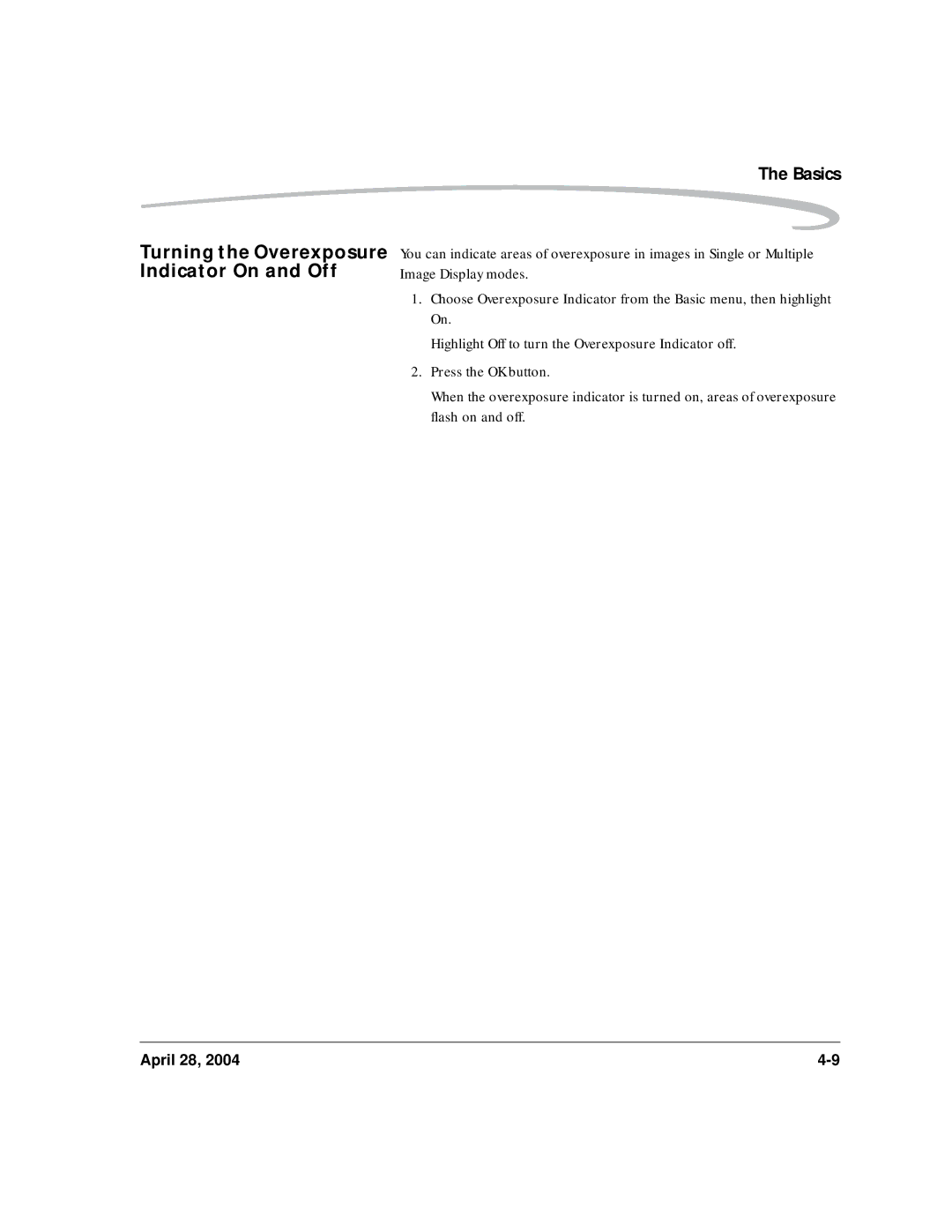Page
Page
6B8773
DCS Pro SLR/c Digital Camera User’s Guide
Page
Table of Contents
Table of Contents
Basics
Configuring your Camera
ISO
Setting up Cards, Folders, and Files
Controlling Exposure
Capture Workflow
Focusing
Flash Photography
Working with Images on the Camera
Appendix a Specifications
Connecting to Your Computer
Viewing Image LCD Information on External Video
Camera Care
Appendix D Warranty
Appendix C Troubleshooting
Appendix B Lens Compatibility
Glossary
Important Information
Warranty Registration for your Camera
System Requirements for Your Computer
Refer to the following Web site for system requirements
Attachments
Safety Warnings
Important Safeguards and Precautions
Important Information
Important Information
Electromagnetic Emissions
Important Information
Important Information
Nomenclature
About Your Camera
Camera Front
Camera Top
Camera Back
Camera Bottom
Battery slot
Left Side
Camera Strap eyelet
Open Media Door
Right Side
CF Eject button CF card slot Card Busy LED SD/MMC card slot
Power off Drive Area
Auto Bracketing Mirror Lock-Up Self Timer 2s Self Timer 10s
Control Dials
Dial
Turning the Camera On and Off
Aperture value AE Lock indicator
Viewfinder and Focus Screen
Five-way control
Digital Buttons
Hotkey button Menu button
OK Button
Cancel Button
Menu Button
Nav+ Button
Digital Status Button
Hotkey Button
Delete Button
Tag/Record Button
Top Status LCD
LCDs
Image LCD
For first Hotkey position
Last-accessed Image mode Nav+
Turning Off the Image
Display Activation
Digital Status LCD
Using the Menus
Navigating Through Menus
About Your Camera
Using the Hotkey Button to Highlight Menu Options
Mounting the Lens
Lens
Shutter Button
Imager
Removing the Lens
Cameras adjustable diopter range is -3 to +1 dpt
Diopter Adjustment
Depth of Field
Depth of Field Preview Button
Executed
Length, and especially aperture
Hot Shoe
Remote Release Accessory Port
PC Sync Terminal
Use this port to connect the optional Remote Release cable
Strap also helps prevent stray light from entering
Viewfinder Cap
Remove the eyecup from the Viewfinder
Attach the Viewfinder cap to the Viewfinder
Attaching the Neck Strap
Camera Straps
Attaching the Hand Strap
DCS Pro 14n battery Battery Power module Charger/adapter
Powering Your Camera
Powering Your Camera using a Battery
Powering Your Camera using the Power Module
Powering Your Camera
Charging Batteries
Charge pending
Inserting/Removing Batteries
Conserving Batteries
Situations Using Extra Battery Power Powering Your Camera
Disposing of Batteries
CR 2032 Coin Cell
Carrier are on the same side
Time and date will not be maintained
Basics
Basic Mode
Accessing Functions Using Basic Menu
Setting Basic Mode
Displayed. In Advanced mode, additional information appears
Options
Options on the Image LCD
Appear
You can change the ISO setting in 1/3 stop increments
Setting ISO
Decreasing the ISO increases or decreases sensitivity
Options Settings
Setting Raw Resolution
Formatting a Card
Contrast
Changing the Display
View of the images on the Image LCD
Choose Display Contrast from the Basic menu
Turning the Overexposure Indicator On and Off
Checking the Firmware
Firmware
Version
Version
Basics Updating Firmware
Basics
Setting User Mode
Using the Hotkey button to Highlight Menu Options
Tips
Composing, Focusing, and Capturing Images
Page
Setting the User Mode
Configuring your Camera
Camera
Setting Battery Save
Custom Settings Table
Custom Settings
Beeps
Using the Electronic Sound function Card full
Checking the Firmware Version
Firmware
Downloading Firmware To your Computer
Firmware Features
Updating Firmware
Card
If you chose Folder Limit, choose 100 or Press the OK button
Folder and File Naming
Setting Hotkeys
Saving a Job Tracker File to a Card
Using Job Tracker
Loading a Job Tracker File from a Card
Loading a Job Tracker File From Camera Memory
Selecting a Language
Resetting Defaults
Setup
User Setups
Make room for the new setup see
Prepare your camera with the settings to be saved
You can do the following with saved setups
Saved Setups
Delete setups from camera memory
Configuring your Camera Deleting Setups from
Editing an Existing Setup 1. Select a User Setup
Camera Memory
Time and Date
Using Setups on More than One Camera
Using the Vertical Release
Long Exposure
Intervalometer
Changing Intervalometer Settings
Setting ISO using Camera Controls
Setting ISO using Image LCD
Drive Mode
Mode, the camera continuously captures images at the rate
Continuous Shooting
Images/sec. as long as there is room in camera memory
To Cancel the Self Timer
Self Timer
Mirror Lock-Up
Close-up photography or when using a long telephoto lens
Setting the Remote Controller
Remote Controller
Shining directly on the cameras remote control sensor
Setting the Camera to Remote Control Mode
Cancelling Remote Control
Cancel the remote control function
April 28
When
Setting the Electronic Sound
Overview
Lens Optimization
Auto
Lens Optimization
Photo Desk Software see
Configuring your Camera Manual
Select a Lens from the User List
With two or more matches
Master List
Configuring your Camera
User List
Loading a List
Configuring your Camera Saving a List
Defining New Lenses
Configuring your Camera
Configuring your Camera
Available for lenses that you added from the master list
Configuring your Camera Editing the Lens Name
Manufacturer. Predefined first letters are
Select an appropriate first letter for other lenses
Enter text
When finished, highlight and press the OK button
Determining the Optimum
Changing the Strength
Strength
April 28
List. It is not available for lenses that you have defined
Configuring your Camera Resetting to Defaults
Master list
Memory Cards
Setting up Cards, Folders, and Files
SD or MMC card COMPACTFLASH+ Type II card
Lock
Inserting Cards
Setting up Cards, Folders, and Files
Removing Cards
Open the Media door
Choosing the File Type to be Written to a Card
File Types
File Type and ISO
Setting up Cards, Folders, and Files
There are two ways to format a card
Formatting Cards
Overwritten
Erase
Setting up Cards, Folders, and Files
Speed Measurement
Selecting a Capture Folder
Folders for Captured Images
Creating a New Folder
Image Files
Shortcut
You can specify the compression level applied to Jpeg files
Setting Jpeg Quality
Quality
Moderate quality
Correcting Digital Exposure
Setting Look
You can specify the sharpening level applied to images
Selecting the Sharpening Level
White Balance
Controlling Exposure
Preset White Balance
Click Balance
Using the Current Image for Click Balance
Images
Using a Saved Setting
Controlling Exposure Displaying the Saved Settings Menu
Save a setting on the camera
Following
Controlling Exposure Saving a Setting on Camera
April 28
Exposure
Choosing a Metering Mode
Exposure Modes
Controlling Exposure
Controlling Exposure
Change on the Viewfinder display
Program shift is cancelled after you capture an image
Aperture Priority Auto Exposure Mode Controlling Exposure
April 28
Aperture value for the scene’s lighting
Controlling Exposure Manual Exposure Mode
Correct exposure
Stops below under exposure
Stops over over exposure
Controlling Exposure Bulb Setting
Auto Exposure Lock
Use the AEL function with Center Area Metering mode
Exposure Compensation remains in effect until you cancel it
Cancelling Exposure Compensation Controlling Exposure
Exposure Compensation
Until 0.0 appears in the Top Status LCD
Auto Bracketing
Cancelling Auto Bracketing
Page
Setting Autofocus
Focusing
Autofocus
Autofocus Modes
Selecting the Autofocus Mode
Situations where Autofocus May Not Work as Expected
Selecting the Autofocus Zone
Continuous AF Mode
Capturing Images in Single AF Mode
Capturing Images
Manual Focus
Single AF mode
Locking Focus
Page
Capture Workflow
Device and Media Preparation
Set up Job Tracker, if needed
Test Images
Transferring Images
Occasional Verification
Editing Images
Extended Range Imaging File Format Module Capture Workflow
Kodak Professional DCS Photo Desk
Platforms Windows and Macintosh
Connect the DCS Pro SLR/c to your computer and power supply
Capture Workflow when the Camera Is Connected to a Computer
JPEG. Consider Raw files as your digital negative
DCS Photo Desk
Compatible Flash Units
Flash Photography
Priority Exposure mode to obtain this setting
Connecting a Studio Flash
Mounting a Hot Shoe Flash
Terminal
TTL Autoflash
Available Features
Flash Exposure Lock
High Speed Sync Mode
Flash Exposure Compensation Flash Exposure Bracketing
Wireless Flash with One or More Flash Units
Previewing Flash Results
Field Preview button
Page
Working with Images on the Camera
Selecting an Image Mode
Reviewing Images
Single-Image Mode
Interpreting a Histogram
Histogram Mode
Enabling or Disabling the Region of Interest Box Zooming
Zoom Mode
Panning
Control
Status Bar
Multiple Image Mode
Working with Images on the Camera Luminometer
11-6 April 28
Selecting an Image
Using the Nav+ Button
Browsing Through Images
Location Bar
Contrast and Brightness
Changing Display
Slide Show
Auto Review
Starting/Stopping a Slide Show
Deleting Images
Tagging Images
Recording Sound Files
Page
Viewing Image LCD Information on External Video
Connecting
Enabling External Video
Advantages to an Ieee 1394 Connection
Connecting to Your Computer
Advantages to a Card Reader
Camera DCS Pro SLR/c images from your computer
Connecting Your Camera to the Computer
Using the Card Reader
Quitting-Disconnecting from the Computer
Page
Handling
Camera Care
Remove the lens from the camera before cleaning
Cleaning
Is Dirty
Are two ways to determine whether it needs cleaning
Visually inspect the imager for dirt
Examining a Test Image
14-4 April 28
Top Status and Image LCDs
Storing
Page
Serial Data Collection and Global Positioning System
Connecting a Device to
Serial Data Collection
Serial Port
Serial In Mode
Serial Out Mode
Global Positioning System
Requirements for Using the GPS Feature
Using the GPS Feature
Page
Shutter speeds
Entire speed range
180 sec
6000 sec. with a high speed flash FP Flash
Specifications
Burst rate Images / second Burst depth
1125 x
Format Module
Burst Depth
Power source
Charger / AC Adapter
MP Raw MP Raw + MP Jpeg
For more information, go to
Sigma Lenses
Lens Compatibility
For more information go to
Canon Lenses
EF 50mm F1.4 USM EF 28-90mm F4-5.6 USM EF 50mm F1.8 type-2
EF 50mm F2.5 Macro
Lens Compatibility
Problems, Causes, and Remedies
Troubleshooting
Can’t recover deleted images
Recover all images that have not been
Possible to recover them
Are using the full dynamic range. Consider
ISO are necessary
Image LCD Exposure is off
Turn the camera off, then on
With camera firmware
Kodak PROFESSI0NAL DCS Pro SLR/c Digital Camera
Warranty Repair Coverage
Limitations
Warranty
Outside the United States
How to Obtain Service
Authorized Dealers
Product Support Options
Outside United
States
FaxBack documents Your Kodak Professional dealer
Out-of-Warranty Support Options
Page
Glossary
EV Exposure value
Depth of field
Exposure
Exposure Compensation
Shutter Speed
Microdrive
White balance
Page
Index
Connecting camera to computer, 13-1 CR 2032 coin cell
Index
Kodak Professional DCS Pro Battery
Changing settings, 5-21 ISO Setting in basic mode
Using to power camera
Response time in colder temperatures, 14-5 top status LCD
Shutter-priority auto exposure mode, 7-12 software
Page
Eastman Kodak Company TM Kodak, Kodak Professional 6B8773