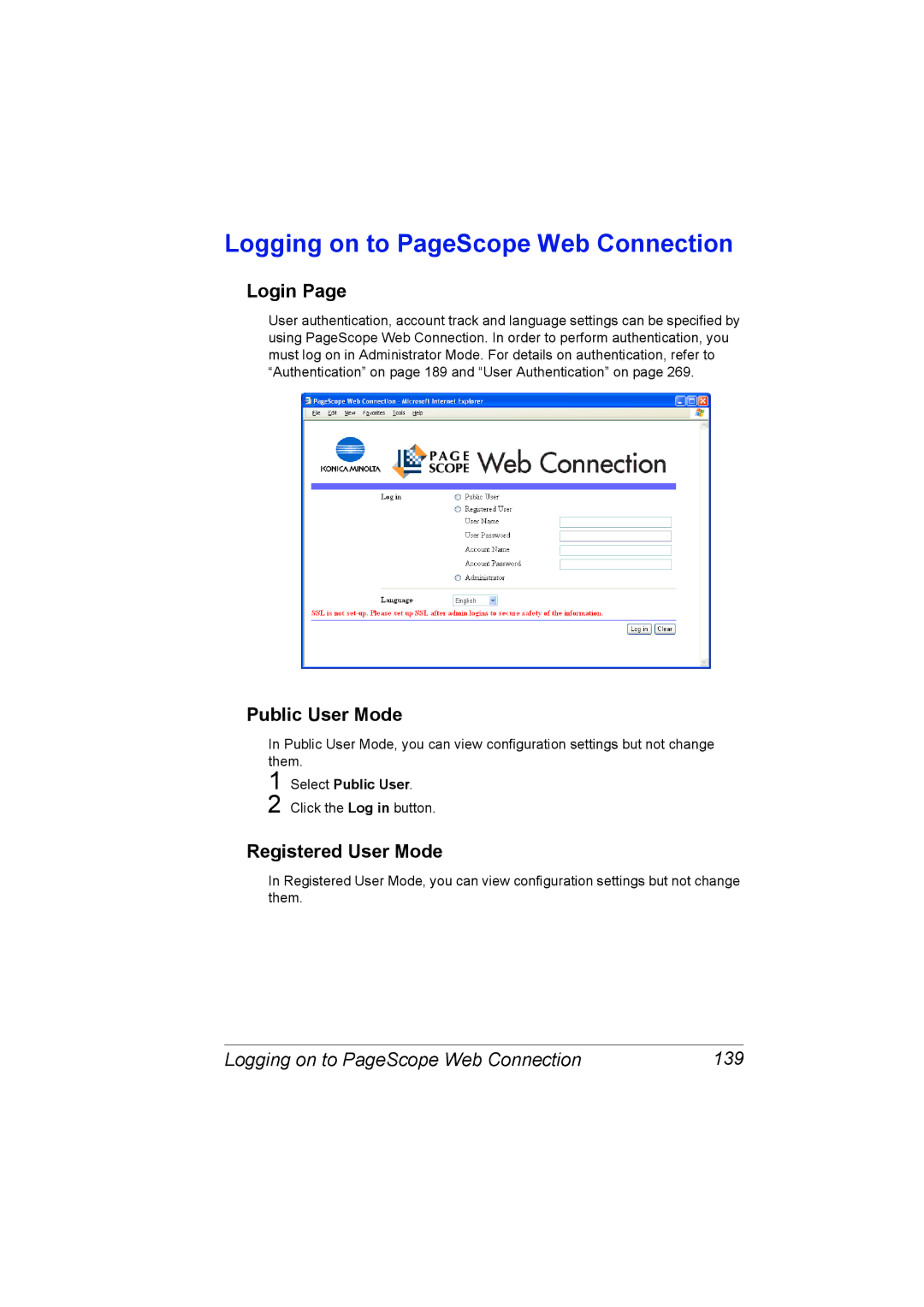Logging on to PageScope Web Connection
Login Page
User authentication, account track and language settings can be specified by using PageScope Web Connection. In order to perform authentication, you must log on in Administrator Mode. For details on authentication, refer to “Authentication” on page 189 and “User Authentication” on page 269.
Public User Mode
In Public User Mode, you can view configuration settings but not change them.
1
2
Select Public User.
Click the Log in button.
Registered User Mode
In Registered User Mode, you can view configuration settings but not change them.
Logging on to PageScope Web Connection | 139 |