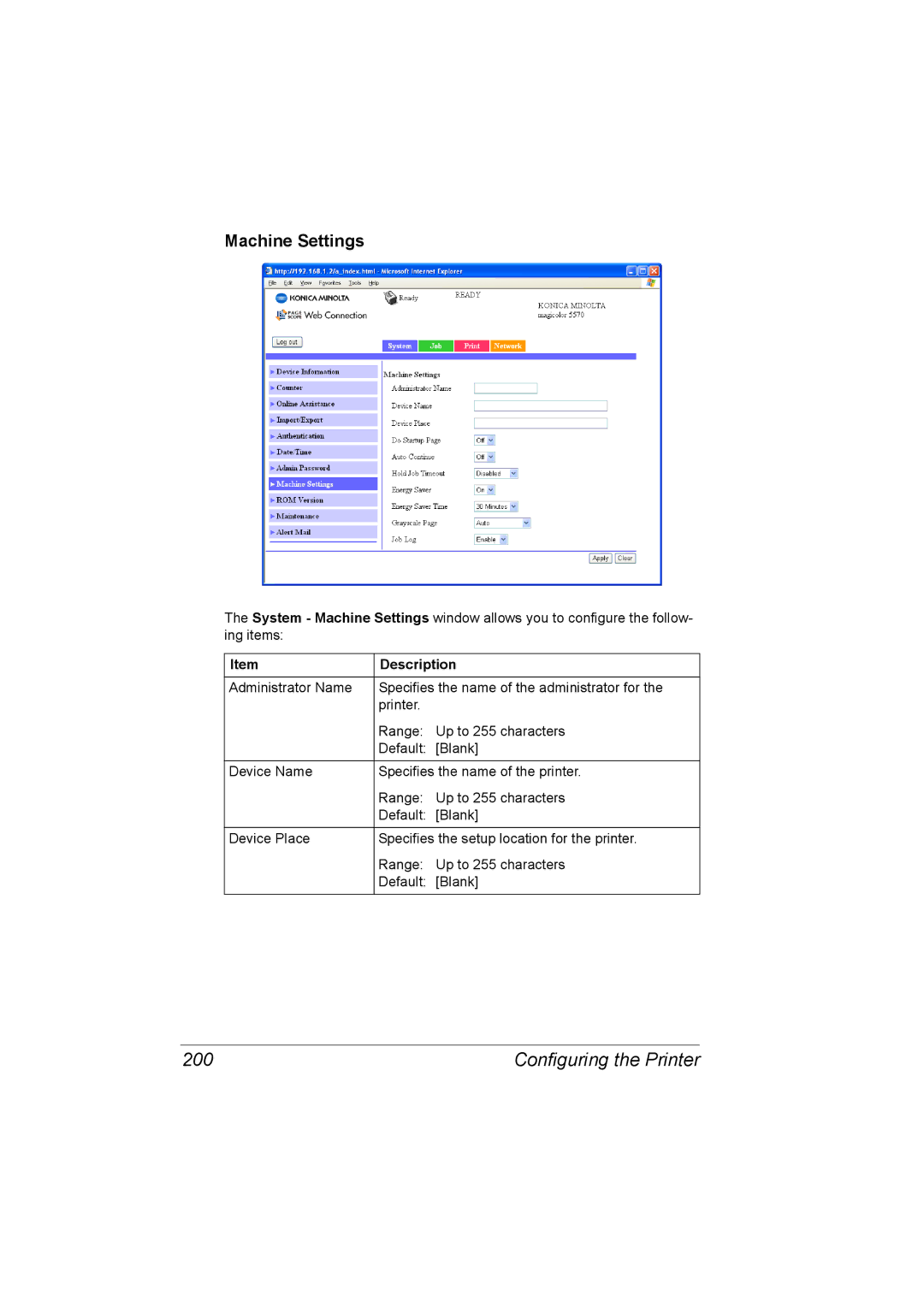Machine Settings
The System - Machine Settings window allows you to configure the follow- ing items:
Item | Description | |
|
| |
Administrator Name | Specifies the name of the administrator for the | |
| printer. |
|
| Range: | Up to 255 characters |
| Default: [Blank] | |
|
| |
Device Name | Specifies the name of the printer. | |
| Range: | Up to 255 characters |
| Default: [Blank] | |
|
| |
Device Place | Specifies the setup location for the printer. | |
| Range: | Up to 255 characters |
| Default: | [Blank] |
|
|
|
200 | Configuring the Printer |