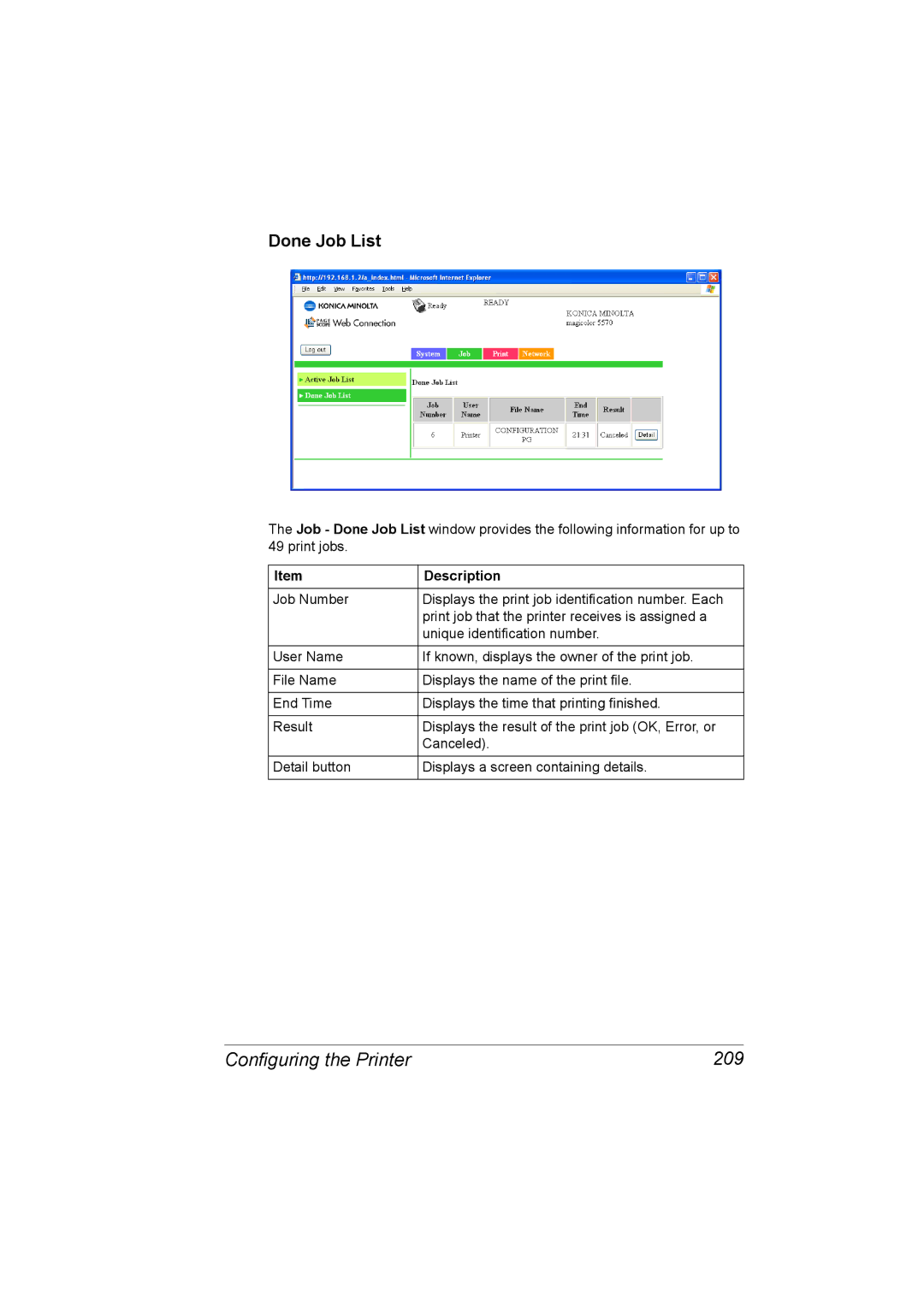Done Job List
The Job - Done Job List window provides the following information for up to 49 print jobs.
Item | Description |
Job Number | Displays the print job identification number. Each |
| print job that the printer receives is assigned a |
| unique identification number. |
|
|
User Name | If known, displays the owner of the print job. |
|
|
File Name | Displays the name of the print file. |
|
|
End Time | Displays the time that printing finished. |
|
|
Result | Displays the result of the print job (OK, Error, or |
| Canceled). |
|
|
Detail button | Displays a screen containing details. |
|
|
Configuring the Printer | 209 |