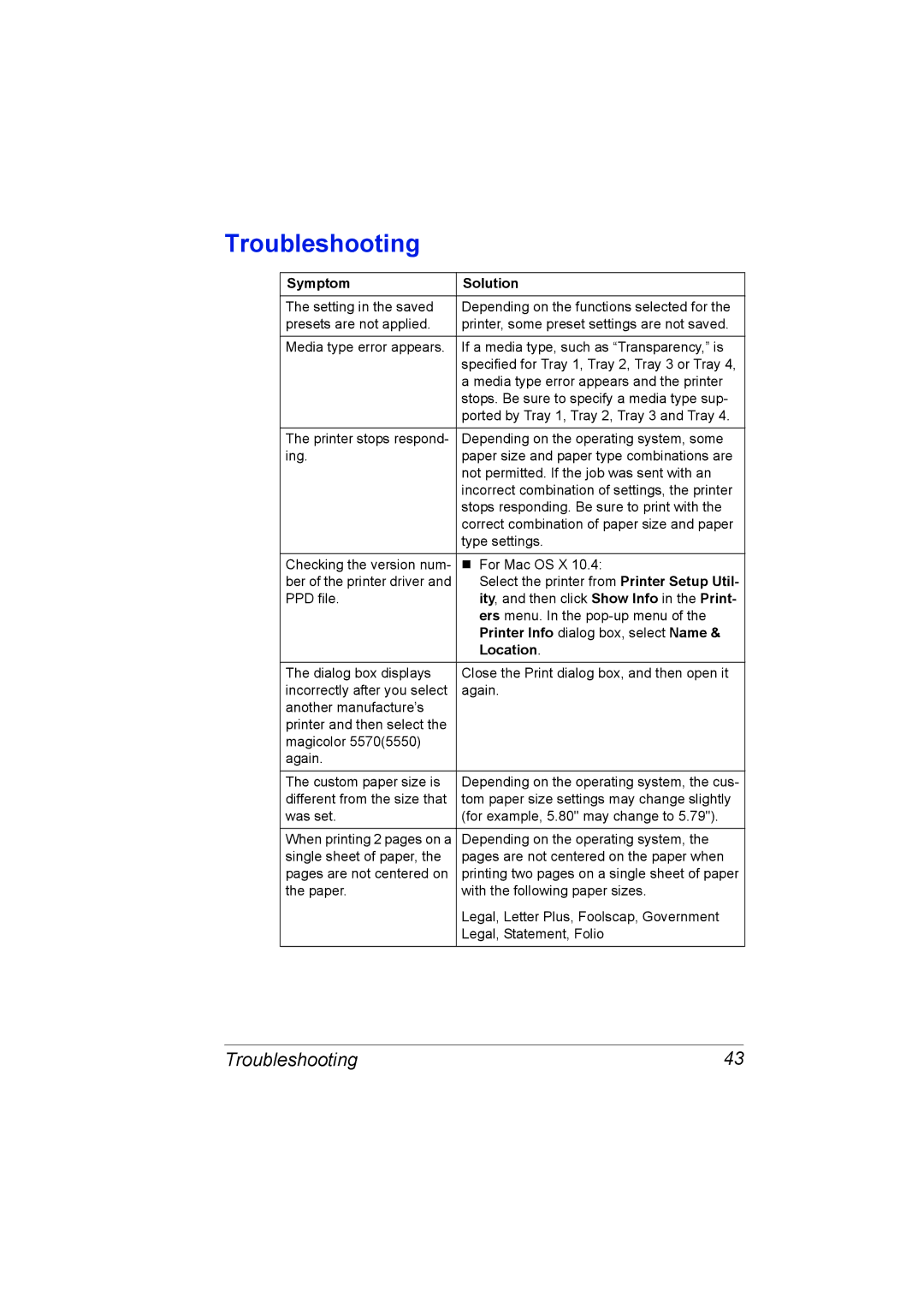Troubleshooting
Symptom | Solution |
|
|
The setting in the saved | Depending on the functions selected for the |
presets are not applied. | printer, some preset settings are not saved. |
|
|
Media type error appears. | If a media type, such as “Transparency,” is |
| specified for Tray 1, Tray 2, Tray 3 or Tray 4, |
| a media type error appears and the printer |
| stops. Be sure to specify a media type sup- |
| ported by Tray 1, Tray 2, Tray 3 and Tray 4. |
|
|
The printer stops respond- | Depending on the operating system, some |
ing. | paper size and paper type combinations are |
| not permitted. If the job was sent with an |
| incorrect combination of settings, the printer |
| stops responding. Be sure to print with the |
| correct combination of paper size and paper |
| type settings. |
|
|
Checking the version num- | For Mac OS X 10.4: |
ber of the printer driver and | Select the printer from Printer Setup Util- |
PPD file. | ity, and then click Show Info in the Print- |
| ers menu. In the |
| Printer Info dialog box, select Name & |
| Location. |
The dialog box displays | Close the Print dialog box, and then open it |
incorrectly after you select | again. |
another manufacture’s |
|
printer and then select the |
|
magicolor 5570(5550) |
|
again. |
|
The custom paper size is | Depending on the operating system, the cus- |
different from the size that | tom paper size settings may change slightly |
was set. | (for example, 5.80" may change to 5.79"). |
|
|
When printing 2 pages on a | Depending on the operating system, the |
single sheet of paper, the | pages are not centered on the paper when |
pages are not centered on | printing two pages on a single sheet of paper |
the paper. | with the following paper sizes. |
| Legal, Letter Plus, Foolscap, Government |
| Legal, Statement, Folio |
|
|
Troubleshooting | 43 |