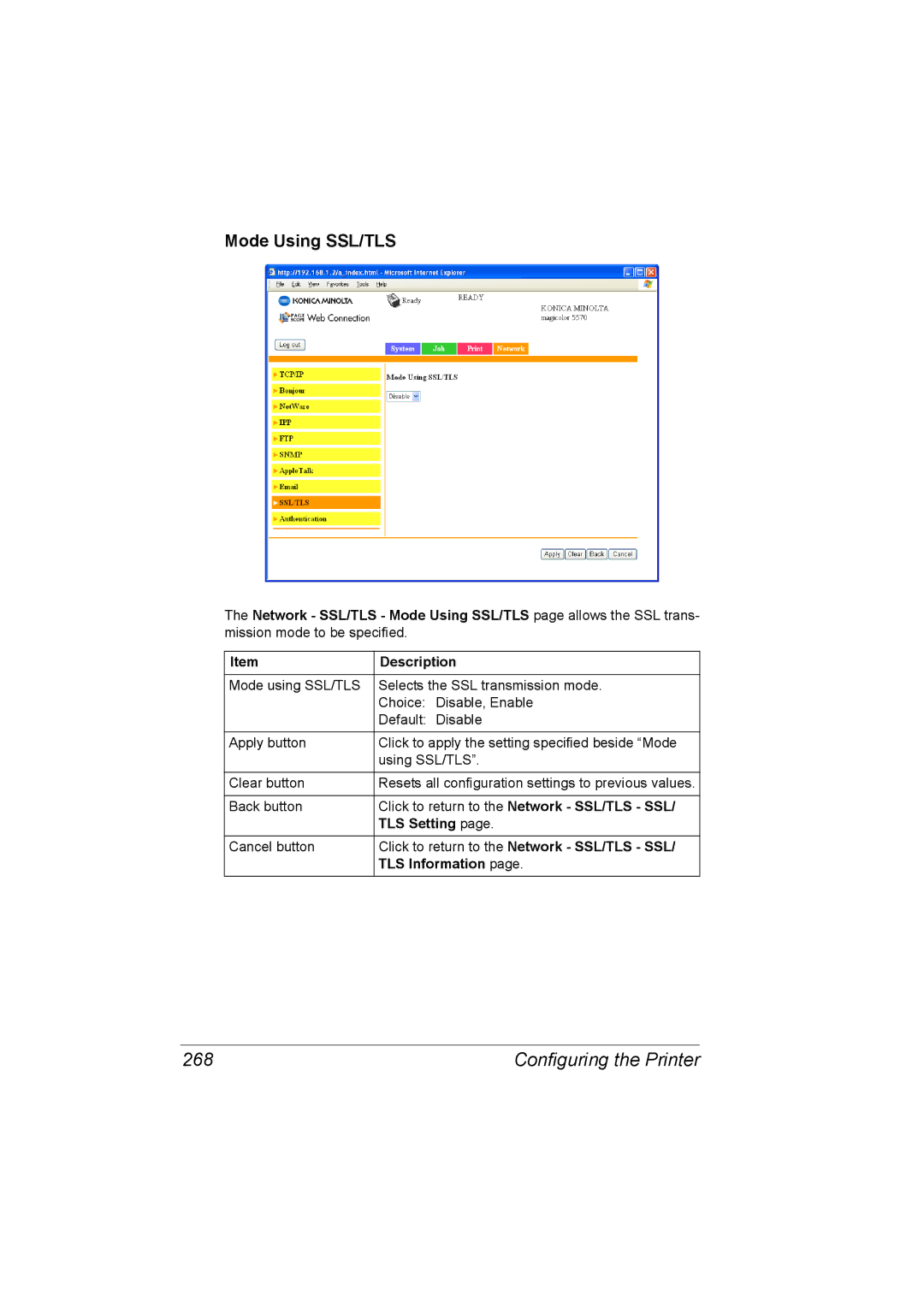Mode Using SSL/TLS
The Network - SSL/TLS - Mode Using SSL/TLS page allows the SSL trans- mission mode to be specified.
Item | Description |
Mode using SSL/TLS | Selects the SSL transmission mode. |
| Choice: Disable, Enable |
| Default: Disable |
|
|
Apply button | Click to apply the setting specified beside “Mode |
| using SSL/TLS”. |
Clear button | Resets all configuration settings to previous values. |
|
|
Back button | Click to return to the Network - SSL/TLS - SSL/ |
| TLS Setting page. |
Cancel button | Click to return to the Network - SSL/TLS - SSL/ |
| TLS Information page. |
268 | Configuring the Printer |