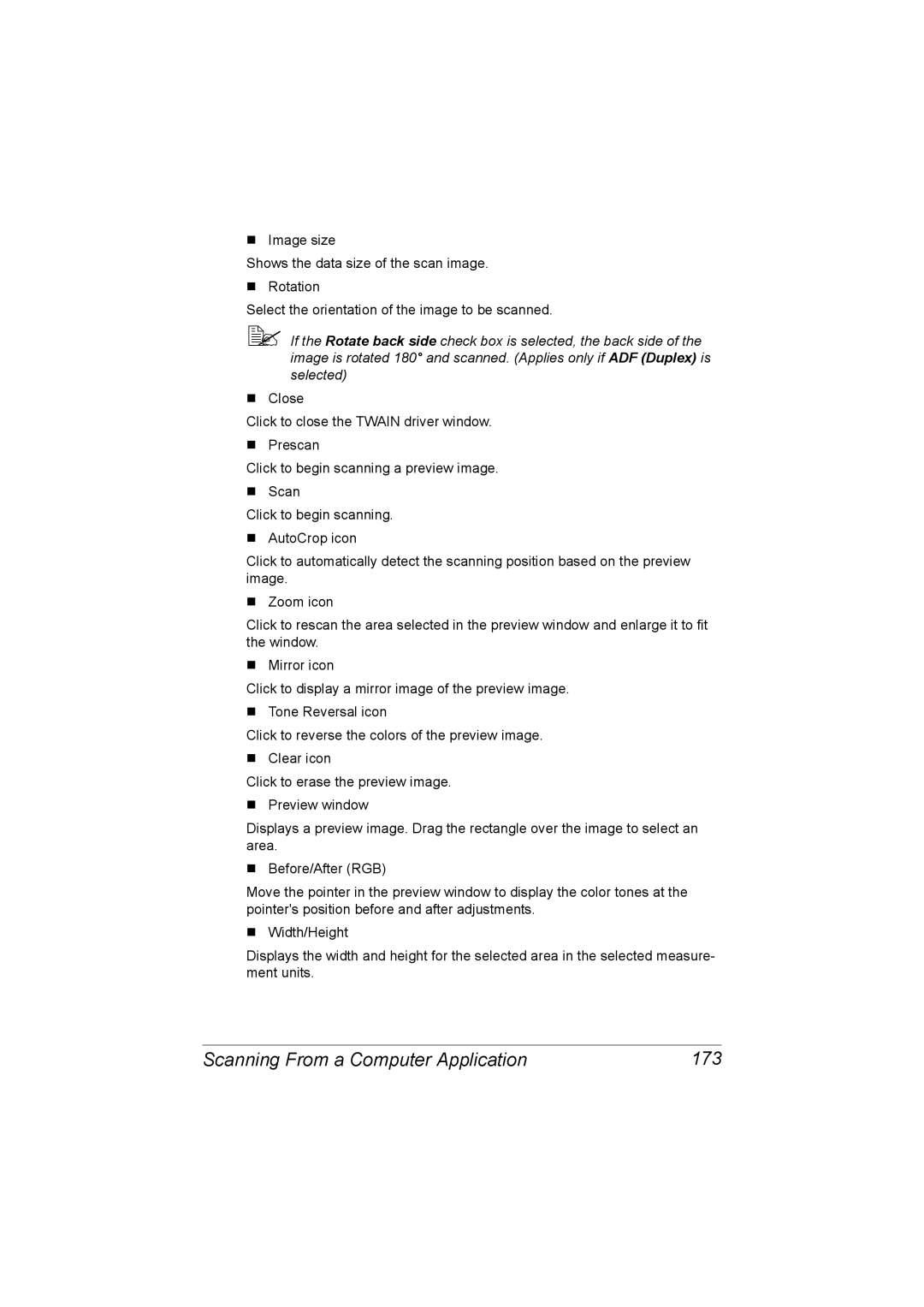A0FD-9569-00A
Bizhub C20 Printer / Copier / Scanner User’s Guide
Trademarks
Thank You
Copyright Notice
Software License Agreement
Page
General
Legal Restrictions on Copying
Financial Instruments
Legal Documents
For EU member states only
Contents
PS/PCL Print Menu
Checking the Machine Status and Settings
Configuration Menu Overview
About the Control Panel
Iii
Memory Direct
147
Camera Direct
149
Replacing Consumables 197 198
Maintaining the Machine 232 Cleaning the Machine
231
313 Installing Tray
Introduction 244 Printing a Configuration
Solving Problems with Media Misfeeds
Status Messages 287 Error Messages
Entering Text
Technical Specifications 318
Vii
317
Viii Contents
Introduction
Space Requirements
Getting Acquainted with Your Machine
Getting Acquainted with Your Machine
� The option appears shaded in the above illustrations
Front View
Part Names
16 15
Printer Drivers PostScript Drivers
Drivers CD/DVD
Rear View
Front View with Options
Printer Drivers XPS Drivers
Printer Drivers PCL Drivers
Printer Drivers PPD Files
PC Fax Drivers
Scanner Drivers
Applications
Applications CD/DVD
Applications Use/Benefit
Printer connected to the network
Documentation
Documentation CD/DVD
Documentation Use/Benefit
„ RAM
System Requirements
Control Panel Configuration Menu
About the Control Panel
Control Panel Indicators and Keys
About the Control Panel
Back key
About the Control Panel
Name Function
Select key
Stop/Reset key
Display Indications
Main Screen Copy Mode
Indication Description
„ Copy settings Press +
PS/PCL
Utility
REPORT/STA
TUS
Main Screen Scan Mode
„ Scan settings Press +
Subject
Cancel
Reserv
MANAGEMENT/USER SETTING/DATE&TIME
Main Screen Fax Mode
Appears
Mode
Timer TX
Print Screen
Checking the Machine Status and Settings
Checking the Machine Status and Settings
REPORT/STATUS Menu
Mono Print
Total Print
Mono Copy
Color Copy
Activity Report
Configuration
TX Result Report
RX Result Report
Directory List
PCL Font List
Configuration Menu Overview
Configuration Menu Overview
Utility Menu
FAX RX Operation Reporting Scan Setting Direct Print
Machine Setting Menu
5min
Auto Panel Reset Setting
Preheat Mode
Energy Save Mode
MODE1 / MODE2
Copy / FAX
Paper Setup Menu
Plain Paper / Thick Paper
Statement / Executive / Custom
TRAY2 Paper
ADMIN. Management Menu
Configuration Menu Overview
Mail Setting
Configuration Menu Overview
Configuration Menu Overview
Configuration Menu Overview
Enable
OFF / on
Disable / Enable
Http
Bootp
Enable
ARP/PING
YES/NO
10BASE Half
Default SUB
Smtp Timeout
SPEED/DUPLEX
Before Able
Smtp Enable
Text Insert
POP DIS
Anonymous / Simple
Pstn / PBX
Tone / Pulse
Gium / Brazil
User Setting PTT Setting
Argentina / Austra
LIA / Austria / BEL
Inch / Metric
Copy Setting Menu
Sidewise / Downward
NON-SORT /SORT
Group Dial
Dial Register Menu
Favorite
Speed Dial
Ority TEXT, STD/PHOTO, FINE/PHOTO
FAX TX Operation Menu
Density Level
STD/TEXT, FINE/TEXT, S-FINE
OFF / on
Default TX
Memory TX / Direct TX
Header
Memory RX
FAX RX Operation Menu
Mode
Memory RX / Print RX
Forward
TRAY1 Disable / Enable
TRAY2 Disable / Enable
TRAY3 Disable / Enable
Report
On / Onerror / OFF
Reporting Menu
Activity
RX Result
Scan Setting Menu
Coding Method
Resolution
600⋅600dpi
Image Format
No Split / Split
Direct Print Menu
Normal / Fine
Letter / A4
PS/PCL Print Menu
PS/PCL Print Menu
Delete
PS/PCL Print Menu
Start-B&W key
Paper Menu
Type
Setting Paper ANY
ANY Tray TRAY1
Size
Physical TRAY2
Physical TRAY1
Quality Menu
PS/PCL Print Menu
PS/PCL Print Menu
PS/PCL Print Menu
Ness
Color
COLOR/GRAYSCALE
Bright
Line ART/DETAIL
OFF/LOW/MIDDLE/HIGH
Edge
Strength
Photographic
Black only
Composite
Gray BLACK/BLACK
Gray
Intent Photographic
Vivid
Grfx RGB
Graphics data to Cmyk data
Relative
Settings Printing RGB
Absolute
Prof
Intent Photographic Relative Color Absolute
Text Printing RGB
Are reproduced in RGB text
Grfx Printing RGB
Are reproduced in RGB
Color
Relative
Calibra Tone
Cmyk
Composite
Gray BLACK/BLACK Black only
Black
Cmyk Cyan High
Density
Light
SYS Default Menu
PS/PCL Print Menu
Tion Emula
Error
Emula DEF
AUTO/POSTSCRIPT/PCL
CR=CR LF=LF/CR=CRLF
TAL
ENABLE/DISABLE
Paper Default Paper
XPS Digi
Scale
Plain Paper
Gray
AUTO/GRAYSCALE PRINT/COLOR Print
100
Memory Print Menu 101
Memory Print Menu
Memory Print Menu
102
NON-SORT/SORT
Memory Print Menu 103
Copy
Quantity
104
Media Handling
Print Media
Specifications
Print Media
106
Print Media 107
Types
Plain Paper Recycled Paper
Thick Stock
108
Envelope
Print Media 109
Do not use label sheets that
110
Label
Do not use envelopes that have
Thickness
Print Media 111
Letterhead
Postcard
Transparency
112
Do not use postcards that are
Do not use transparencies that
Print Media 113
Glossy Media
Use transparencies that are
114
Margins
Guaranteed Imageable Printable Area
Print Media 115
Imageable Area-Envelopes
116
Loading Media
How do I load media?
Tray 1 Manual Feed Tray
Loading Media 117
Other Media
118
Loading Envelopes
Loading Media 119
120
Loading Media 121
� Up to 20 sheets can be loaded into the tray at one time
122
Loading Media 123
Tray
124
Loading Media 125
126
Tray 3 Optional Lower Feeder Unit
Loading Media 127
128
How do I autoduplex?
About Duplex Printing
About Duplex Printing 129
About Duplex Printing
130
Output Tray 131
Output Tray
132
Media Storage
Media Storage
Documents that can be loaded into the ADF
Original Media
Original Media 133
Documents that can be placed on the original glass
Original Media
134
Placing a document on the original glass
Loading a Document to be Copied
Loading a Document to be Copied 135
136
Loading a document into the ADF
Loading a Document to be Copied
Using the Printer Driver
138 Selecting Printer Options/Defaults for Windows
Selecting Printer Options/Defaults for Windows
Windows Vista/XP/Server 2003/2000 PCL6, PS
Click Printing Preferences
Selecting Printer Options/Defaults for Windows 139
140 Uninstalling the Printer Driver for Windows
Uninstalling the Printer Driver for Windows
Click Uninstall
Windows XP/Server
Displaying Printer Driver Settings for Windows
Displaying Printer Driver Settings for Windows 141
Windows Vista
142 Printer Driver Settings
Printer Driver Settings
Common Buttons
Advanced Tab PostScript Printer Driver Only
Printer Driver Settings 143
Basic Tab
Watermark/Overlay Tab
144 Printer Driver Settings
Layout Tab
Cover Page Tab
Quality Tab
Printer Driver Settings 145
Other Tab
146 Printer Driver Settings
Camera Direct
Camera Direct
Camera Direct
Printing Directly from a Digital Camera
148
Memory Direct
Memory Direct
Memory Direct
Printing From a Connected USB Memory Device
150
Memory Direct 151
152
Using the Copier
Making Basic Copies
Making Basic Copies
Basic Copy Operation
154
Making Basic Copies 155
Specifying the Copy Quality Setting
Selecting the Document Type
Specifying the Copy Density
Selecting a Preset Zoom Ratio
Specifying the Zoom Ratio
156
Making Basic Copies 157
Selecting the Media Tray
2in1/4in1 Copying From the ADF
Setting 2in1/4in1 Copying
Making Advanced Copies
158
Making Advanced Copies 159
Setting a Copy Function
ID Card Copying
160
Repeat Copying
Making Advanced Copies 161
Poster Copying
162
Making Advanced Copies 163
Setting Duplex Double-Sided Copying
Duplex Double-Sided Copying From the ADF
Duplex Double-Sided Copying From the Original Glass
164
Collated Sort Copying From the ADF
Setting Collated Sort Copying
Making Advanced Copies 165
Duplex Double-Sided Document Copying
166
Using the Scanner
Scanning From a Computer Application
Scanning From a Computer Application
Basic Scanning Operation
168
Scanning From a Computer Application 169
Windows Twain Driver Settings
170
Scanning From a Computer Application 171
Windows WIA Driver Settings
172
Macintosh Twain Driver Settings
Scanning From a Computer Application 173
174
Scanning With the Machine
Scanning With the Machine
Scanning With the Machine 175
Saving Data on a USB Memory Device Scan to USB Memory
Specifying the Data Location
176
Saving Data on a Computer Connected Scan to PC
Scanning With the Machine 177
178
Specifying the Destination Address Scan to E-mail/FTP/ SMB
Directly Entering the E-mailAddress
Selecting From the Favorite List
Scanning With the Machine 179
Selecting a Speed Dial Destination
Selecting a Group Dial Destination
180
Selecting From the Address Book
Scanning With the Machine 181
Searching the Address Book
Searching an Ldap Server
182
Scanning With the Machine 183
Specifying Multiple Destination Addresses
184
Editing a Specified Destination Address
Scanning With the Machine 185
Registering/Editing Addresses
Deleting a Specified Destination Address
Registering in the Favorite List
186
Deleting From the Favorite List
Registering Speed Dial Destinations Direct Input
Scanning With the Machine 187
Registering Speed Dial Destinations Ldap Search
188
Scanning With the Machine 189
Editing/Deleting Speed Dial Destinations
190
Registering Group Dial Destinations
Scanning With the Machine 191
Editing/Deleting Group Dial Destinations
192
Scanning With the Machine 193
Selecting the Scan Quality Setting
Selecting the Resolution
Selecting the Data Format
Selecting the Scan Density
Setting Duplex Double-Sided Scanning
Selecting the Scan Mode
194
Scanning With the Machine 195
Setting the Scan Size
Setting the Scan Color
Specifying the Subject
196
Deleting a Queued Transmission Job
Replacing Consumables
Replacing Consumables
Replacing Consumables
About Toner Cartridges
198
Replacing Consumables 199
200
Replacing a Toner Cartridge
Replacing Consumables 201
202
Replacing Consumables 203
204
Replacing an Imaging Unit
Replacing Consumables 205
206
Replacing Consumables 207
208
Replacing Consumables 209
210
Replacing the Waste Toner Bottle
Replacing Consumables 211
212
Replacing Consumables 213
214
Replacing the Transfer Roller
Replacing the Transfer Roller
Replacing Consumables 215
216
Replacing the Ozone Filter
Replacing Consumables 217
218
Replacing the Transfer Belt Unit
Replacing Consumables 219
220
Replacing Consumables 221
222
Replacing Consumables 223
224
Replacing Consumables 225
Install the waste toner bottle
226
Replacing the Fuser Unit
Replacing Consumables 227
228
Replacing Consumables 229
230
Maintenance
232
Maintaining the Machine
Maintaining the Machine
Maintaining the Machine 233
234
Cleaning the Machine
Cleaning the Machine
Exterior
Cleaning the Media Feed Rollers Manual Feed Tray
Cleaning the Machine 235
Media Rollers
236
Cleaning the Media Feed Rollers Tray 2/3
Cleaning the Machine 237
238
Cleaning the Media Transfer Rollers for Tray
Cleaning the Media Feed Rollers for the ADF
Cleaning the Machine 239
240
Cleaning the Media Feed Rollers for the Duplex
Laser Lens
Cleaning the Machine 241
242
Troubleshooting
244 Introduction
Introduction
Printing a Configuration 245
Printing a Configuration
246
Unlocking the Scanner
Unlocking the Scanner
Avoid
Preventing Media Misfeeds
Preventing Media Misfeeds 247
Make sure that
Understanding the Media Path
Understanding the Media Path
Clearing Media Misfeeds
248
Clearing Media Misfeeds 249
Media Misfeed Messages and Clearing Procedures
Media Misfeed Message Reference
Clearing Media Misfeeds
250
Clearing Media Misfeeds 251
252
Clearing a Media Misfeed in Tray
Clearing Media Misfeeds 253
254
Clearing Media Misfeeds 255
256
Clearing Media Misfeeds 257
258
Clearing a Media Misfeed from the ADF
Clearing Media Misfeeds 259
260
Clearing a Media Misfeed from the Duplex
Clearing Media Misfeeds 261
Clearing a Media Misfeed from the Fuser Unit
262
Clearing Media Misfeeds 263
264
Clearing Media Misfeeds 265
266
Clearing a Media Misfeed from the Switchback
Clearing Media Misfeeds 267
268
Clearing a Media Misfeed from the Horizontal Transport Area
Clearing Media Misfeeds 269
270
Solving Problems with Media Misfeeds
Solving Problems with Media Misfeeds
Symptom Cause Solution
ADF
Solving Problems with Media Misfeeds 271
272
Solving Other Problems 273
Solving Other Problems
Direct to Enable
Solving Other Problems
ADMIN. MANAGEMENT/CAMERA
Disable
Wrong Toner
Solving Other Problems 275
276
Solving Other Problems 277
278
Incorrect Maximum. For details
Solving Other Problems 279
280
Solving Problems with Printing Quality 281
Solving Problems with Printing Quality
282 Solving Problems with Printing Quality
Solving Problems with Printing Quality 283
284 Solving Problems with Printing Quality
Solving Problems with Printing Quality 285
286
Set Machine SETTING/CALI
Bration in the Utility menu to
Status, Error, and Service Messages 287
Status, Error, and Service Messages
Status Messages
288 Status, Error, and Service Messages
Error Messages
Status, Error, and Service Messages 289
290 Status, Error, and Service Messages
Incorrect Paper Size
Status, Error, and Service Messages 291
JOB Canceled
Media Type Error
292 Status, Error, and Service Messages
Status, Error, and Service Messages 293
294 Status, Error, and Service Messages
Status, Error, and Service Messages 295
By Manual UP to
296 Status, Error, and Service Messages
Wrong Password
Destination SET
This service message Means Do this
Service Messages
Status, Error, and Service Messages 297
Service Call
298 Status, Error, and Service Messages
Installing 12 Accessories
CF Adapter
300 Introduction
Dual In-Line
Memory Module
Antistatic Protection 301
Antistatic Protection
Dual In-Line Memory Module Dimm
Installing a Dimm
Dual In-Line Memory Module Dimm
302
Dual In-Line Memory Module Dimm 303
304
Hard Disk Kit
Installing the Hard Disk kit
Hard Disk Kit 305
Hard Disk Kit
306
Hard Disk Kit 307
308
CompactFlash
Installing the CF adapter and CompactFlash card
CompactFlash 309
CompactFlash
310
CompactFlash 311
312
Tray 3 Lower Feeder Unit
Kit Contents
Tray 3 Lower Feeder Unit 313
314 Tray 3 Lower Feeder Unit
Installing Tray
Tray 3 Lower Feeder Unit 315
316 Tray 3 Lower Feeder Unit
Appendix
Technical Specifications
Technical Specifications
318
Technical Specifications 319
320
Technical Specifications 321
Consumable Life Expectancy Chart
User-Replaceable
322
Service-Replaceable
Media feed roller 300,000 pages
Entering Fax Numbers
Entering Text
Key Operation
Entering Text 323
Keypad Available characters
324 Entering Text
Entering Names
Entering E-mail Addresses
Inputting Example
Changing Input Mode
Entering Text 325
326 Entering Text
Correcting Text and Input Precautions
Our Concern for Environmental Protection
What is an Energy Star product?
Our Concern for Environmental Protection 327
328 Our Concern for Environmental Protection
329
Numerics
Media misfeed ADF 259 Duplex 261 Fuser unit
330
Electrostatic discharge 301 Entering text
Envelope Favorite list
Printer driver PPD
Scan Setting menu
331
Print media type
332