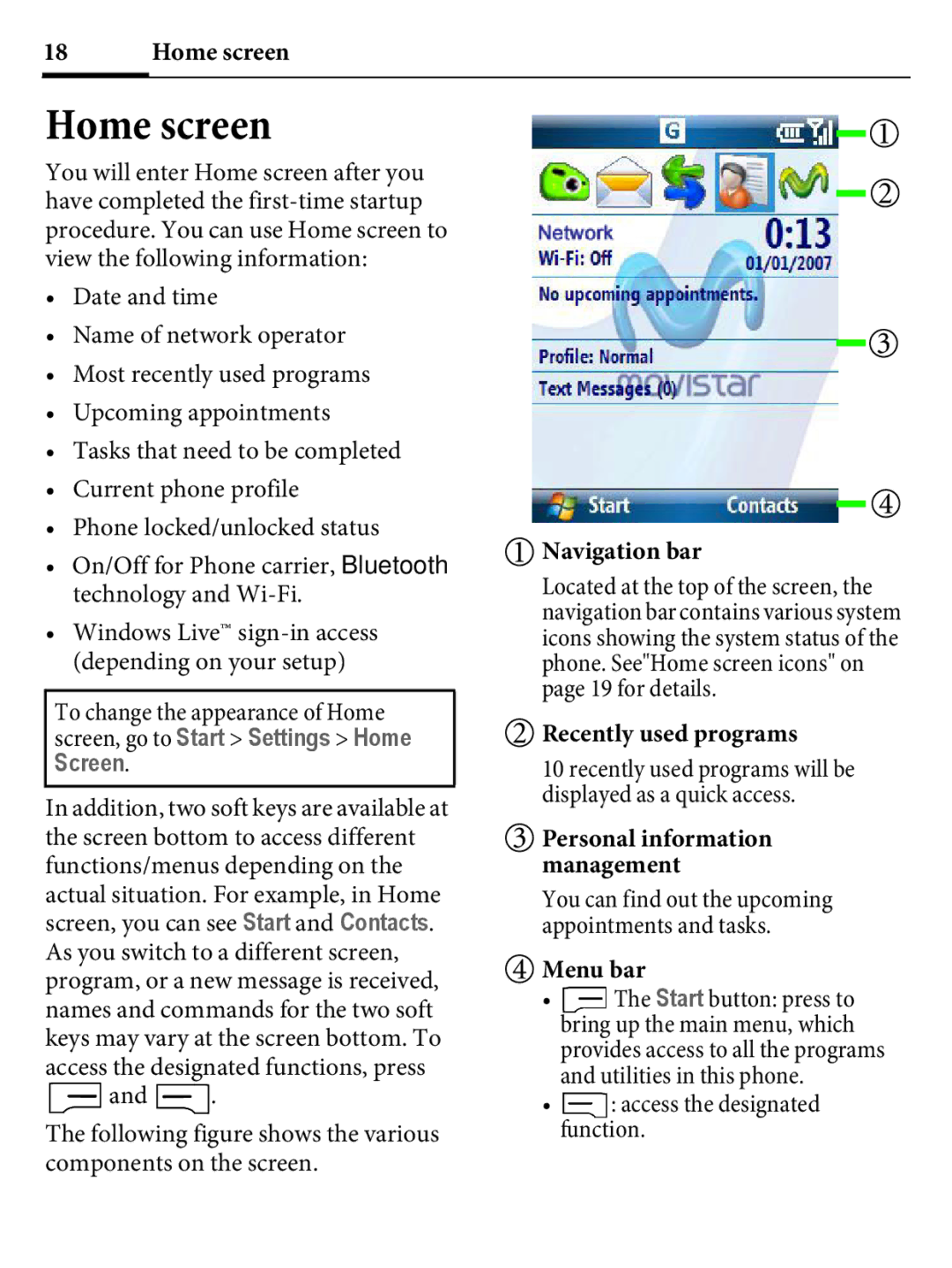18 | Home screen |
Home screen
You will enter Home screen after you have completed the
•Date and time
•Name of network operator
•Most recently used programs
•Upcoming appointments
•Tasks that need to be completed
•Current phone profile
•Phone locked/unlocked status
•On/Off for Phone carrier, Bluetooth technology and
•Windows Live™
To change the appearance of Home screen, go to Start > Settings > Home Screen.
In addition, two soft keys are available at the screen bottom to access different functions/menus depending on the
actual situation. For example, in Home screen, you can see Start and Contacts.
As you switch to a different screen, program, or a new message is received, names and commands for the two soft keys may vary at the screen bottom. To access the designated functions, press ![]() and
and ![]() .
.
The following figure shows the various components on the screen.
 Navigation bar
Navigation bar
Located at the top of the screen, the navigation bar contains various system icons showing the system status of the phone. See"Home screen icons" on page 19 for details.
 Recently used programs
Recently used programs
10 recently used programs will be displayed as a quick access.
![]() Personal information management
Personal information management
You can find out the upcoming appointments and tasks.
Menu bar
•![]() The Start button: press to bring up the main menu, which provides access to all the programs and utilities in this phone.
The Start button: press to bring up the main menu, which provides access to all the programs and utilities in this phone.
•![]() : access the designated function.
: access the designated function.