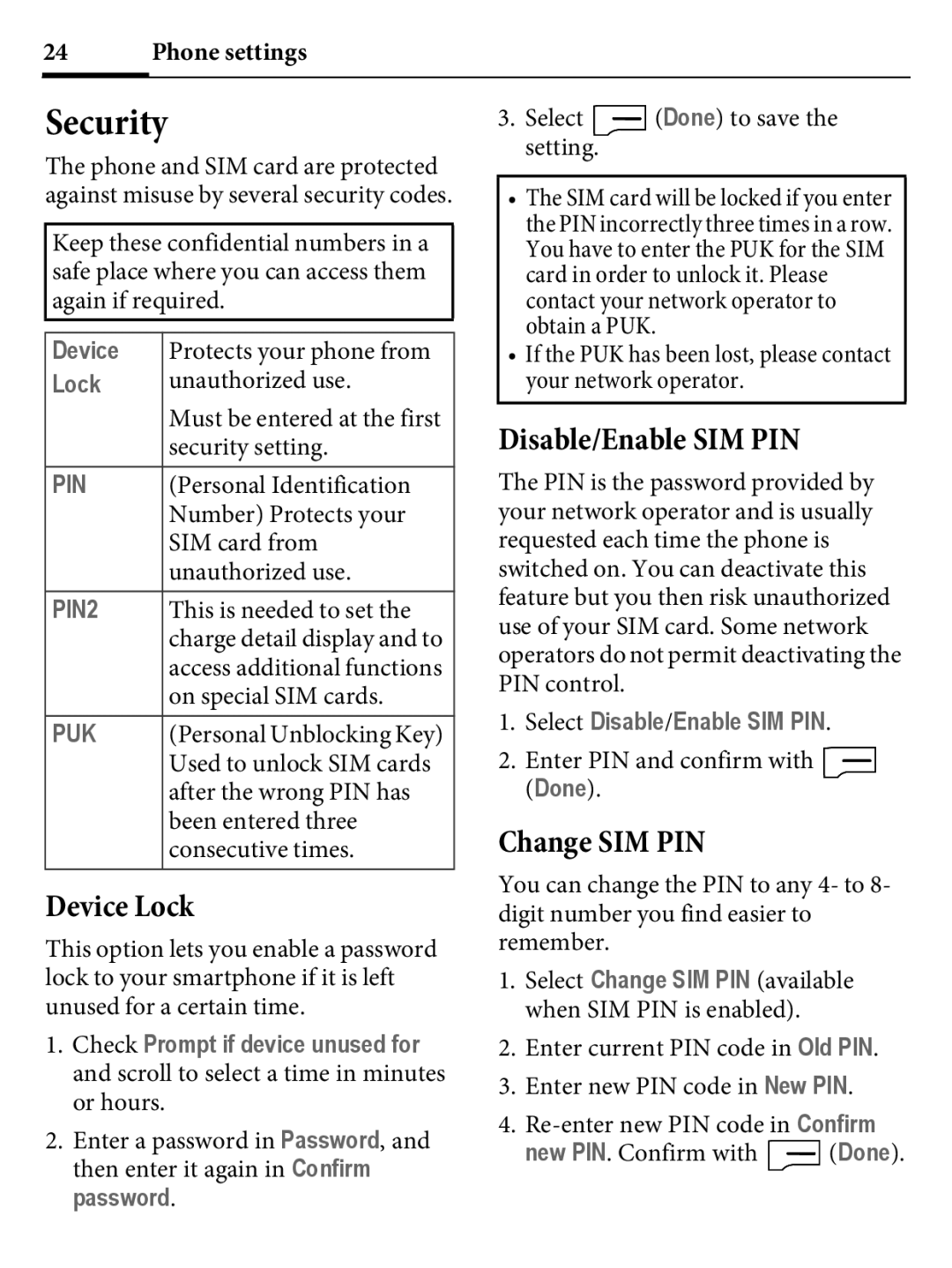24 | Phone settings |
Security
The phone and SIM card are protected against misuse by several security codes.
Keep these confidential numbers in a safe place where you can access them again if required.
Device | Protects your phone from |
Lock | unauthorized use. |
| Must be entered at the first |
| security setting. |
PIN | (Personal Identification |
| Number) Protects your |
| SIM card from |
| unauthorized use. |
PIN2 | This is needed to set the |
| charge detail display and to |
| access additional functions |
| on special SIM cards. |
PUK | (Personal Unblocking Key) |
| Used to unlock SIM cards |
| after the wrong PIN has |
| been entered three |
| consecutive times. |
Device Lock
This option lets you enable a password lock to your smartphone if it is left unused for a certain time.
1.Check Prompt if device unused for and scroll to select a time in minutes or hours.
2.Enter a password in Password, and then enter it again in Confirm password.
3.Select ![]() (Done) to save the setting.
(Done) to save the setting.
•The SIM card will be locked if you enter the PIN incorrectly three times in a row. You have to enter the PUK for the SIM card in order to unlock it. Please contact your network operator to obtain a PUK.
•If the PUK has been lost, please contact your network operator.
Disable/Enable SIM PIN
The PIN is the password provided by your network operator and is usually requested each time the phone is switched on. You can deactivate this feature but you then risk unauthorized use of your SIM card. Some network operators do not permit deactivating the PIN control.
1.Select Disable/Enable SIM PIN.
2.Enter PIN and confirm with (Done).
Change SIM PIN
You can change the PIN to any 4- to 8- digit number you find easier to remember.
1.Select Change SIM PIN (available when SIM PIN is enabled).
2.Enter current PIN code in Old PIN.
3.Enter new PIN code in New PIN.
4.
new PIN. Confirm with ![]() (Done).
(Done).