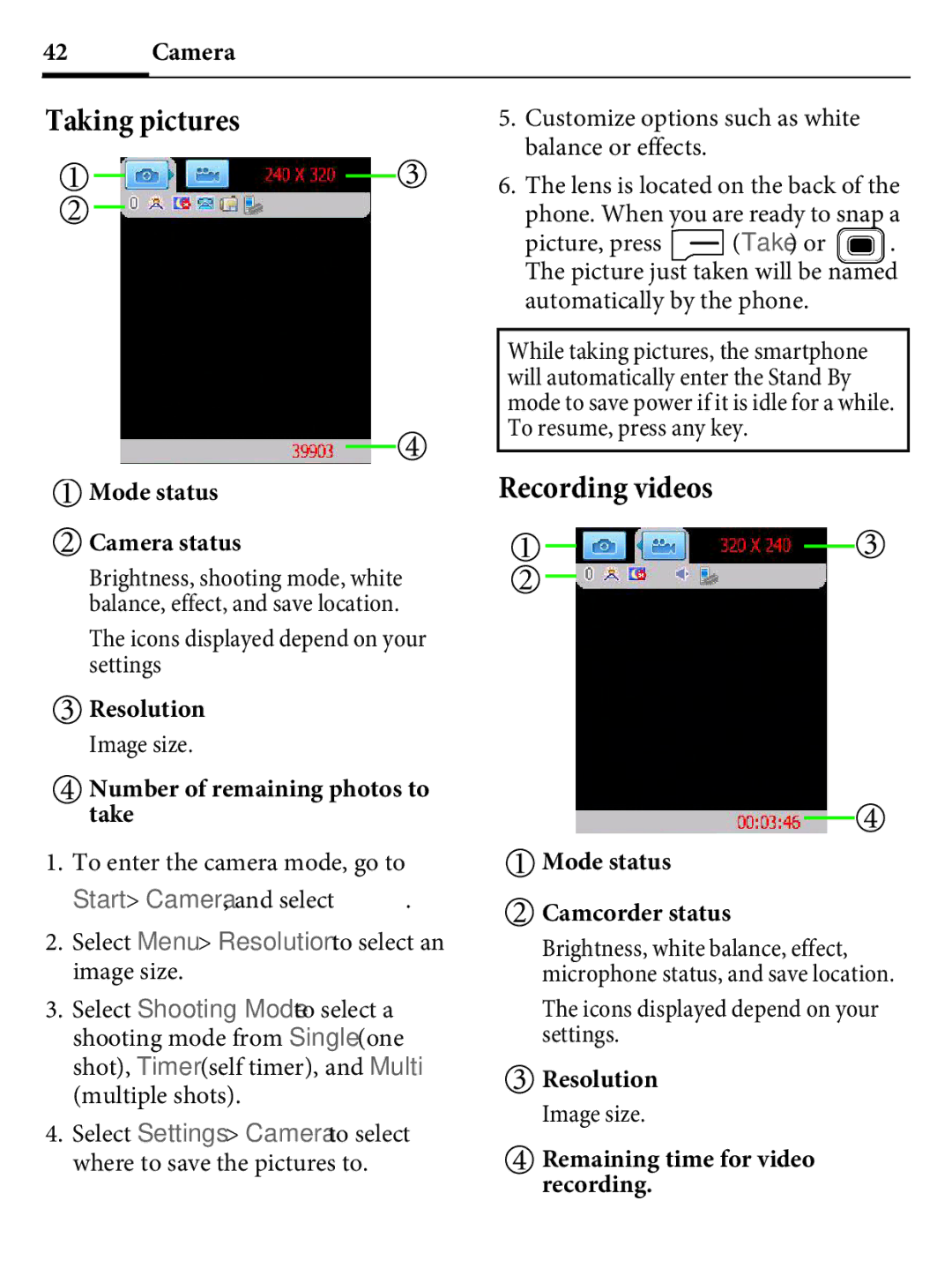42 Camera
Taking pictures
 Mode status
Mode status
 Camera status
Camera status
Brightness, shooting mode, white balance, effect, and save location.
The icons displayed depend on your settings
![]() Resolution
Resolution
Image size.
 Number of remaining photos to take
Number of remaining photos to take
1.To enter the camera mode, go to
Start > Camera, and select ![]() .
.
2.Select Menu > Resolution to select an image size.
3.Select Shooting Mode to select a shooting mode from Single (one shot), Timer (self timer), and Multi (multiple shots).
4.Select Settings > Camera to select where to save the pictures to.
5.Customize options such as white balance or effects.
6.The lens is located on the back of the
phone. When you are ready to snap a
picture, press ![]() (Take) or . The picture just taken will be named automatically by the phone.
(Take) or . The picture just taken will be named automatically by the phone.
While taking pictures, the smartphone will automatically enter the Stand By mode to save power if it is idle for a while. To resume, press any key.
Recording videos
 Mode status
Mode status
 Camcorder status
Camcorder status
Brightness, white balance, effect, microphone status, and save location.
The icons displayed depend on your settings.
![]() Resolution
Resolution
Image size.
![]() Remaining time for video recording.
Remaining time for video recording.