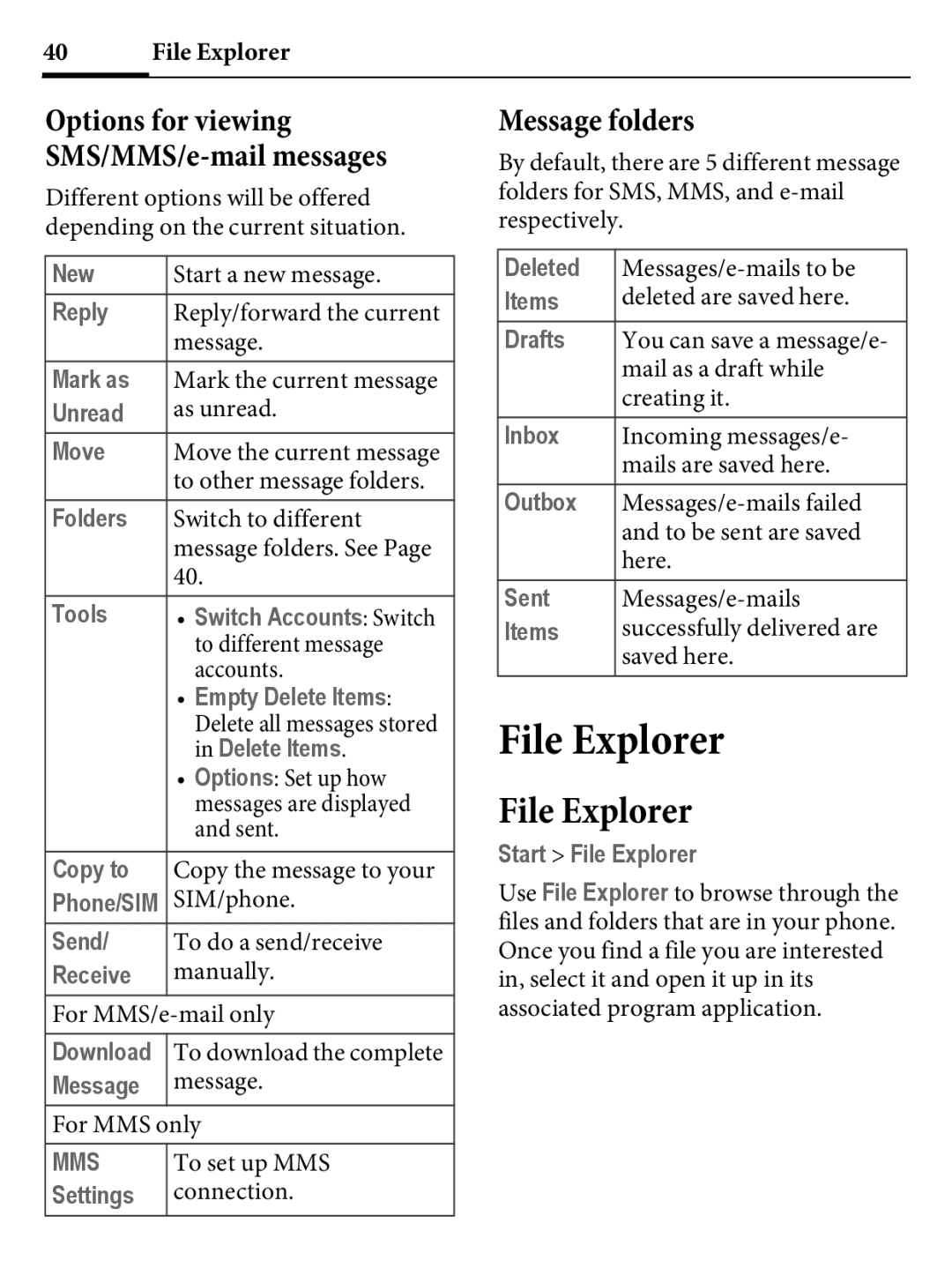40 | File Explorer |
Options for viewing
Different options will be offered depending on the current situation.
New | Start a new message. |
Reply | Reply/forward the current |
| message. |
Mark as | Mark the current message |
Unread | as unread. |
Move | Move the current message |
| to other message folders. |
Folders | Switch to different |
| message folders. See Page |
| 40. |
Tools | • Switch Accounts: Switch |
| to different message |
| accounts. |
| • Empty Delete Items: |
| Delete all messages stored |
| in Delete Items. |
| • Options: Set up how |
| messages are displayed |
| and sent. |
Copy to | Copy the message to your |
Phone/SIM | SIM/phone. |
Send/ | To do a send/receive |
Receive | manually. |
For | |
Download | To download the complete |
Message | message. |
For MMS only | |
MMS | To set up MMS |
Settings | connection. |
Message folders
By default, there are 5 different message folders for SMS, MMS, and
Deleted | |
Items | deleted are saved here. |
|
|
Drafts | You can save a message/e- |
| mail as a draft while |
| creating it. |
Inbox | Incoming messages/e- |
| mails are saved here. |
Outbox | |
| and to be sent are saved |
| here. |
Sent | |
Items | successfully delivered are |
| saved here. |
File Explorer
File Explorer
Start > File Explorer
Use File Explorer to browse through the files and folders that are in your phone. Once you find a file you are interested in, select it and open it up in its associated program application.