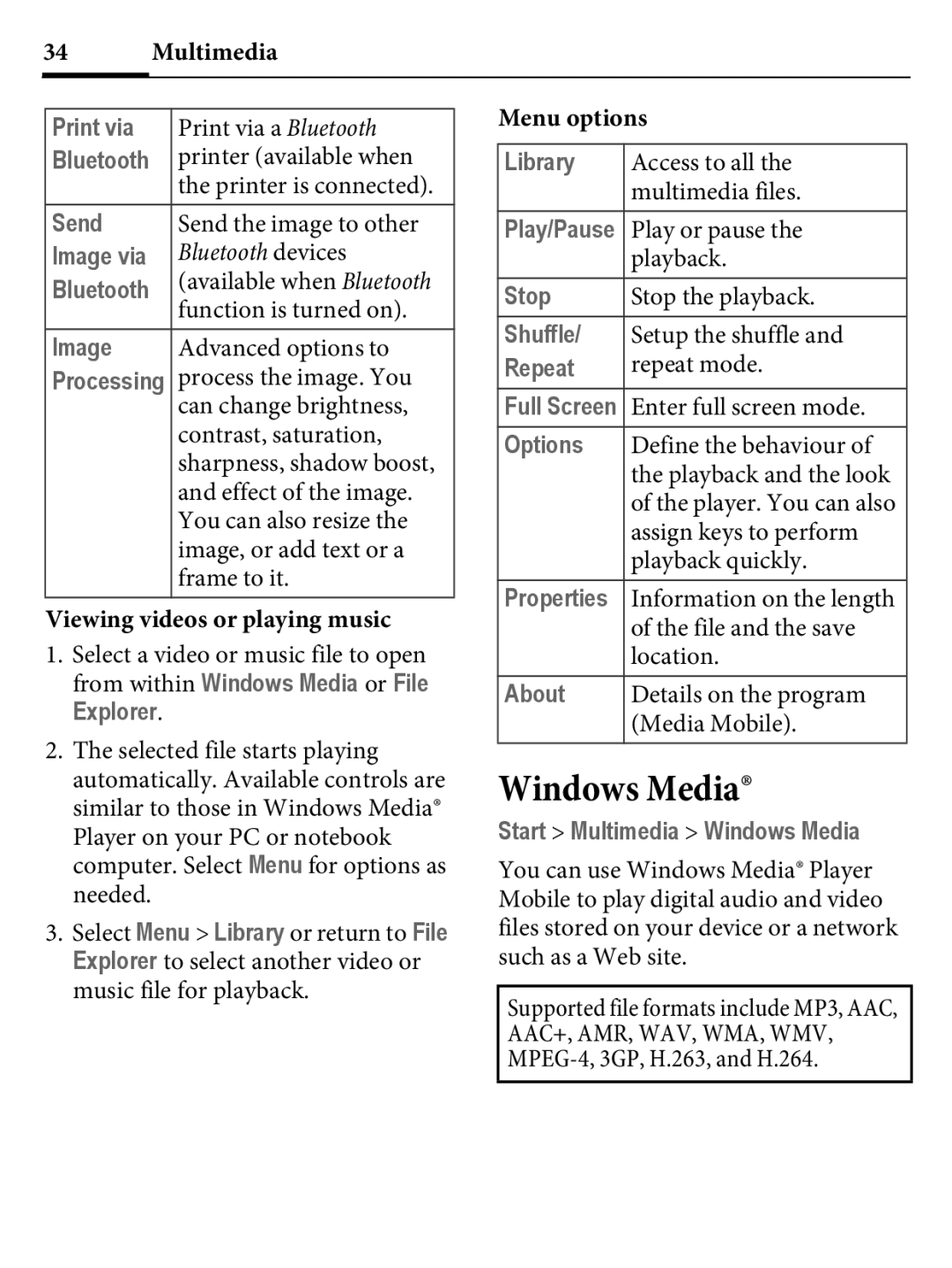34 Multimedia
Print via | Print via a Bluetooth |
Bluetooth | printer (available when |
| the printer is connected). |
Send | Send the image to other |
Image via | Bluetooth devices |
Bluetooth | (available when Bluetooth |
| function is turned on). |
Image | Advanced options to |
Processing | process the image. You |
| can change brightness, |
| contrast, saturation, |
| sharpness, shadow boost, |
| and effect of the image. |
| You can also resize the |
| image, or add text or a |
| frame to it. |
Viewing videos or playing music
1.Select a video or music file to open from within Windows Media or File Explorer.
2.The selected file starts playing automatically. Available controls are similar to those in Windows Media®
Player on your PC or notebook computer. Select Menu for options as needed.
3.Select Menu > Library or return to File Explorer to select another video or music file for playback.
Menu options
Library | Access to all the |
| multimedia files. |
Play/Pause | Play or pause the |
| playback. |
Stop | Stop the playback. |
Shuffle/ | Setup the shuffle and |
Repeat | repeat mode. |
Full Screen | Enter full screen mode. |
Options | Define the behaviour of |
| the playback and the look |
| of the player. You can also |
| assign keys to perform |
| playback quickly. |
Properties | Information on the length |
| of the file and the save |
| location. |
About | Details on the program |
| (Media Mobile). |
Windows Media®
Start > Multimedia > Windows Media
You can use Windows Media® Player Mobile to play digital audio and video files stored on your device or a network such as a Web site.
Supported file formats include MP3, AAC, AAC+, AMR, WAV, WMA, WMV,