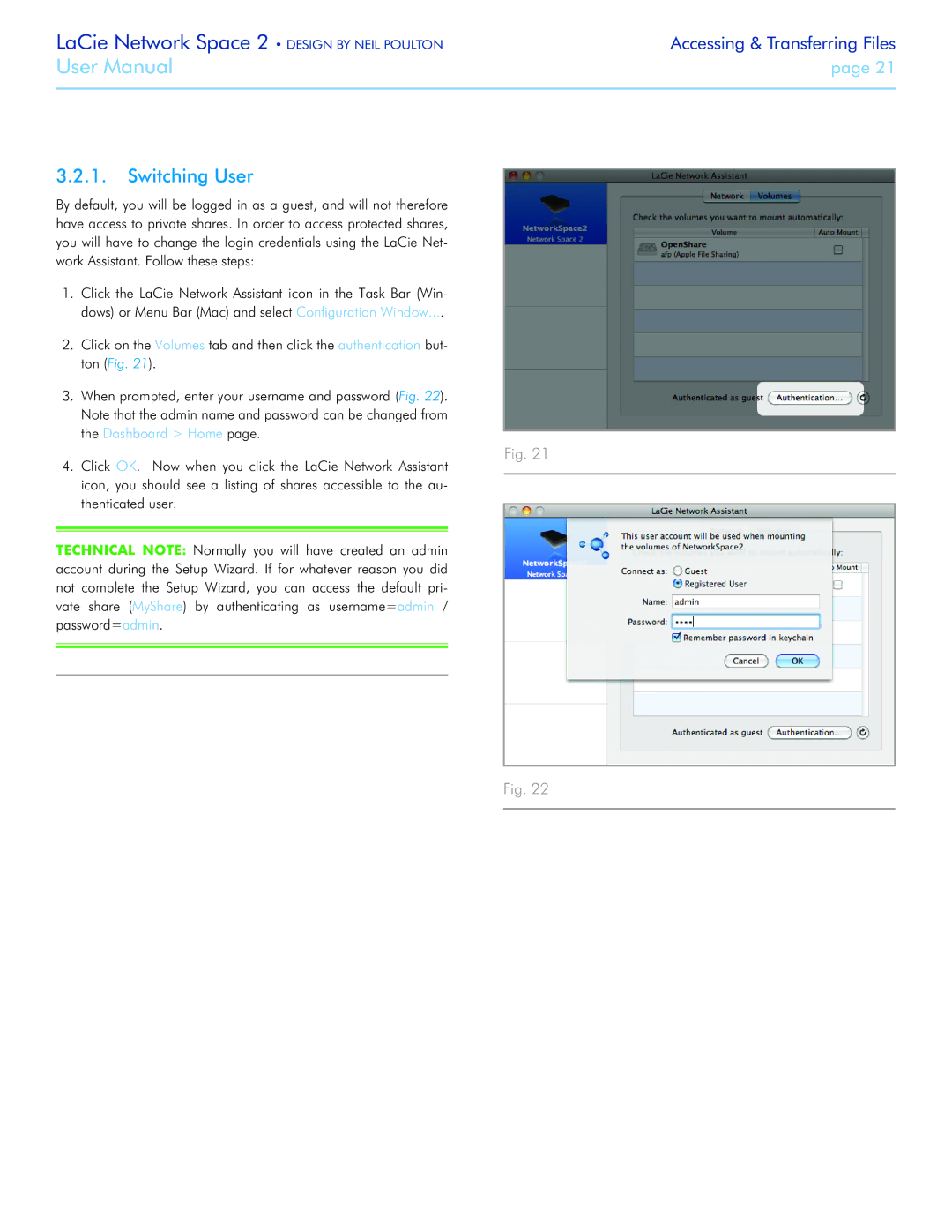LaCie Network Space 2 • DESIGN BY NEIL POULTON | Accessing & Transferring Files |
User Manual | page 21 |
|
|
3.2.1.Switching User
By default, you will be logged in as a guest, and will not therefore have access to private shares. In order to access protected shares, you will have to change the login credentials using the LaCie Net- work Assistant. Follow these steps:
1.Click the LaCie Network Assistant icon in the Task Bar (Win- dows) or Menu Bar (Mac) and select Configuration Window....
2.Click on the Volumes tab and then click the authentication but- ton (Fig. 21).
3.When prompted, enter your username and password (Fig. 22). Note that the admin name and password can be changed from the Dashboard > Home page.
4. Click OK. Now when you click the LaCie Network Assistant icon, you should see a listing of shares accessible to the au- thenticated user.
TECHNICAL NOTE: Normally you will have created an admin account during the Setup Wizard. If for whatever reason you did not complete the Setup Wizard, you can access the default pri- vate share (MyShare) by authenticating as username=admin / password=admin.
Fig. 21
Fig. 22