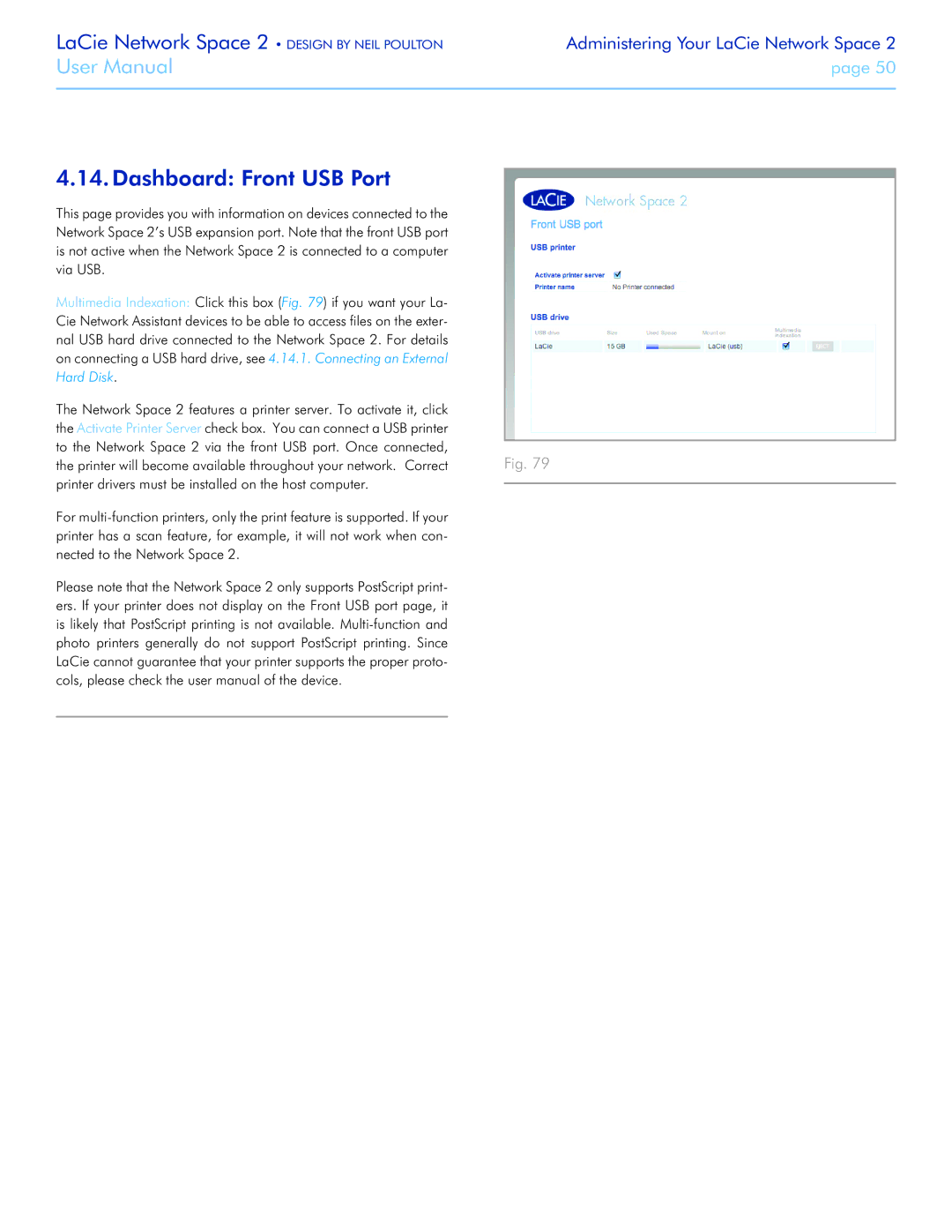LaCie Network Space 2 • DESIGN BY NEIL POULTON | Administering Your LaCie Network Space 2 |
User Manual | page 50 |
|
|
4.14. Dashboard: Front USB Port
This page provides you with information on devices connected to the Network Space 2’s USB expansion port. Note that the front USB port is not active when the Network Space 2 is connected to a computer via USB.
Multimedia Indexation: Click this box (Fig. 79) if you want your La- Cie Network Assistant devices to be able to access files on the exter- nal USB hard drive connected to the Network Space 2. For details on connecting a USB hard drive, see 4.14.1. Connecting an External Hard Disk.
The Network Space 2 features a printer server. To activate it, click the Activate Printer Server check box. You can connect a USB printer to the Network Space 2 via the front USB port. Once connected,
the printer will become available throughout your network. Correct Fig. 79 printer drivers must be installed on the host computer.
For
Please note that the Network Space 2 only supports PostScript print- ers. If your printer does not display on the Front USB port page, it is likely that PostScript printing is not available.