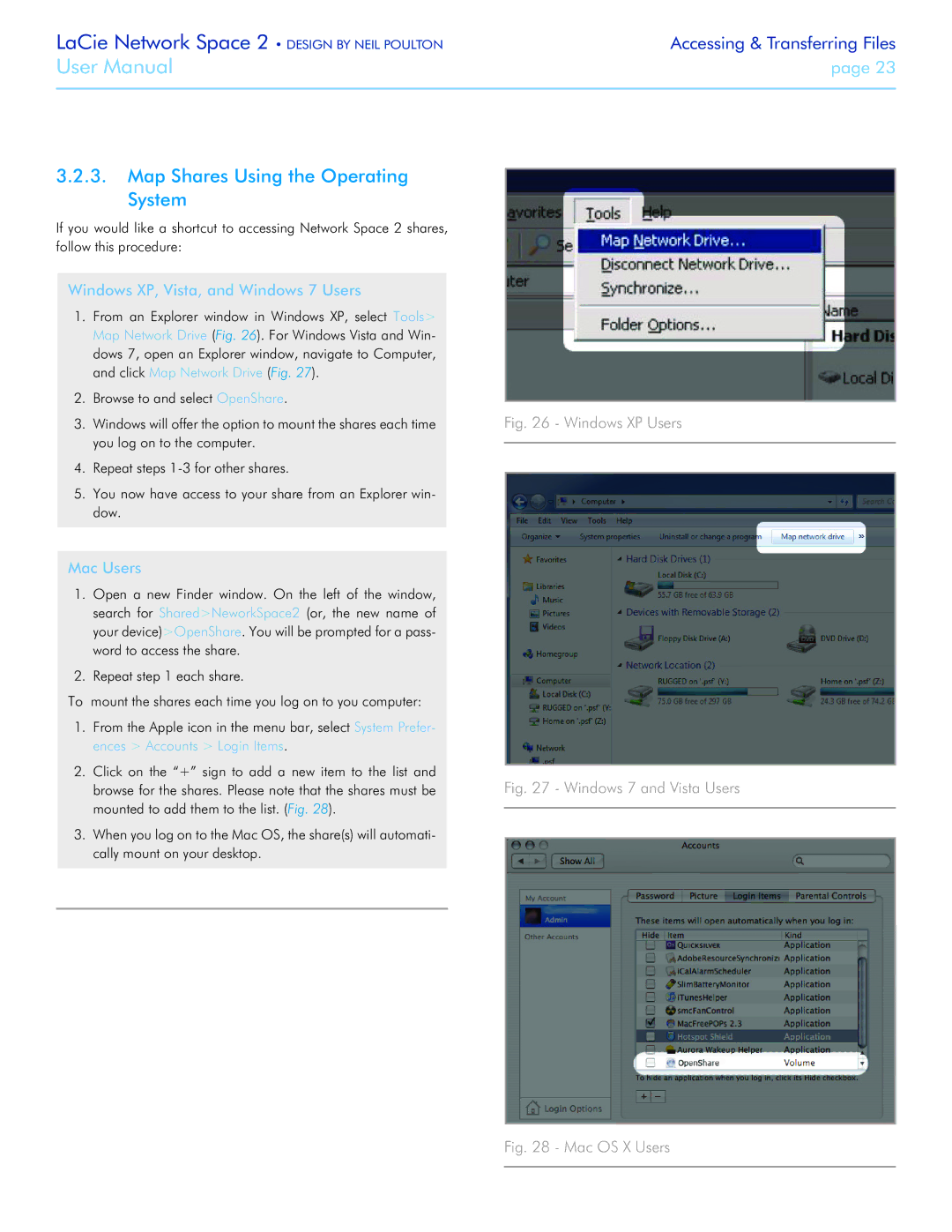LaCie Network Space 2 • DESIGN BY NEIL POULTON | Accessing & Transferring Files |
User Manual | page 23 |
|
|
3.2.3.Map Shares Using the Operating System
If you would like a shortcut to accessing Network Space 2 shares, follow this procedure:
Windows XP, Vista, and Windows 7 Users
1.From an Explorer window in Windows XP, select Tools> Map Network Drive (Fig. 26). For Windows Vista and Win- dows 7, open an Explorer window, navigate to Computer, and click Map Network Drive (Fig. 27).
2.Browse to and select OpenShare.
3.Windows will offer the option to mount the shares each time you log on to the computer.
4.Repeat steps
5.You now have access to your share from an Explorer win- dow.
Mac Users
1.Open a new Finder window. On the left of the window, search for Shared>NeworkSpace2 (or, the new name of your device)>OpenShare. You will be prompted for a pass- word to access the share.
2.Repeat step 1 each share.
To mount the shares each time you log on to you computer:
1.From the Apple icon in the menu bar, select System Prefer- ences > Accounts > Login Items.
2.Click on the “+” sign to add a new item to the list and browse for the shares. Please note that the shares must be mounted to add them to the list. (Fig. 28).
3.When you log on to the Mac OS, the share(s) will automati- cally mount on your desktop.