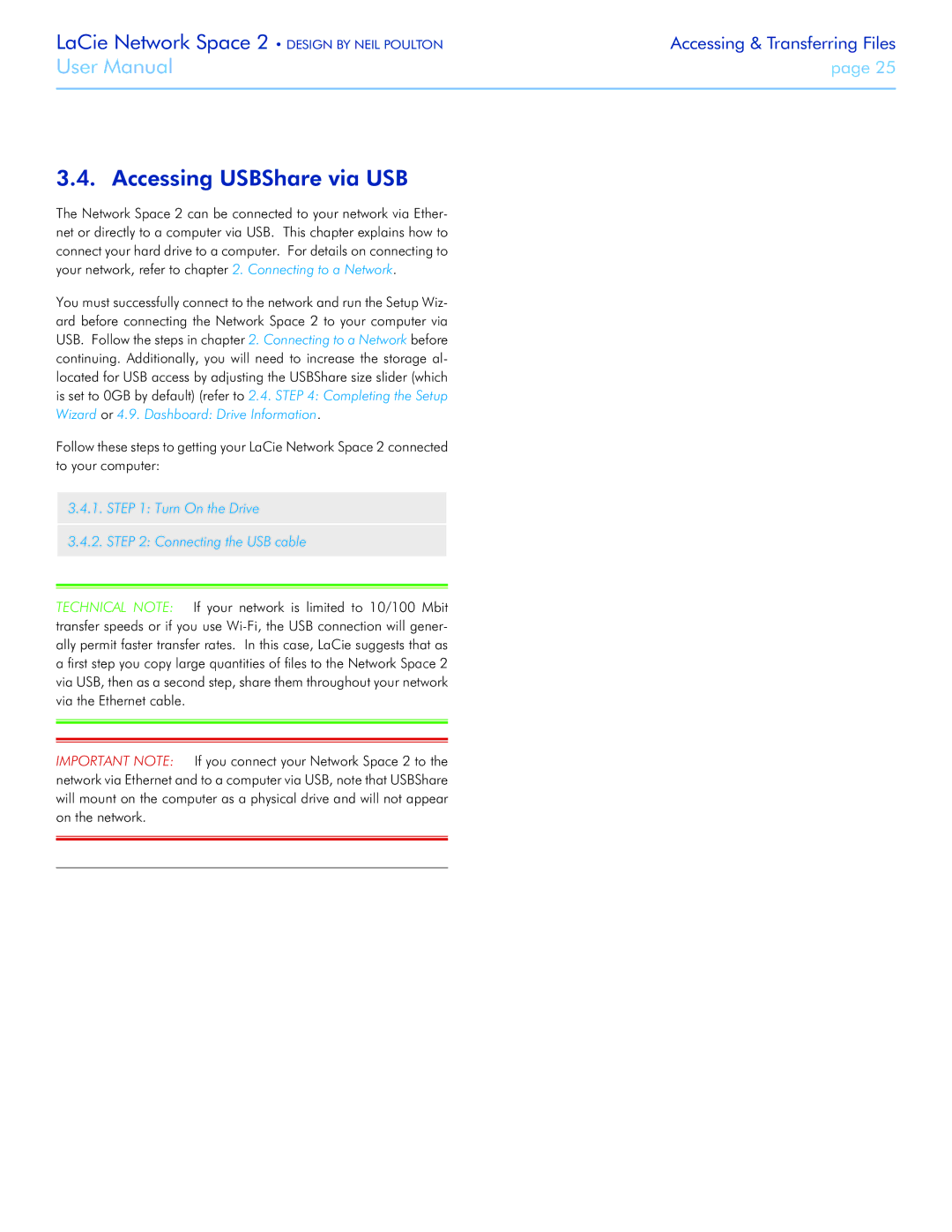LaCie Network Space 2 • DESIGN BY NEIL POULTON | Accessing & Transferring Files |
User Manual | page 25 |
|
|
3.4. Accessing USBShare via USB
The Network Space 2 can be connected to your network via Ether- net or directly to a computer via USB. This chapter explains how to connect your hard drive to a computer. For details on connecting to your network, refer to chapter 2. Connecting to a Network.
You must successfully connect to the network and run the Setup Wiz- ard before connecting the Network Space 2 to your computer via USB. Follow the steps in chapter 2. Connecting to a Network before continuing. Additionally, you will need to increase the storage al- located for USB access by adjusting the USBShare size slider (which is set to 0GB by default) (refer to 2.4. STEP 4: Completing the Setup Wizard or 4.9. Dashboard: Drive Information.
Follow these steps to getting your LaCie Network Space 2 connected to your computer:
3.4.1.STEP 1: Turn On the Drive
3.4.2.STEP 2: Connecting the USB cable
TECHNICAL NOTE: If your network is limited to 10/100 Mbit transfer speeds or if you use
IMPORTANT NOTE: If you connect your Network Space 2 to the network via Ethernet and to a computer via USB, note that USBShare will mount on the computer as a physical drive and will not appear on the network.