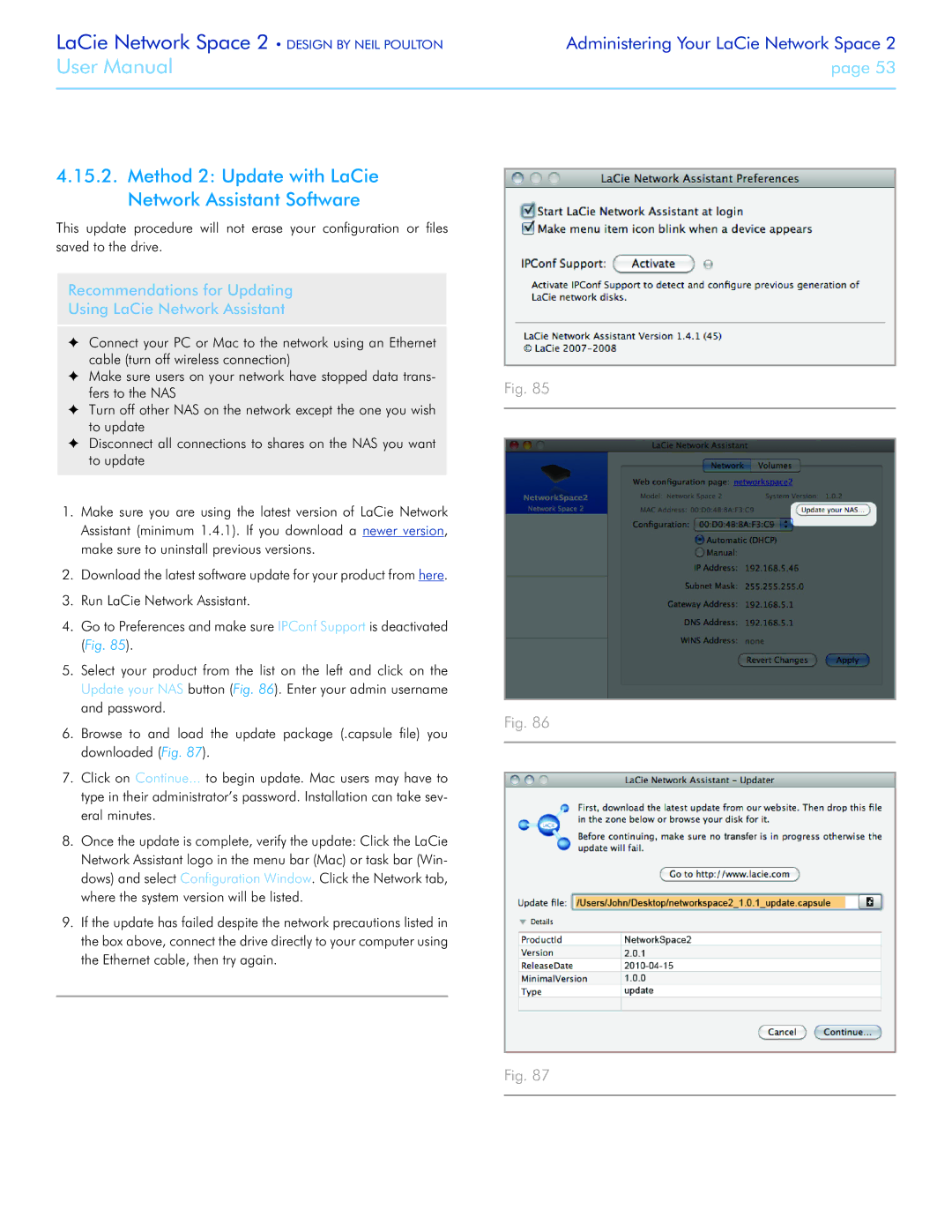LaCie Network Space 2 • DESIGN BY NEIL POULTON | Administering Your LaCie Network Space 2 |
User Manual | page 53 |
|
|
4.15.2.Method 2: Update with LaCie Network Assistant Software
This update procedure will not erase your configuration or files saved to the drive.
Recommendations for Updating
Using LaCie Network Assistant
✦✦ Connect your PC or Mac to the network using an Ethernet cable (turn off wireless connection)
✦✦ Make sure users on your network have stopped data trans- fers to the NAS
✦✦ Turn off other NAS on the network except the one you wish to update
✦✦ Disconnect all connections to shares on the NAS you want to update
1.Make sure you are using the latest version of LaCie Network Assistant (minimum 1.4.1). If you download a newer version, make sure to uninstall previous versions.
2.Download the latest software update for your product from here.
3.Run LaCie Network Assistant.
4.Go to Preferences and make sure IPConf Support is deactivated (Fig. 85).
5.Select your product from the list on the left and click on the Update your NAS button (Fig. 86). Enter your admin username and password.
6.Browse to and load the update package (.capsule file) you downloaded (Fig. 87).
7.Click on Continue... to begin update. Mac users may have to type in their administrator’s password. Installation can take sev- eral minutes.
8.Once the update is complete, verify the update: Click the LaCie Network Assistant logo in the menu bar (Mac) or task bar (Win- dows) and select Configuration Window. Click the Network tab, where the system version will be listed.
9.If the update has failed despite the network precautions listed in the box above, connect the drive directly to your computer using the Ethernet cable, then try again.
Fig. 85
Fig. 86
Fig. 87